Seeq AI Assistant
The Seeq AI Assistant is available for SaaS customers on R64 and later. If you don’t see it already, file a support request to have it enabled.
The Seeq AI Assistant is your partner to Learn Faster and Do More. It is a versatile & comprehensive generative AI Assistant that is accessible from anywhere in Seeq. It can up-skill & empower any and all users. When the AI Assistant first opens, it explains how it can help you and provides three options to get started without asking a question. These options are relative to where you are in Seeq - it will provide ideas relevant to performing an analysis in Workbench and will provide help with how to make reports in Organizer.
The AI Assistant is powered by four agents. You no longer need to specify with which agent you want to converse - they can work together to answer your questions! If you want to specify a single agent, select it from dropdown menus in the AI Assistant panel. Open a new conversation and switch agents see scrolling tips for each agent.
The General Agent is great for analytics and how-to help throughout Seeq. Ask this agent any question you would ask your favorite Seeq Analytics Engineer without waiting for them to send you a response.
The Formula Agent is an expert in Seeq Formula but can be accessed outside the Formula Tool if that is where you happen to be.
The Data Lab Agent knows all about SPy and Python, but you don’t have to be in Data Lab to access it.
The Actions Agent can take actions on your behalf. In Workbench, leverage actions like creating new items (Find when my temperature is greater than 90 or Smooth all my signals), manipulating the display (move optimizer to lane 5), documenting your analysis in the Journal, and much more! It will update your Journal with worksteps before and after each action so you can get back to an earlier spot easily if you desire. In Organizer, leverage actions for creating and inserting, and linking new content, date ranges, and asset selectors. Ask it what it is capable of when you are chatting with it to get the latest information.
See more details on where you can interact with the Seeq AI Assistant on the following pages:
Wondering how you can benefit from working with the AI Assistant?
Use-Case Inspiration
Get inspired about what use-cases to pursue within Seeq with questions like How can Seeq help with batch analytics for my pharmaceutical process?
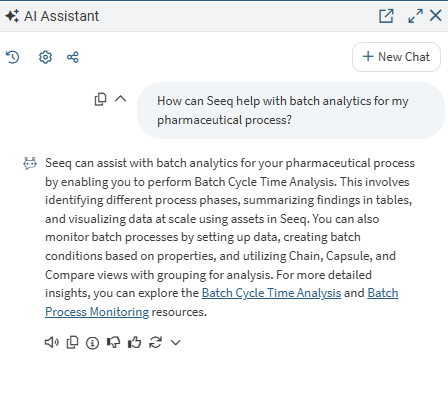
Analysis Assistance
Ask the Assistant questions regarding your current analysis, and how to implement ideas in Seeq.
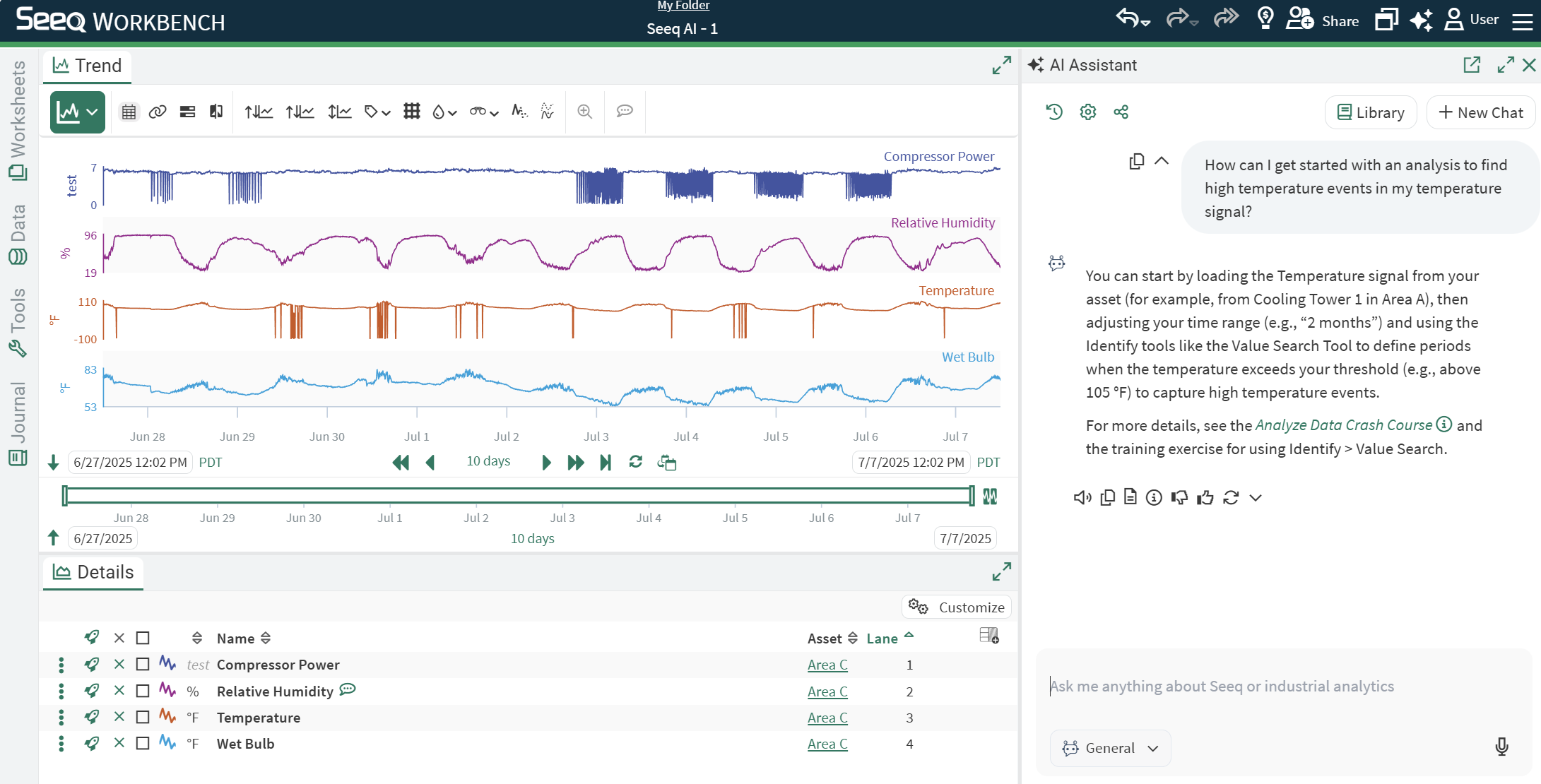
How to use Seeq
Ask it how to best use various aspects of Seeq. We still highly recommend Seeq training, but the AI Assistant is there in a pinch any time you have a question.
Have you forgotten when you want to use a particular tool? All Seeq Tools have a sparkle icon in the upper right corner. Clicking that icon will launch the AI Assistant providing more information about the tool that is open.
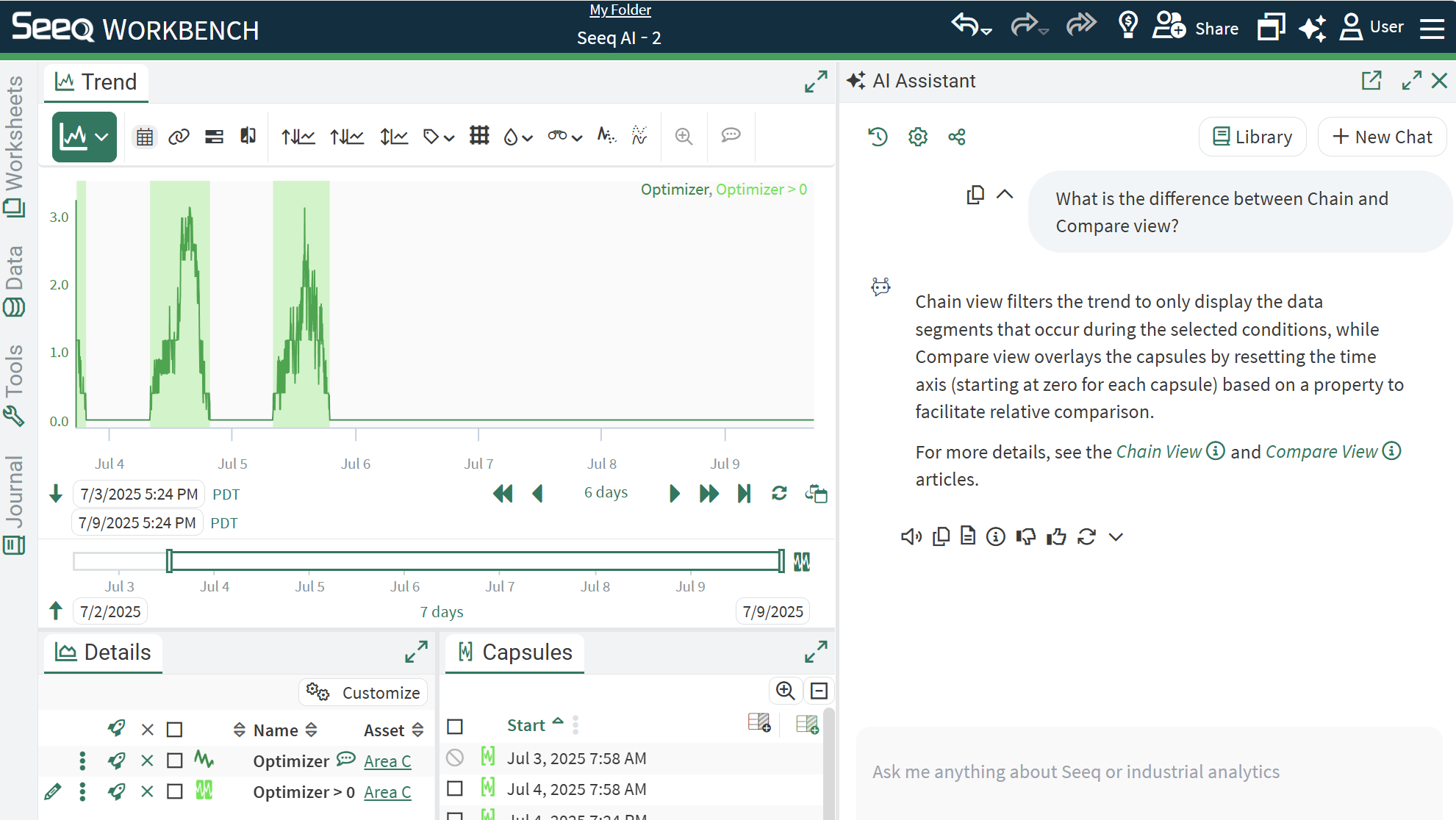
Data Connections
Ask for help with how to configure different data sources.
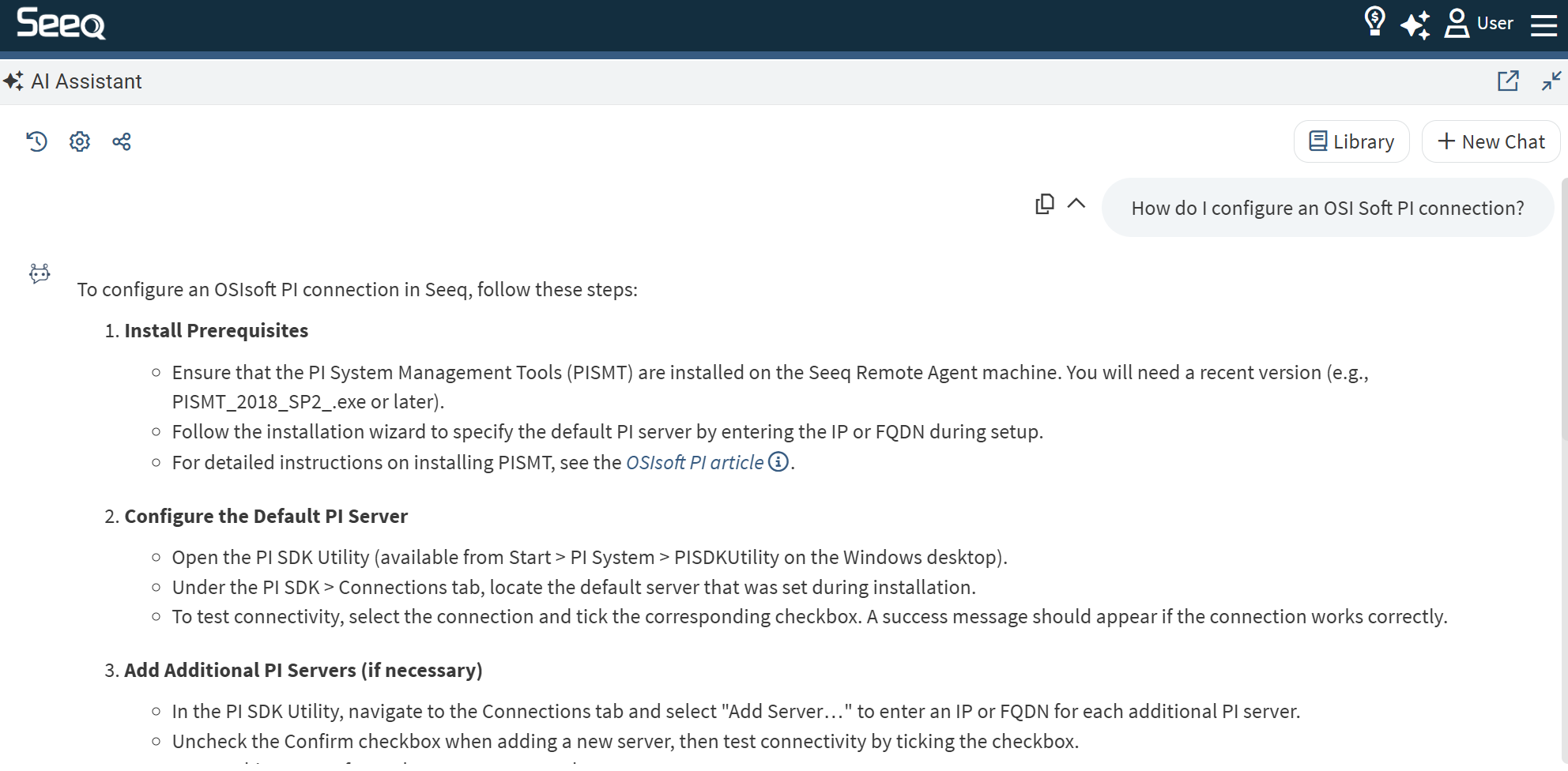
Take Actions in Seeq for you
Select the Actions Agent from the dropdown in the chat box in Organizer or Workbench and give the AI Assistant a task to carry out on your behalf. The AI Assistant can help you get more done by creating items on your behalf and reorganizing your display. Try prompts like
Workbench:
Find when temperature is less than 60.
Move flow to lane 5.
Smooth all my signals.
Document my analysis.
Organizer:
Make my sheet look nicer
Add Titles to each piece of content
Create an Asset Selector or Date Range for {asset or date range details}
Insert my content from {description of worksheets in a Workbench}
Ask the Actions Agent what it can help you with since its capabilities will grow faster than this page can be updated (and note its answer will be different depending on where you ask, i.e. Workbench vs Organizer).
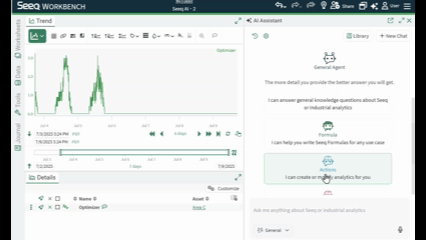
History
The AI Assistant will remember your recent conversations. Start new conversations with the New Chat button and access previous conversations with the history icon in the upper left portion of the AI Assistant panel.
There is a filter button to help you filter your previous conversations based on words in the title which is the original question of the conversation.
Using the three dot menu next to each previous conversation, you can rename, mark as a favorite, share, or delete that conversation.
By default, only you have access to this history of conversations, and you can access and resume them in this panel anywhere, regardless of the location from which they were started. You can choose to share a conversation with a colleague if the AI Assistant has been particularly helpful. A share icon appears for conversations you have shared or conversations that have been shared with you.
When you open a previous conversation, you will see a tag indicating the part of Seeq where the original conversation took place. This may be a specific workbook, document, or the Home Screen.
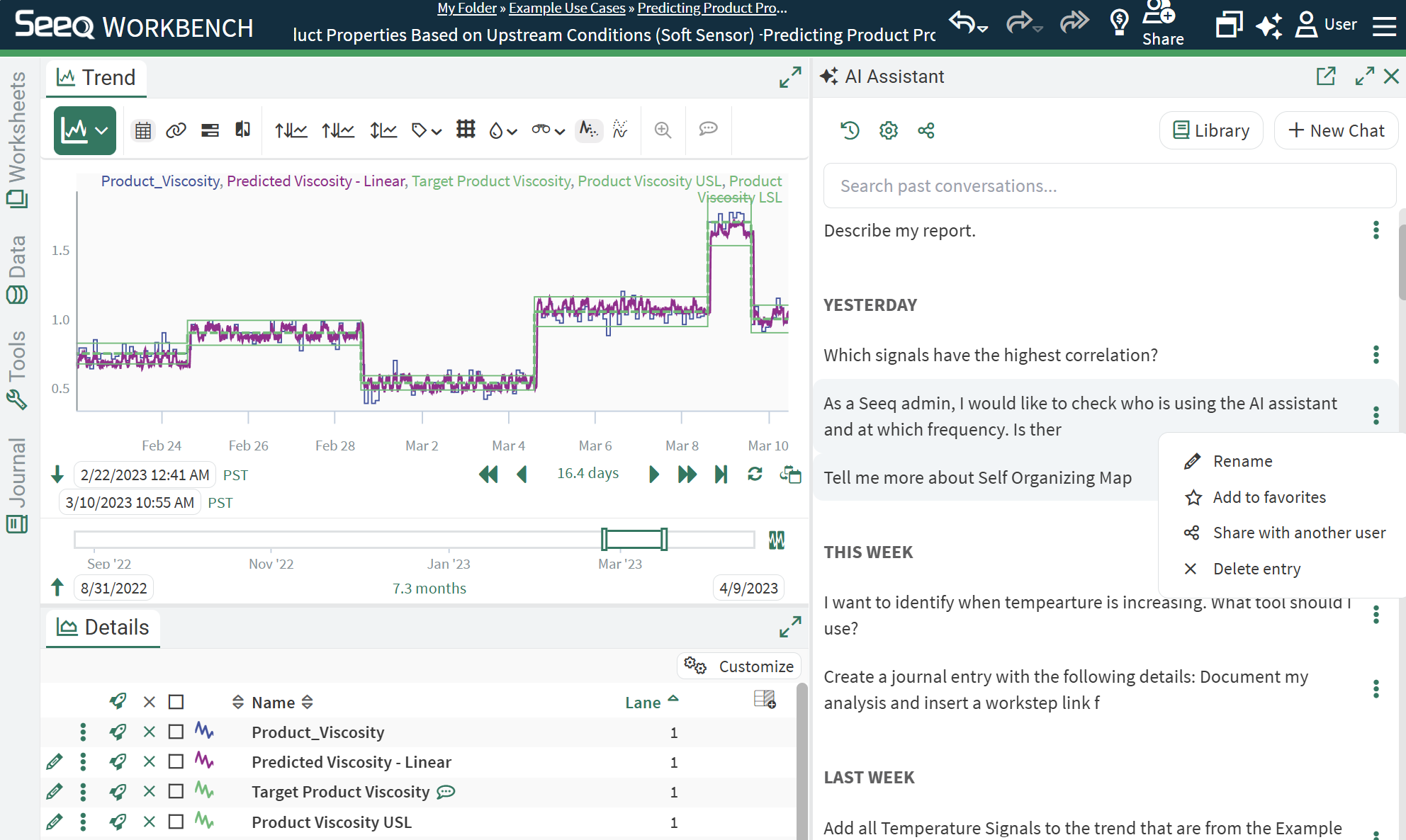
Resources
The AI Assistant will provide links to resources like the Seeq Knowledge Base inline with some responses when appropriate. In addition to any inline links, each response from the AI Assistant has an info icon at the end of the response. Clicking on this info icon will provide links to the resources that were used by the Assistant to provide the response.
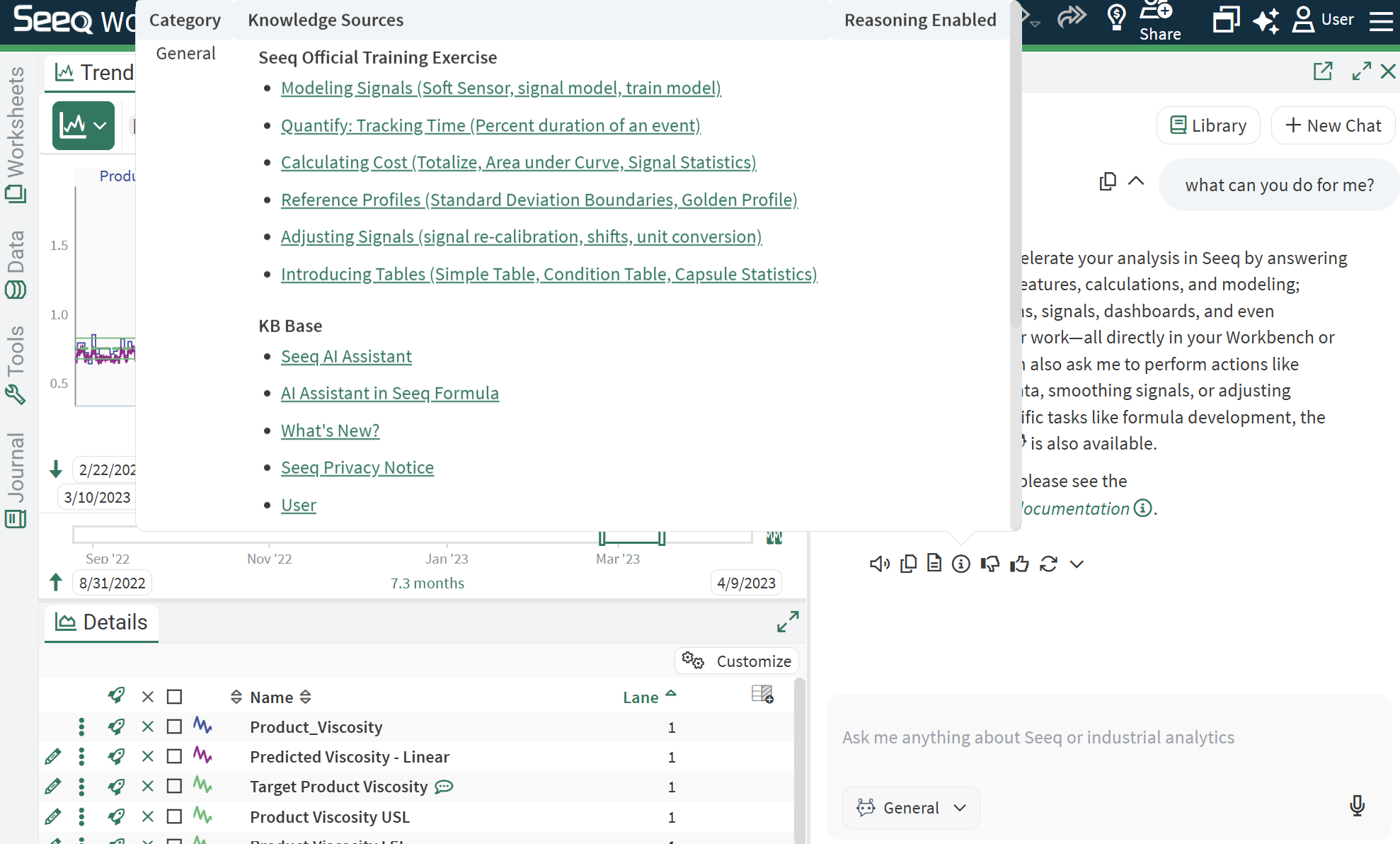
Feedback
At the end of each response is a thumbs up and down icon, this allows the user to provide feedback to the AI Assistant if the response is good or bad with an optional feedback text box to provide more detail. While no prompts or activity is used for training the models used, your input is helpful for future improvements!
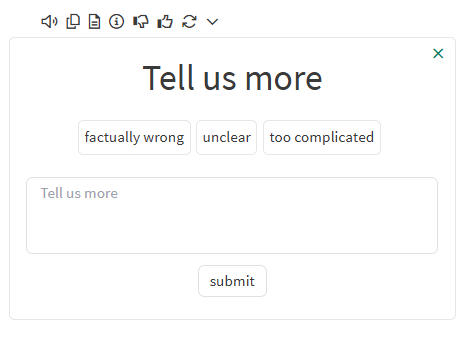
Flexibility to meet your needs
There is a settings icon next to the history icon. Use this to modify your preferences, which include memories, the text size displayed in the AI Assistant panel, and the verbosity of responses.
Use the button in the upper right to pop out and move the Assistant anywhere in the browser if you don’t want it on the right side of the screen. You can also make the Assistant full screen if appropriate with the double sided arrow button.
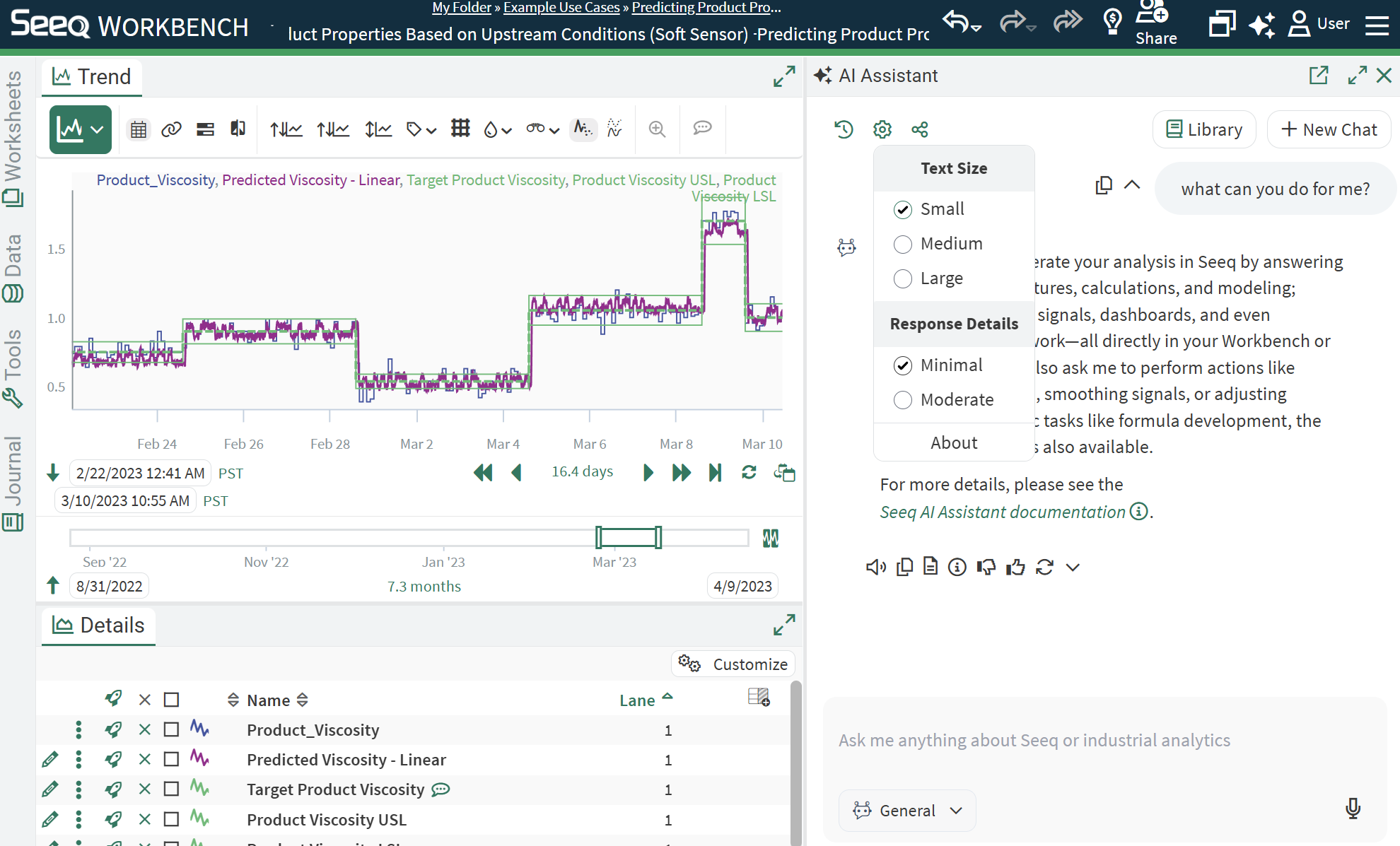
Voice to Text
If you prefer talking to the Assistant over typing, use the microphone icon in the chat area and speak your question or command into a microphone connected to your computer.
There is also a speaker icon at the bottom of each response if you prefer to have responses read aloud. This speaker icon is to the right of the feedback emojis of the last response or at the bottom of any previous response..
Bring your own LLM Provider
Seeq collaborates with global Enterprise LLM Providers to power its AI Assistant for SaaS customers. When users interact with the AI Assistant, Seeq optimizes performance by distributing activity among these providers. If you have specific data processing or storage concerns, you can integrate your own LLM Provider with Seeq's AI Assistant. This guarantees that all prompts and responses comply with your requirements.
OpenAI and Microsoft Azure OpenAI Studio are supported as alternative LLM Providers. If your organization already has accounts with these providers, the Seeq Support Team can guide you on how to configure them in your environment. This setup will ensure that all interactions with the Seeq AI Assistant in your instance are directed to your chosen provider.
Administrator Controls
Administrators can choose which Agents are available by updating the Features/GenAI/Agents configuration on the Administration Page. Administrators can understand which users engage with different Agents from the Usage page.
