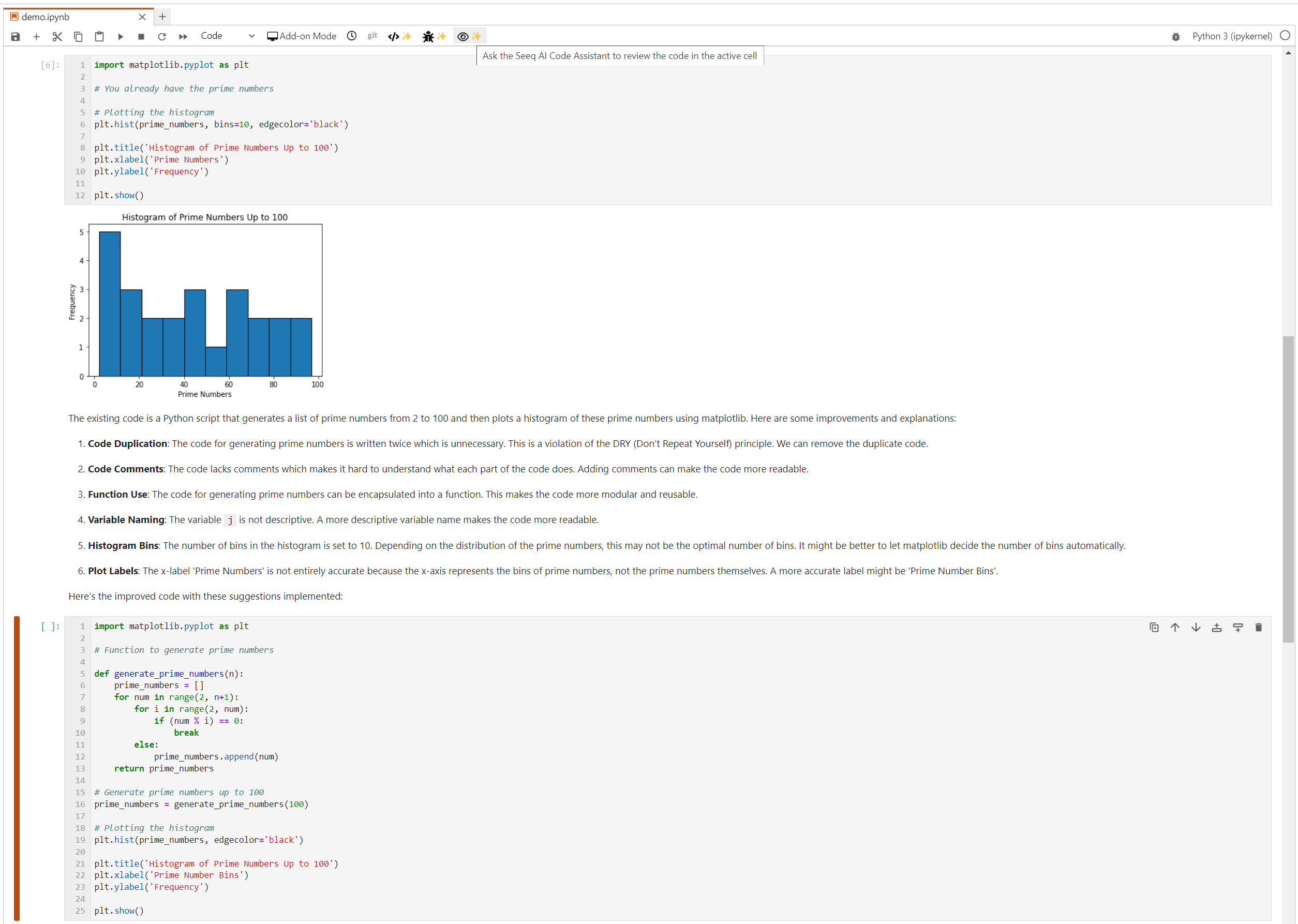AI Assistant - Data Lab Agent
The Seeq AI Assistant is available for SaaS customers on R64 and later. If you don’t see it already, file a support request to have it enabled.
The Seeq AI Assistant Data Lab Agent is a tool that leverages LLMs (Large Language Models) to perform tasks such as generate code, help debug, review and assist with your Python code directly in the cells of your notebook, this functionality can be accessed via the toolbar buttons (see buttons enclosed in red rectangles) or through a chat panel on the right.
The Data Lab Agent can integrate with more of your workflows when Data Lab is not in “Notebook Mode”. This is controlled in the upper right corner. The sparkles in the header will open the AI Assistant in either mode.
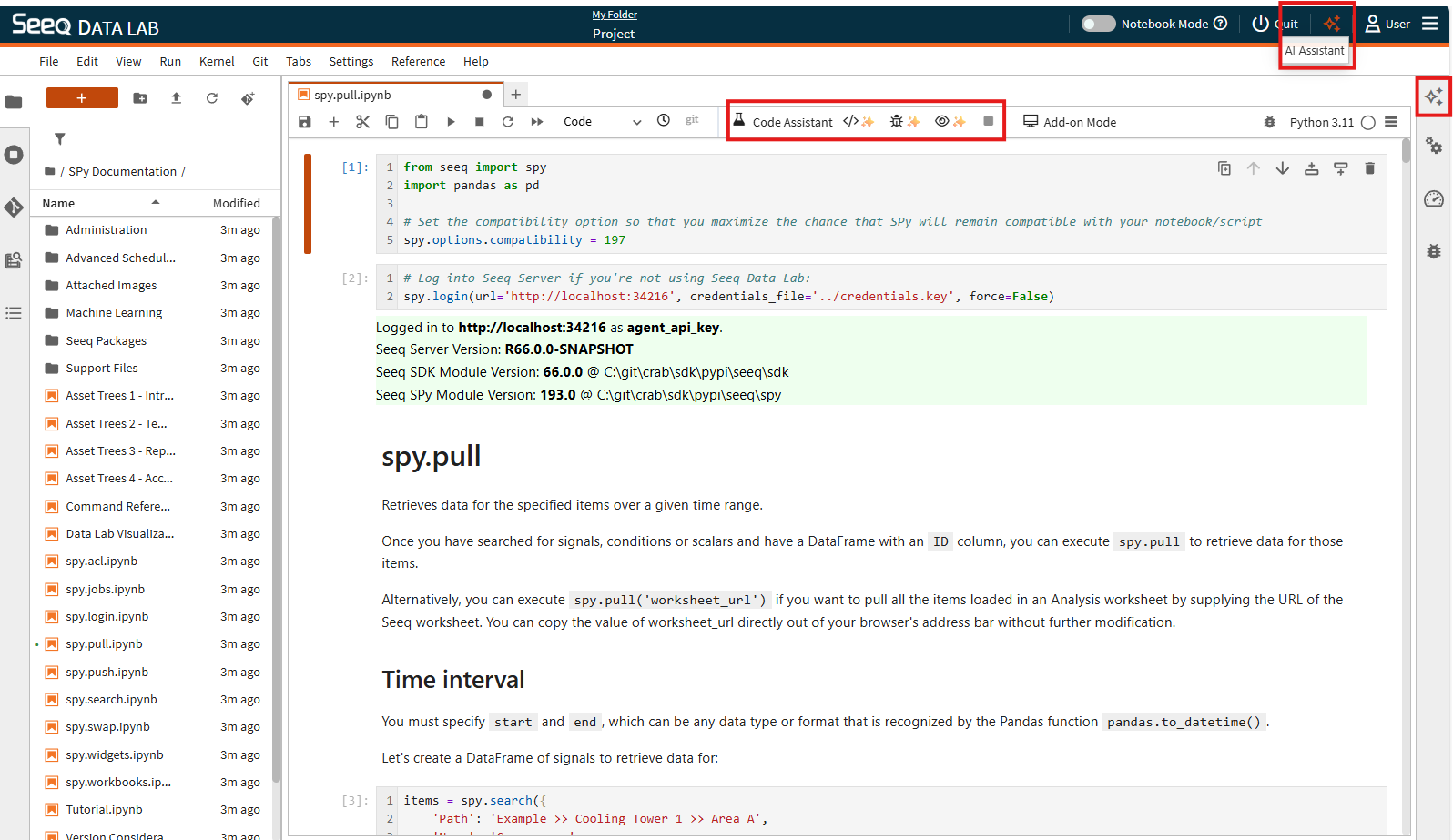
AI Assistant Chat
If you prefer a conversation with an AI Assistant, click on the sparkles icon on the far right to expand the chat side panel. The Data Lab Agent is optimized to assist you while coding in Data Lab, but it knows the other agents and will engage them as appropriate to give you the best guidance when deploying analytics in Seeq through Seeq Data Lab. You can specifically access other agents here if desired.
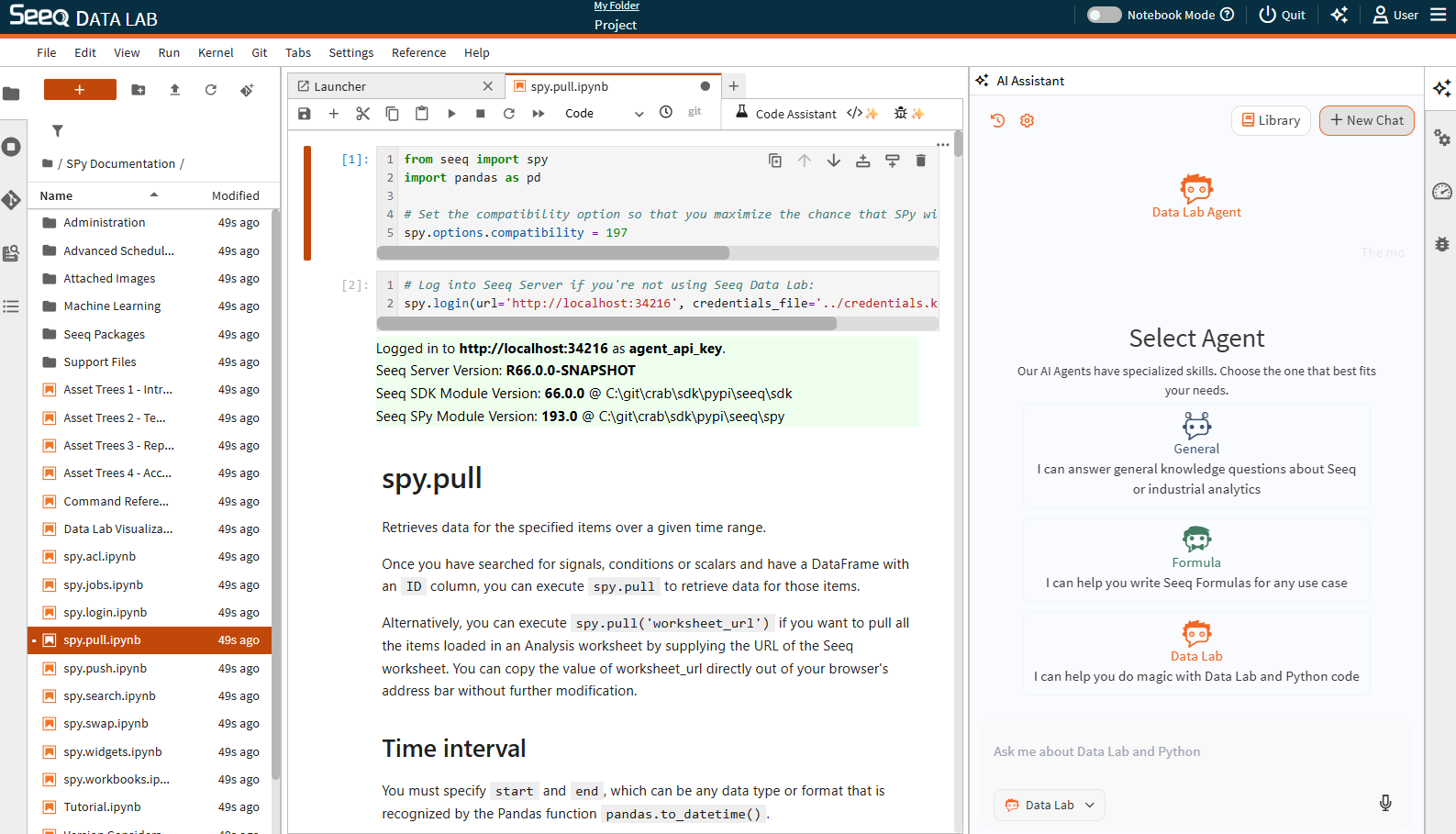
Chat interface
After optionally clicking on one of the agents the user can type out a question in the dialog box at the bottom of the chat panel and send for a response from the AI Assistant Data Lab Agent. The response is streamed to the user and any code mentioned in the answer is displayed in a code box with a copy button on the right corner of the code box and also an arrow icon that will inject that code box into a new cell below the current active cell in your analysis notebook where it can be run straight away. The assistant has memory of the entire conversation and uses this memory as context for subsequent questions within the conversation.
Working with the AI Assistant through the chat interface, you can have a back-and-forth conversation that is more effective at tackling more complex problems that require a step-by-step approach, as opposed to engaging the AI Assistant through notebook cells. For example the user might ask “what are the top 5 time series smoothing methods”, the agent will respond with five leading analytics methods and the user can pick which is most applicable to their application and follow up with a question on how to proceed with method “A” in their notebook on their dataset.
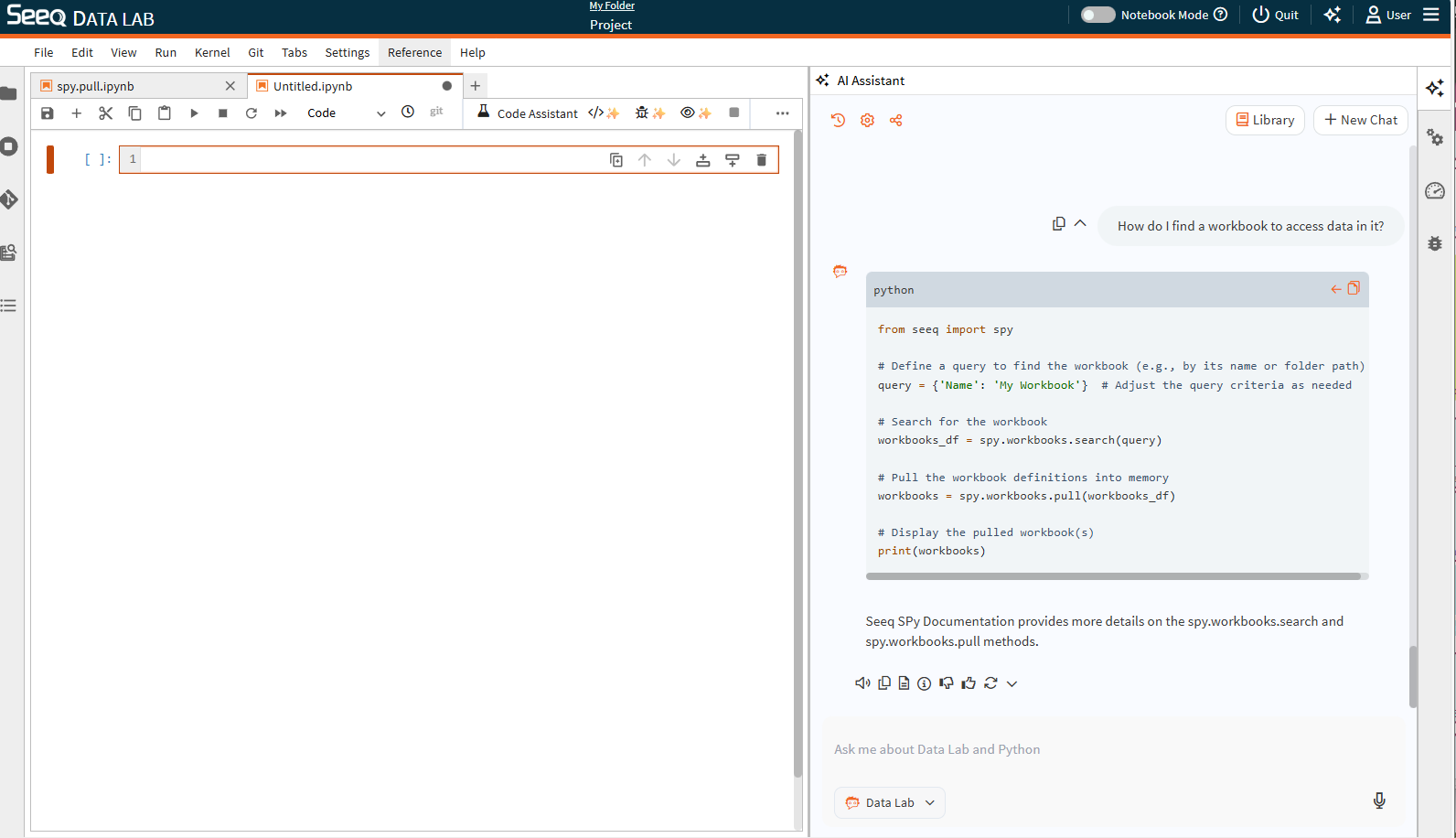
AI Assistant Data Lab Agent within notebook cells
There are three buttons in the notebook toolbar to utilize the AI Assistant. The AI Assistant will respond to the currently selected code cell when these buttons are used.
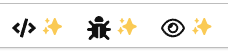
These three functions of this AI Assistant empower Data Lab users with an enhanced coding experience. The first button helps create code by providing answers from natural language to turn SMEs' analysis ideas into interpretable code with detailed explanations. The second button helps debug and provide code fixes in one simple click. This could include helping the user navigate fresh new python packages for advanced analytics or assisting when existing code breaks from changing data source structure or supporting code refactors. The last button can help with learning and improvement, the AI Assistant reviews the code and provides detailed explanations.
Not only can using the AI Assistant Data Lab Agent help with the analysis at hand for the user, but over time users can learn from the interactions and become more effective Data Lab user and data scientist.
Ask questions within your notebook </>✨
The first button is to “Ask the Seeq AI Code Assistant to answer the question in the active cell” and is displayed as a “</>✨”. The intention for this function is so that users can quickly ask a question of the assistant to complete or provide some code in the cells below to assist with their analysis. It can be used as a starting point when the user knows what analysis they wish to perform but doesn't know exactly how to start or the right python code to achieve their idea. In addition it can be used throughout your existing analysis to improve current workflows or assist users get past technical roadblocks.
An example is shown in the figure below, the assistant starts by streaming an explanation or summary of the answer in a markdown cell below your active cell. After this it then provides python code to meet your objective in a second code cell below, after the Seeq AI Assistant has finished responding you can directly run that provided code in your notebook. The Seeq AI assistant has access to all code cells above the active cell and incorporates that knowledge to use current variable names and endeavors to align with your analysis flow.
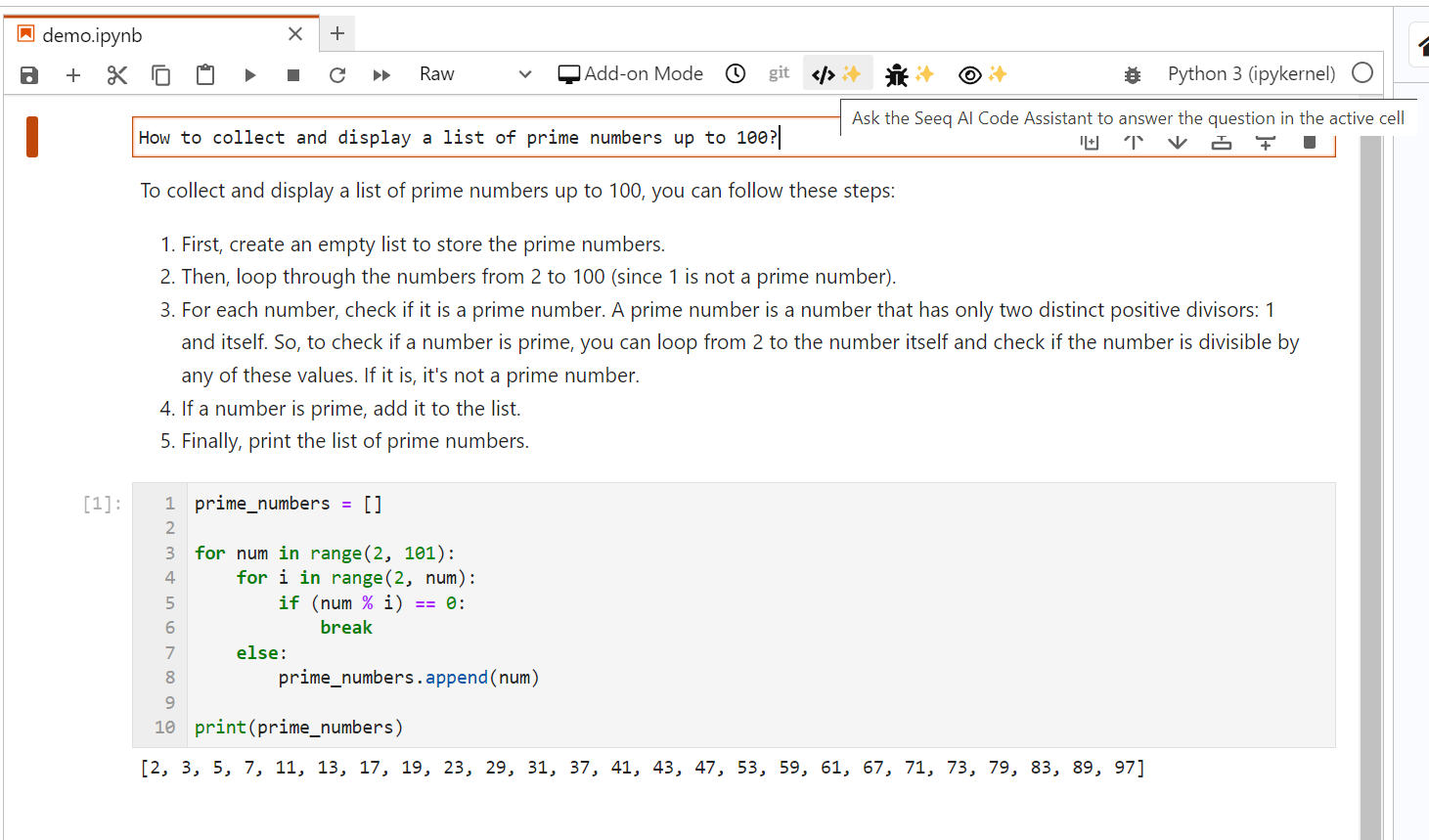
Debug your notebook analysis 𖢥✨
The second button is to “Ask the Seeq AI Code Assistant to debug the code in active cell” and is displayed as a “𖢥✨”. The function here seeks to improve the typical python problem solving, in place of google and stack overflow this function can provide code fixes in one click.
In the figure below we showcase a very simple example to illustrate the workflow, the assistant receives your code in the active cell and its error stack trace. The assistant starts by streaming a detailed explanation of both the error it sees and a solution to the problem in a markdown cell below your active cell. After this explanation it then generates a code cell with the suggested fixed python code which can be directly run in your notebook to validate the code is now working.
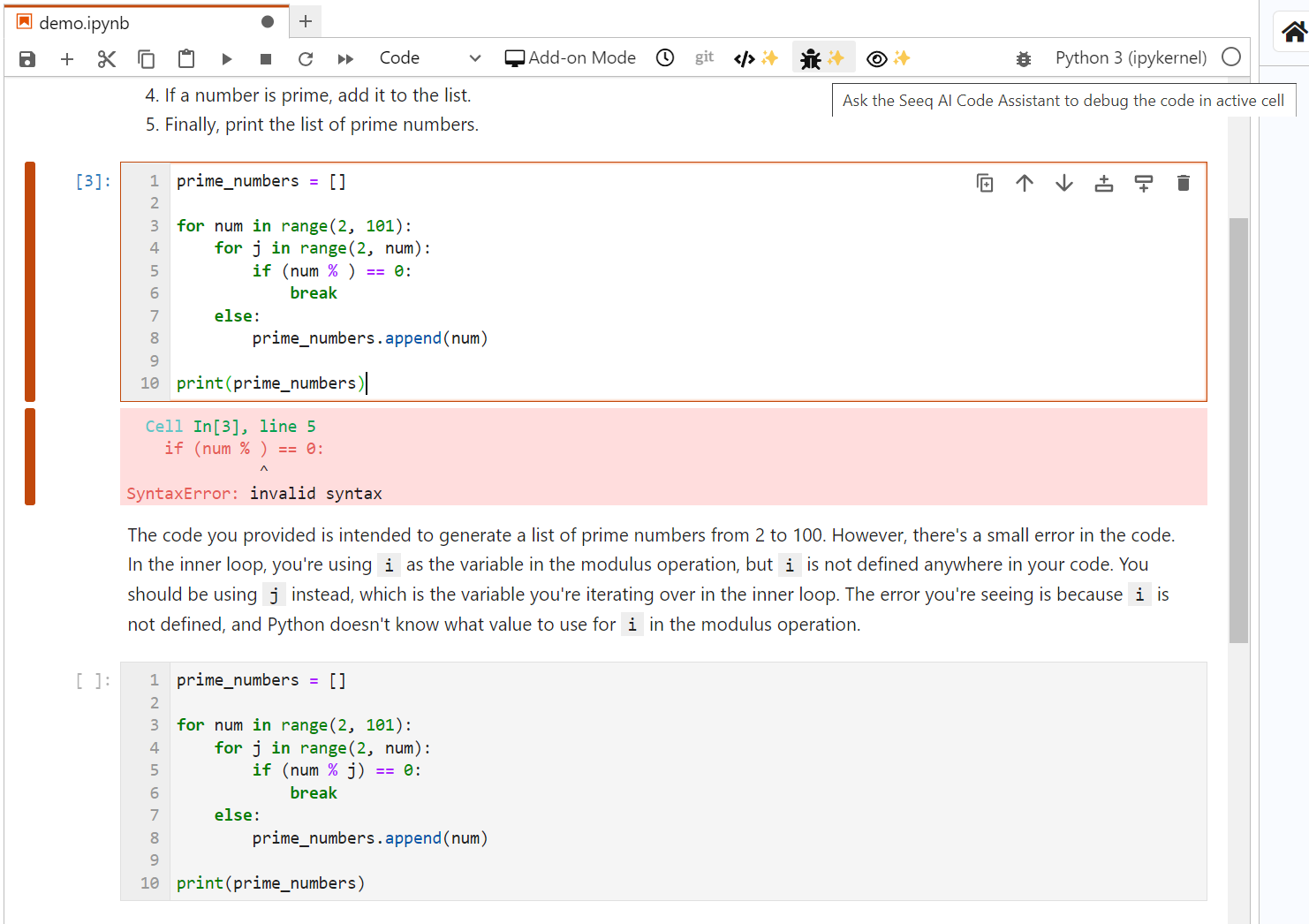
Review and suggest improvements 👁✨
The third button is to “Ask the Seeq AI Code Assistant to review the code in the active cell” and is displayed as a “👁✨”. This function can help the user improve their own code or if they receive a notebook analysis from a colleague and the code comments are limited it can assist the user to get up to speed quickly.
An example is shown in the figure below, the AI Assistant reads your active cell and provides a detailed explanation of your code in a markdown cell below followed by a code cell after that with the suggested improve code.