Scaling Tables - Preview
Scaling Tables are a new feature currently in Preview, meaning only select customers have access to this feature.
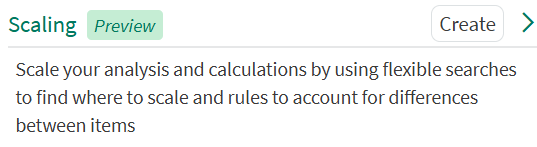
For more details, or if you are interested in participating, please reach out to your Seeq Account Team.
Overview
Scaling Tables are the next evolution of self-service scaling of analytics within the Seeq platform. For scaling across assets, start from an existing Asset Tree or Asset Group; with Scaling Tables, you can also scale across signals (univariate analytics), by starting with a tag search or even upload a CSV of signal names.
Whether you are starting with just a scaling dream, a pre-existing asset/data structure, or a list of “similar” tags or units, this page will show you how to get from one analysis to scaling across more similar assets using this new, no-code interface.
Scaling Tables also enable you to:
customize calculations for given assets
deal with data asymmetry; assets often have different instrumentation or inconsistent naming
include new assets with scheduled searching
Scaling Tables vs. Asset Groups
If you’re aiming to scale analytics across complex, multi-level asset trees, with flexible logic, automation, and high-volume deployment, Scaling Tables provide more flexibility and power, especially for large enterprises and organizations moving toward proactive, scalable monitoring. In addition, Scaling Tables allows you to:
manipulate text columns, to be used to assign Condition or Capsule properties.
implement fallback rules for asymmetrical asset structures
manage and navigate your large tables effortlessly through sorting, rearranging and hiding columns
perform univariate analytics on signals, and more.
If you need to manage a small group of assets, or to create a tag mapping manually where none exists, Asset Groups are still available for use.
Getting Started
To create a Scaling Table, start in the Data tab and click the "Create" button to the right of the Scaling section. This will open a new Scaling Table Builder window. Like other Seeq windows, this is resizable and moveable.
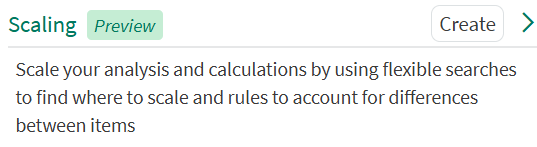
From here, you will see a dropdown option prompting you to choose how to add rows to your table.

Adding Rows to a Scaling Table
There are 3 options for adding rows to your table: property search, manually selecting items, and CSV import, plus you can get help from the Seeq AI Action Agent. Regardless of which search method you choose, you will populate the first new column of your table - Search Items, and from there you can start scaling your analytics.
Helpful Tip
Try using the AI Assistant’s Action Agent to help populate your search. Start with something simple like: “Add all signals named Temperature to the scaling table.” and go from there! If they AI Assistant doesn’t yield the correct search, try using the methods below.
The Property search should be used if you have a similar shared property for all of the items you want to find. This could be the Name, Datasource, Description, or any other custom property assigned on your items. The search results can be further filtered down by Type or limited to a specific Asset Tree or Workbench scope.
The Manually select items should be used if you want to do a search similar to the Workbench Data Pane and choose each item that you would like added to your table. This is most similar to Asset Groups where you are manually mapping/selecting the items you’d like to work with.
The third option of the CSV Import should be used if you already have a list of tags upon which you’d like to do univariate analytics. Once you’ve imported your file and executed the search, use the Find Items to specify which column of the new table includes your tags that you’d like to search for.

Adding Columns to a Scaling Table
Once you have found your search items, you can continue to add your columns to the table through either Rules or Shortcuts. Creating new columns in a Scaling Table gives you more information to operate with, allowing you to perform more complex logic or multivariate Formulas to get your desired output. There are many different Column Rules that enable you to find more data, calculate and define new values, or find and change text. A full list of the available rules can be found here.
Shortcuts are another way to quickly populate new columns with properties, descendants, and ancestors. If you’ve started your Scaling Table by doing a Property Search for assets, using the Create Descendant Column Shortcut is the fastest way to bring in your signals, scalars, or conditions associated with each asset to be able to start building calculations. Ancestors allow you to navigate up layers in your tree, and the property shortcut lets you extract information from the items in that column.
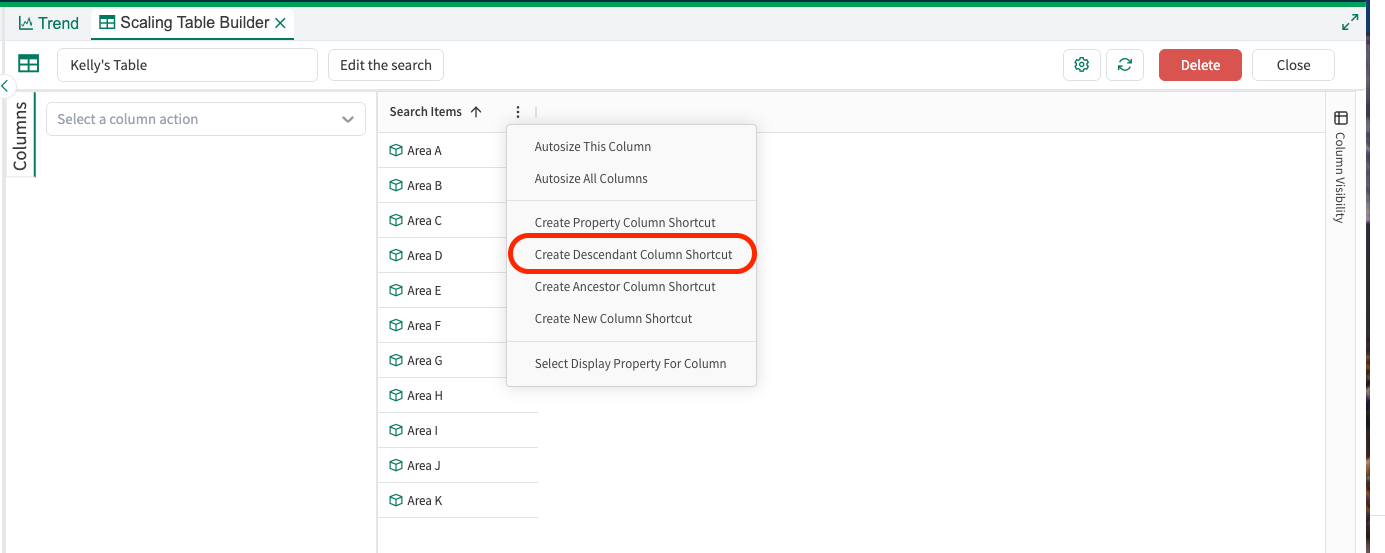
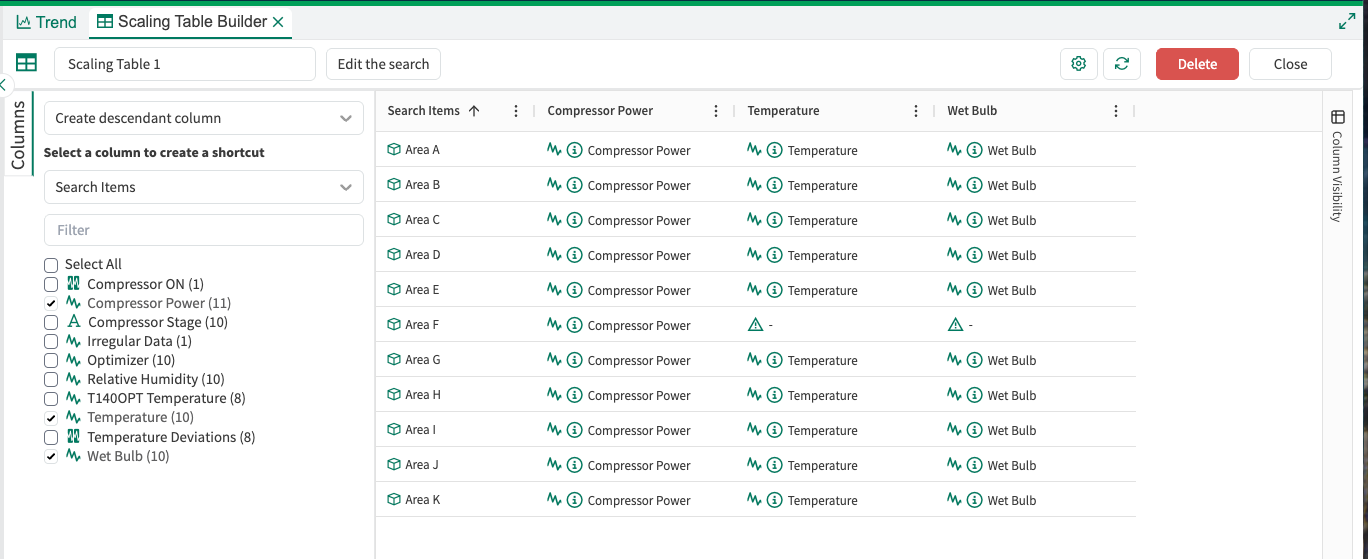
Once you have some signals, conditions, and/or scalars in your table, one of the most commonly used rules is the Formula Creator. Similar to the Formula Tool in Seeq Workbench, this allows you to create new calculations for all of the applicable rows of your table. The formula syntax is the same that you use in the Formula Tool.
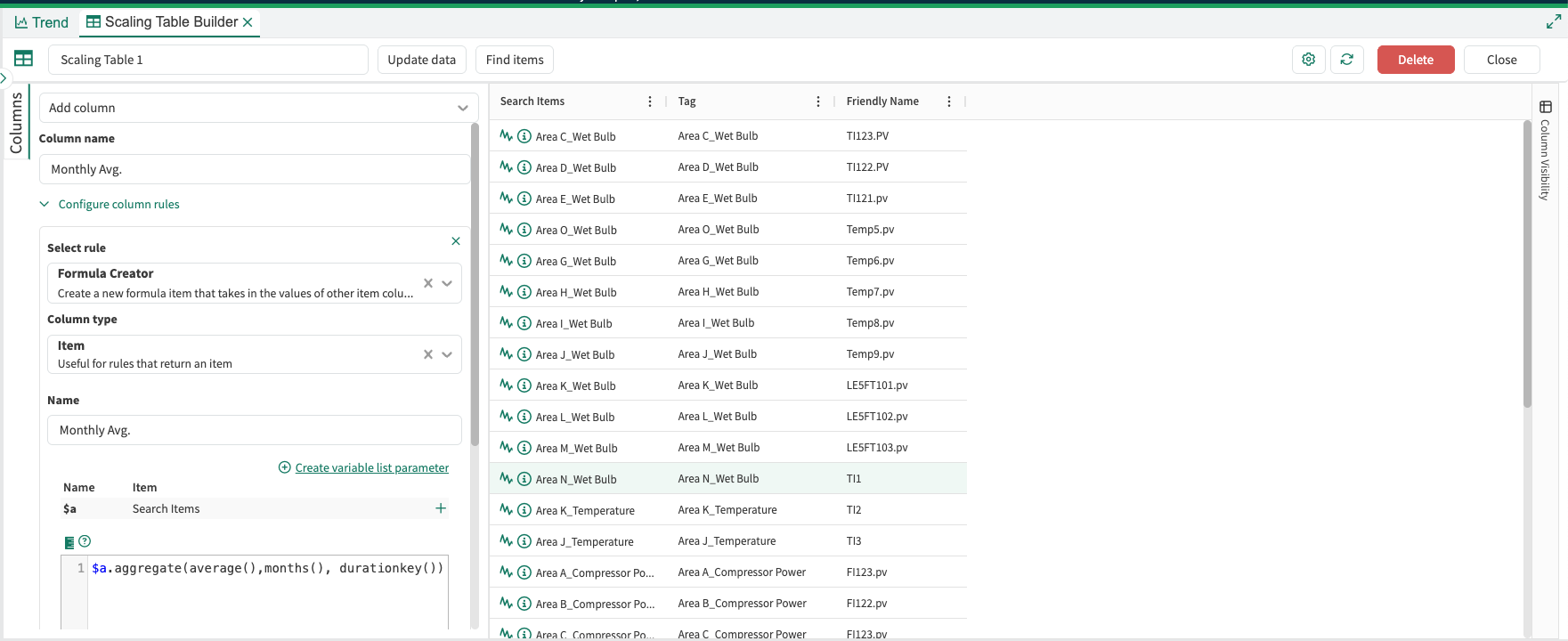
Fallback rules can also be applied to any column in the Column Rule Editor. The first Column Rule specified will be tried first. If that does not apply to all of your items, you can add as many rules as necessary to fill out all of the rows for that column. This is like an if-then structure. If Rule #1 can be applied it will, if not try Rule #2 and so on.

Using Items
Once you’ve configured your analytics in a Scaling Table, you can simply search for them via the Data Pane search modal or navigate the table by clicking into it, which will reveal an hierarchical and navigable representation of the rows in the table. Check out more details here.

For a step-by-step guide of a simple workflow using Scaling Tables, check out this page.
