Navigating Data Lab
Overview
The Data Lab interface has a header designed to give you the same look and feel as Workbench and Organizer. It has home navigation, Project path, editable Name, and the hamburger menu. The header also has a Notebook Mode toggle button. While the default view for a project is Advanced Mode which is the JupyterLab interface, switching to Notebook Mode will bring you into the classic Jupyter Notebook environment with some custom Seeq additions.
JupyterLab is the latest web-based interactive development environment for notebooks, code, and data. Its flexible interface allows users to configure and arrange workflows in data science, scientific computing, computational journalism, and machine learning. A modular design invites extensions to expand and enrich functionality.
Reference: https://jupyter.org/
Advanced Mode Navigation
The Advanced Mode looks a bit different from the classic Notebook view. Here is a brief description of what some things are and what they do. More information about the JupyterLab Interface can be found on their site — The JupyterLab Interface.
Seeq Data Lab Advanced Mode
Home Page Navigation Button: Navigate back to the Seeq Homepage
Project Information: Change the Project Name from the Header.
Advanced Mode: Toggle between Classic Notebook and Advanced Mode.
Quit: The most efficient way to exit a project. This will shutdown the project, free up the resources it’s using, and exit the tab.
Quick Launchers: Launch a new Notebook or Terminal
Tabs: New Notebooks, Files and Terminals will launch as new tabs within Jupyter Lab — no need to have multiple browser tabs open
File Browser: This is where all your files will be accessible
Seeq Reference: Quick links to some Seeq Specific Resources — Also located in the menu
Sidebar: Switch between File Browser, Running Terminals and Kernels, Git Integration, Commands List, Table of Contents, Property Inspector, and Debugger. Items in the sidebar can be dragged between the left and right side of the screen.
AI Assistant: Use Seeq’s AI Assistant such as the Data Lab Agent to leverage LLMs to perform tasks such as generate code, help debug, review and assist with your Python code directly in the cells of your notebook.
Disk Usage and Memory Statistics: Displays the current and peak memory used during this project instance as well as this project’s and total Data Lab’s disk usage.
Seeq Data Lab Information
When in Advanced Mode the Seeq Data Lab version information is no longer located in the footer. It is now located in the Help >> About Seeq Data Lab.
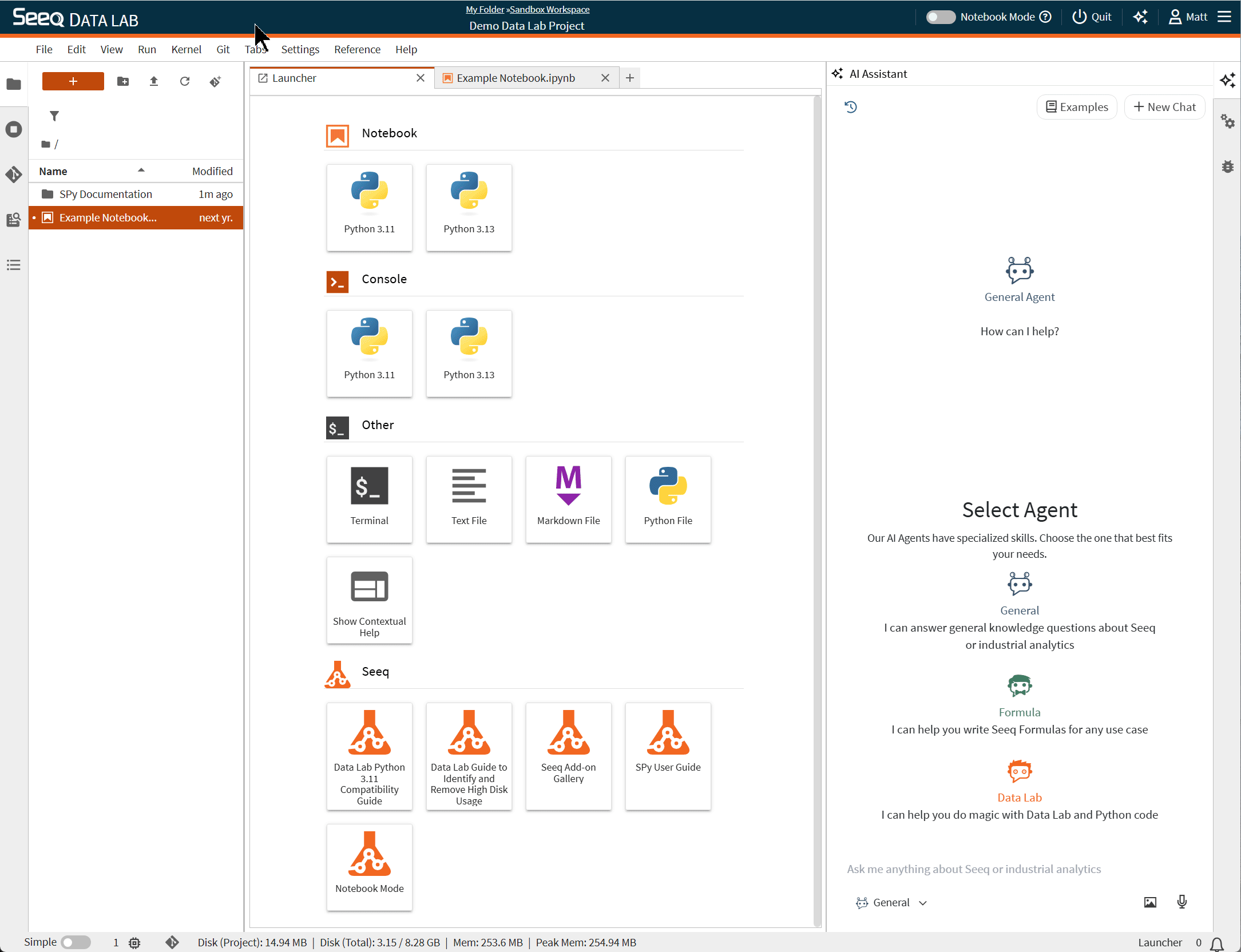
Show Seeq Data Lab information
Persisting Settings
All settings and configurations — such as Dark mode or font sizes — are set for each user and applies to all of the User's projects. This means that your Project settings will only be used for you and will not change anyone else's settings. The settings are located in the Menu bar.
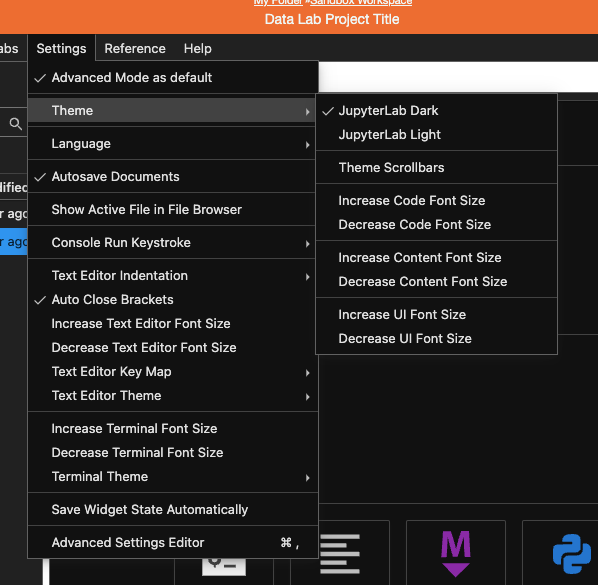
Features:
AI Assistant
Seeq’s AI Assistant is incorporated into Data Lab as well! Click the sparkle icon in the header to open the assistant. Choose the Data Lab Agent to answer questions specific to Data Lab such as tips and troubleshooting, the Seeq SPy and SDK modules or general Python questions.
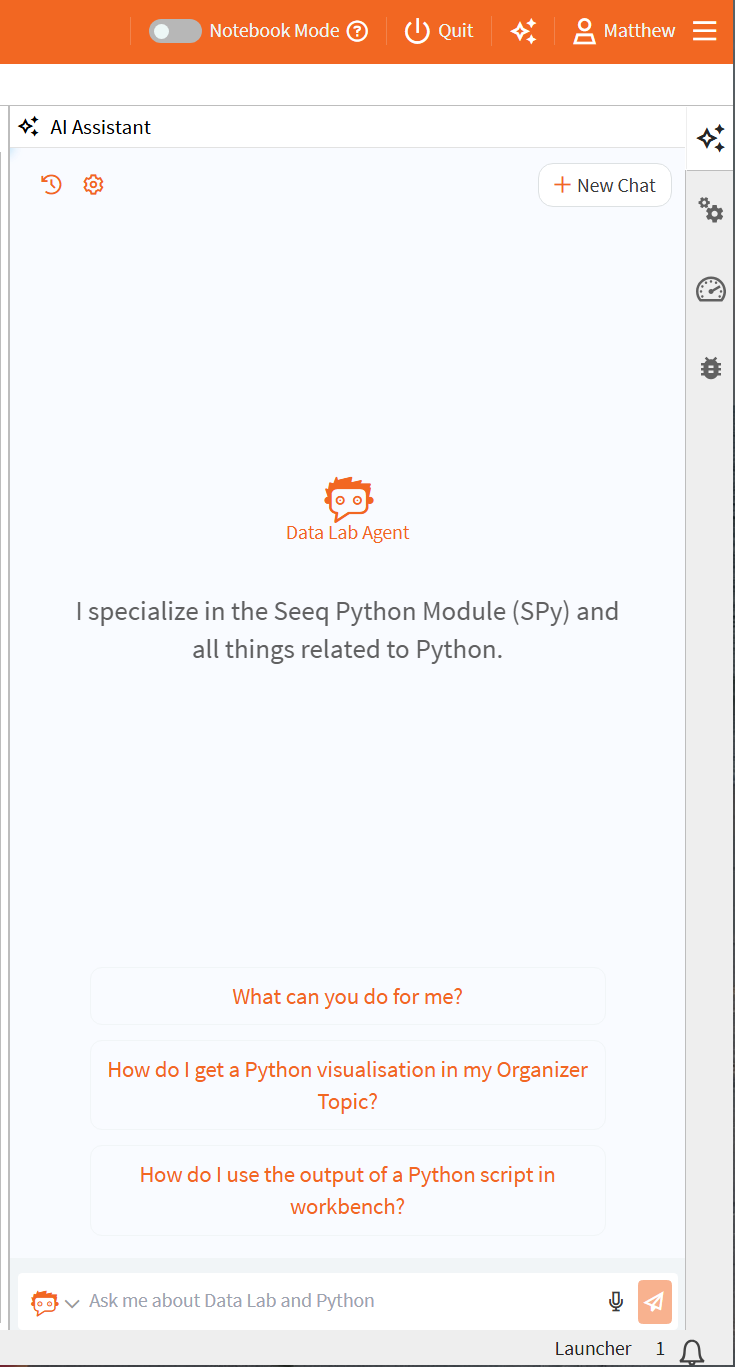
Notebook Mode as Default
If you prefer the classic Notebook Mode as the default view, you can make it your default by navigating to Settings >> Notebook Mode as default.
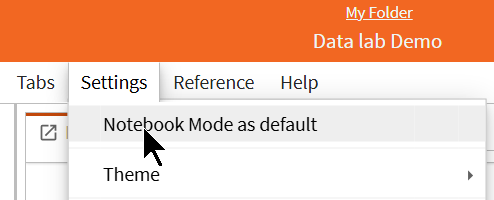
Debugger
JupyterLab offers you the capability to debug your code right from a Data Lab project. To activate Debugging Mode click the “bug” icon in the top right corner of the notebook. You will then be able to add breakpoints to the notebook by clicking on the line number. The debug information will be located in the sidebar.
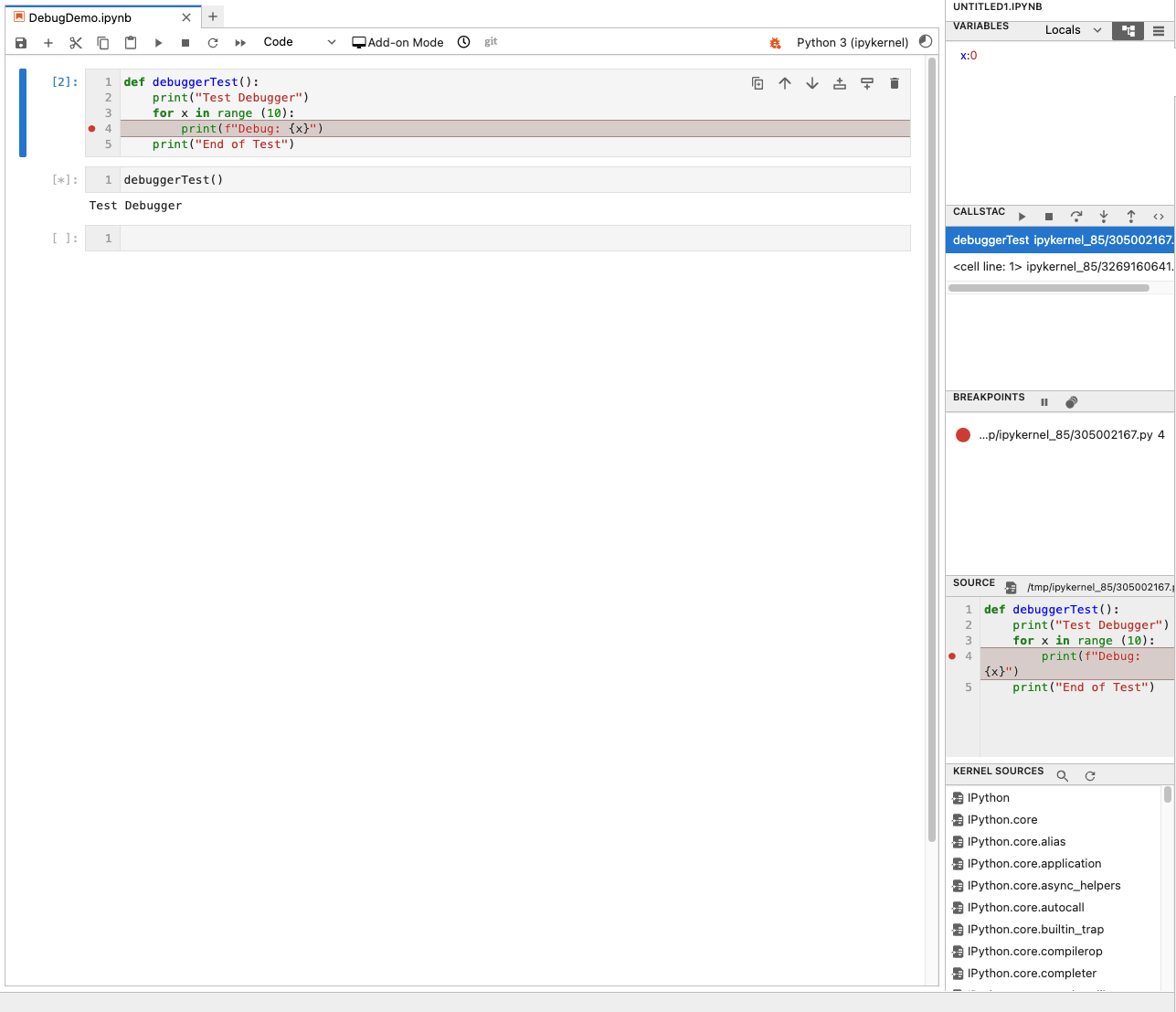
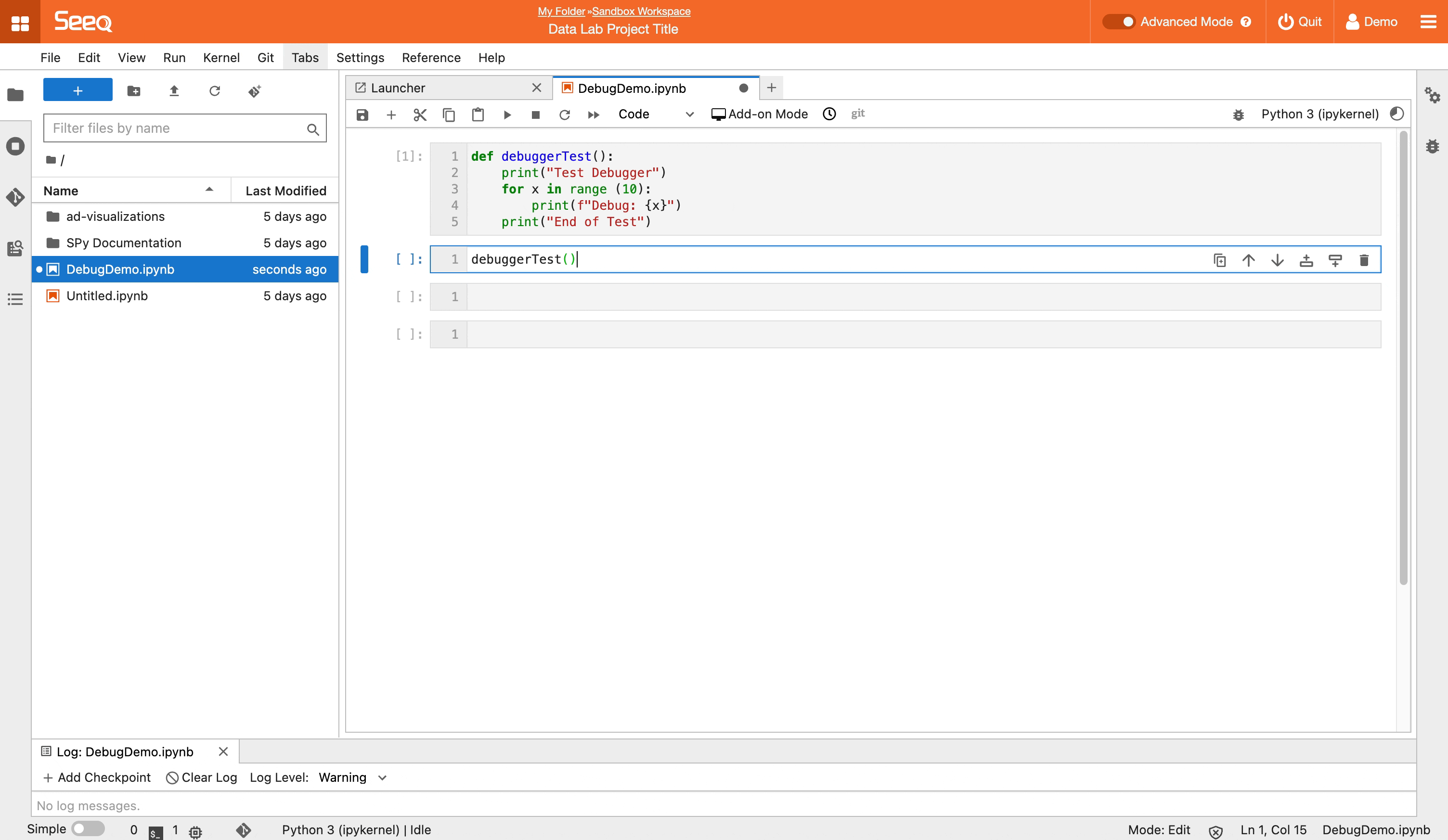
Git Integration and Version Control
Many users want to use Git and version control their work. JupyterLab offers a built in Git Integration. To start, press the Git Integration button on the sidebar. From here you can choose to Initialize a Repository or Clone a Repository. See Integrating Git for instructions on creating and working with a remote Git repository.

