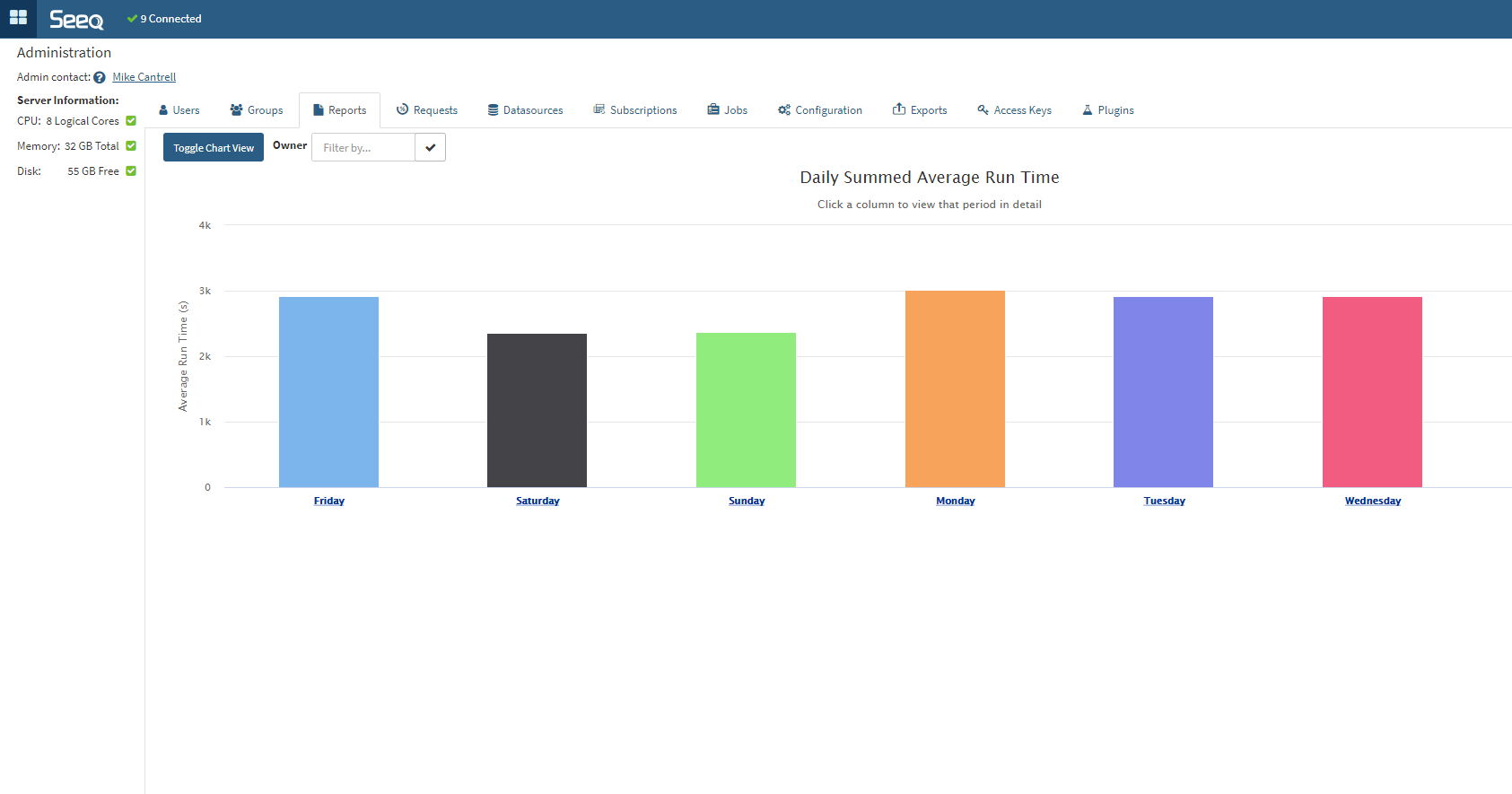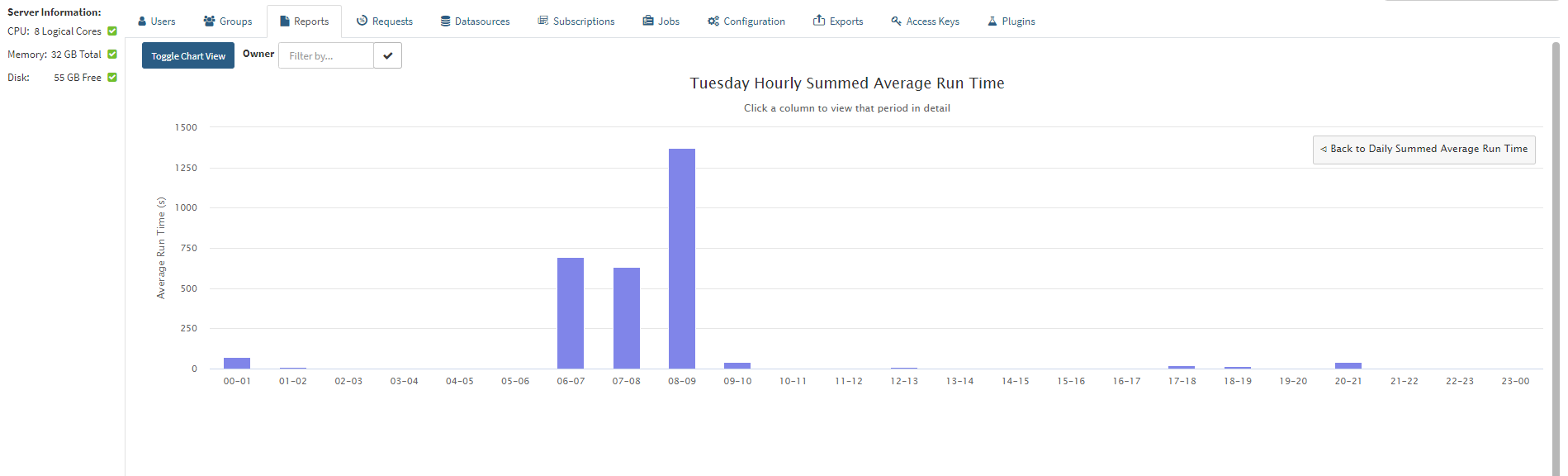Managing Organizer Topics
Users will create a myriad of Organizer Topics for monitoring operations and reporting. Users can schedule Organizer Topic updates so that they are ready to consume by a specified time. Administrators have insight on the size, type, and schedule of Organizer Topics through the Schedules tab of the Administration Page.
This tab also shows Condition Monitors, so unselect Condition Monitors (which include Notifications) in the area above the table if you want to only see Organizer Topics.
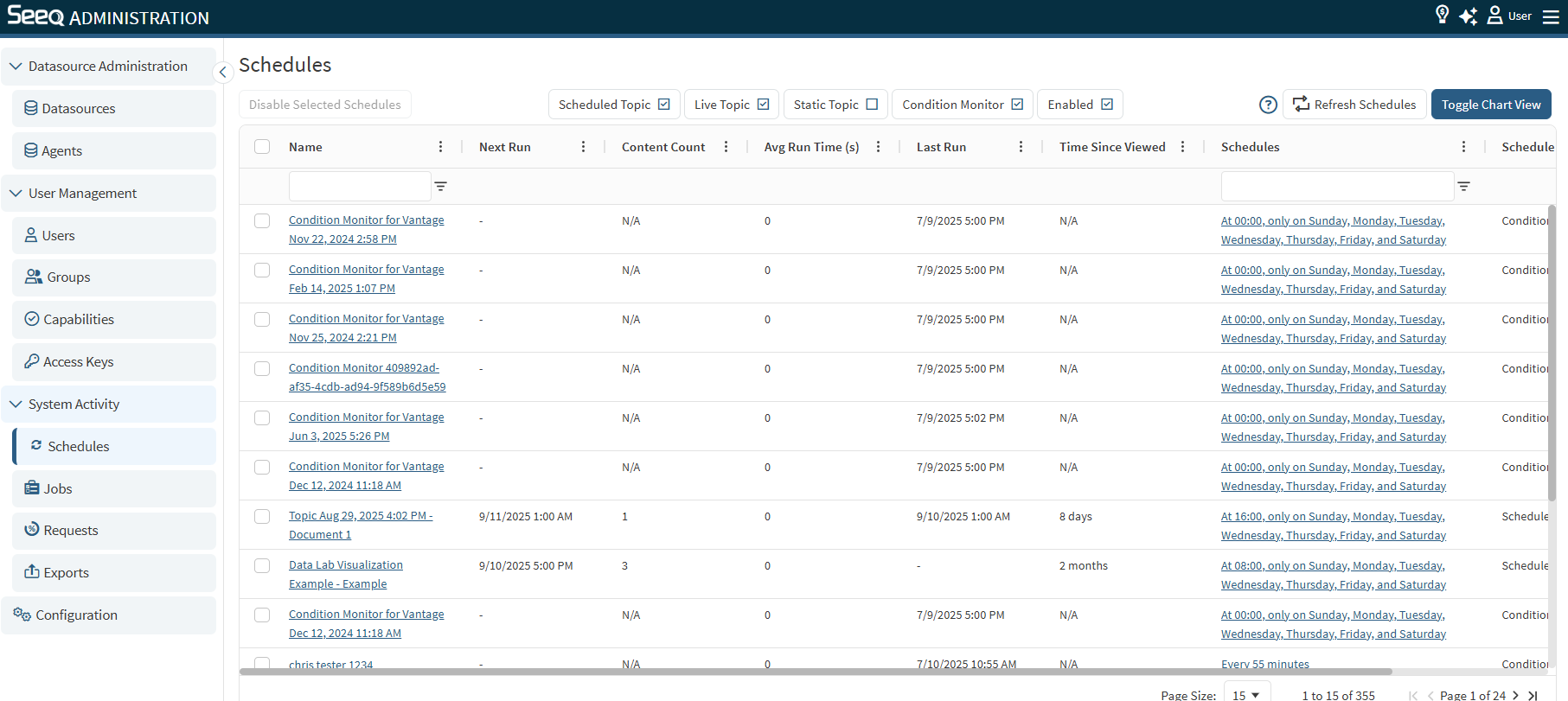
You may want to consider the following best practices when understanding server performance with respect to Organizer Topic load.
Balanced schedules. Look for too many documents scheduled to update at the same time. Work with users to spread out updates if the server performance is unsatisfactory when many scheduled reports run.
Document size. Look for documents with a very high content count or a very large “Total Run Time”. Ask users to break large documents into smaller documents, validate that the duration requested is necessary, or work with Seeq Analytics Engineers on the calculations used in the underlying analyses.
Refresh rate. Look for live documents with a large amount of content and a very short refresh rate.
Stale scheduled documents. Look for scheduled documents that have not been viewed recently but continue to be updated. Organizer Topic schedules that do not send emails or get opened users will automatically disable after 90 days. This number is configurable in the administration configuration page under the flag Features/AutomaticDisableSchedule/DisableAge. This mitigates overall data traffic on the system for content that is not actively used