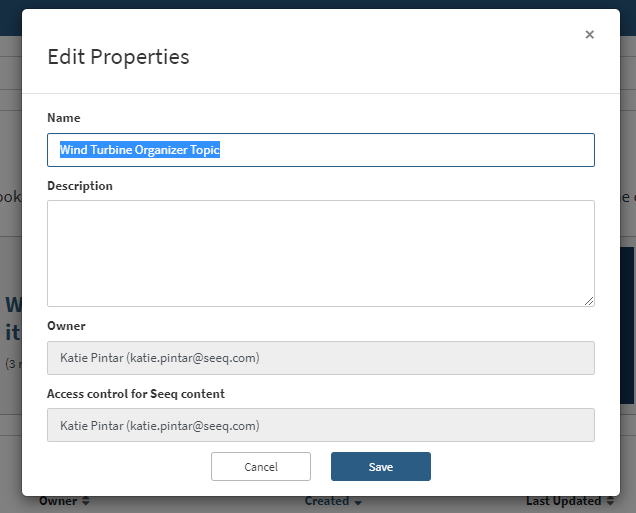Document Properties
Each Workbench Analysis or Organizer Topic has both a name and an owner. Each of these properties may be edited as described in the following sub-sections.
Document Name
Default Naming Convention
New Workbench Analyses are given the name "Analysis" and new Organizer Topics are given the name "Topic", both with the creation date and time appended.
Renaming Documents
Documents can be renamed from either the Home Screen or from inside the document.
Renaming Documents from the Home Screen
Hover over the document row and select the More Options icon to the far right.
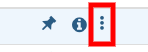
In the menu that appears, select “Edit”.
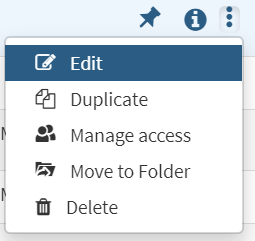
In the window that appears, edit the name and/or the description to help other users understand the scope of the document and its purpose.
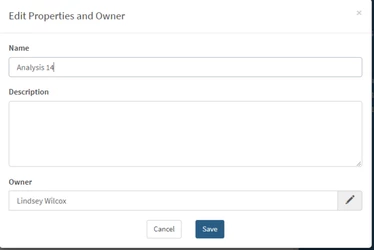
Renaming Documents from Inside a Document
To edit the name from inside a Topic or Analysis simply click on the name at the top. When clicked, the name becomes editable and you can change it inline.
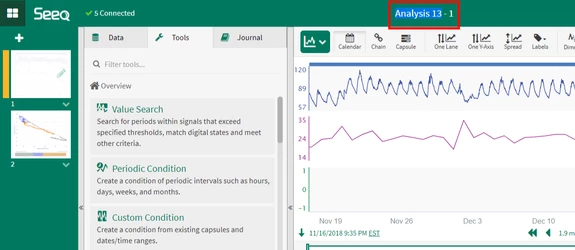
Document Owner
Default Owner
By default, the user that creates a new Workbench Analysis or Organizer Topic is the owner.
The owner of a Workbench Analysis, Organizer Topic, Project, or Folder is the user whose home folder the item exists under. Items created under the “Corporate” tab are by default owned by whoever created them.
Changing the Owner
Users can assign a Workbench Analysis or Organizer Topic to another person. This may be useful in cases where a user shifts roles. Only Administrators can edit it’s owner.
Hover over the document row and select the More Options icon to the far right.
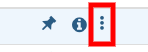
In the menu that appears, select “Edit”.
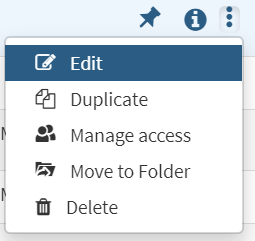
In the window that appears, edit the owner of the document.
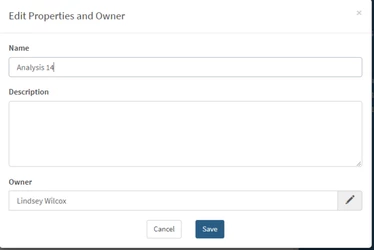
The owner of an item in the “Corporate” tab can still be changed by administrators, but outside “Corporate”, item owners are automatically set to the user whose home folder the item is located under, and the “Owner” field does not appear in the edit modal.
Changing the access control user for an Organizer Topic
Organizer Topics use a single user’s credentials to display the content in the Document. By default, this is the same as the Creator of the document, but can be changed by an administrator to be another user.
It is recommended that anyone viewing an Organizer Topic have read access to each Workbench Analysis that is inserted. This will ensure they are able to still see data if they make changes in View Only mode of Organizer.