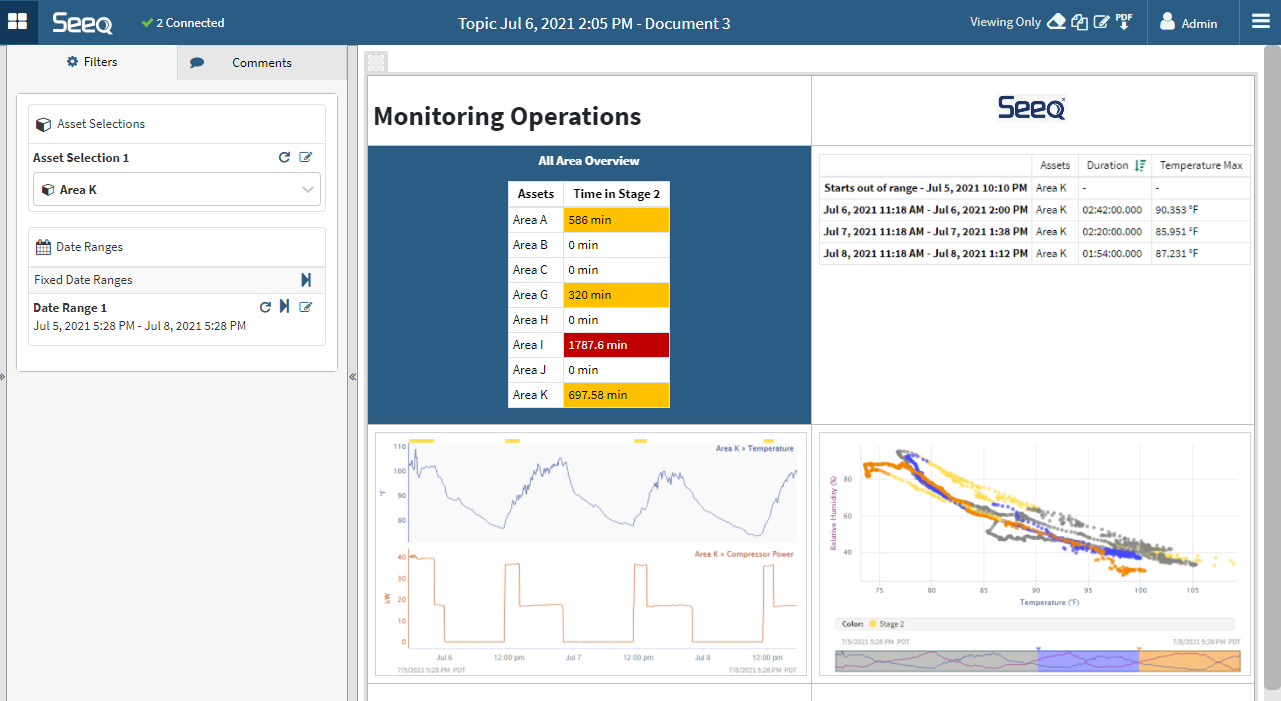View-Only Experience
Seeq’s view-only mode is designed to give users the ability to interact with Seeq Workbooks and Topic Documents without making any permanent impacts to the underlying data.
Workbench Differences from Edit Mode
Any items added to the trend will not be saved to the workbook, and only persist for the duration of you being on the page.
Out of the tool panels, only the properties panel is available.
You cannot pin items or access “Recently Accessed” items.
If you have edit access, you can transition to Edit mode by clicking the edit icon in the header bar. Note: this does not transfer any changes you made.

Organizer Differences from Edit Mode
Any date range or asset selection can be changed. Changes to date ranges will not be saved and will only persist for the duration that the page is open.
You can revert to the original Topic Document, save changes made to a new Topic, or create a PDF of the current display with buttons at the top of the page.
If you have edit access, you can transition to Edit mode by clicking the edit icon at the top of the page. Note: this does not transfer any changes you made in this view only mode.
To have these options, users with Read/View Only access to a Document will also need Read access to all content displayed in the Organizer Topic. If a user does not have access to view the content, they will need to request it from the creator of the original document or other appropriate user. This access will be modified at the workbench level for every piece of content in an Organizer Topic. Content they do not have access to view will result in a red triangle.