Home Screen
Overview
The Seeq home screen is where users organize and share documents. Below are some highlights of new features and general organization
When you click on a document in the home screen it will open in a new tab, keeping your original tab on this home screen. You can change this in your User Preferences if you prefer links from the home screen do not open in a new tab.
When you first open Seeq, you have access to a video and links to get started. You can choose to remove this Welcome card when you no longer need it.
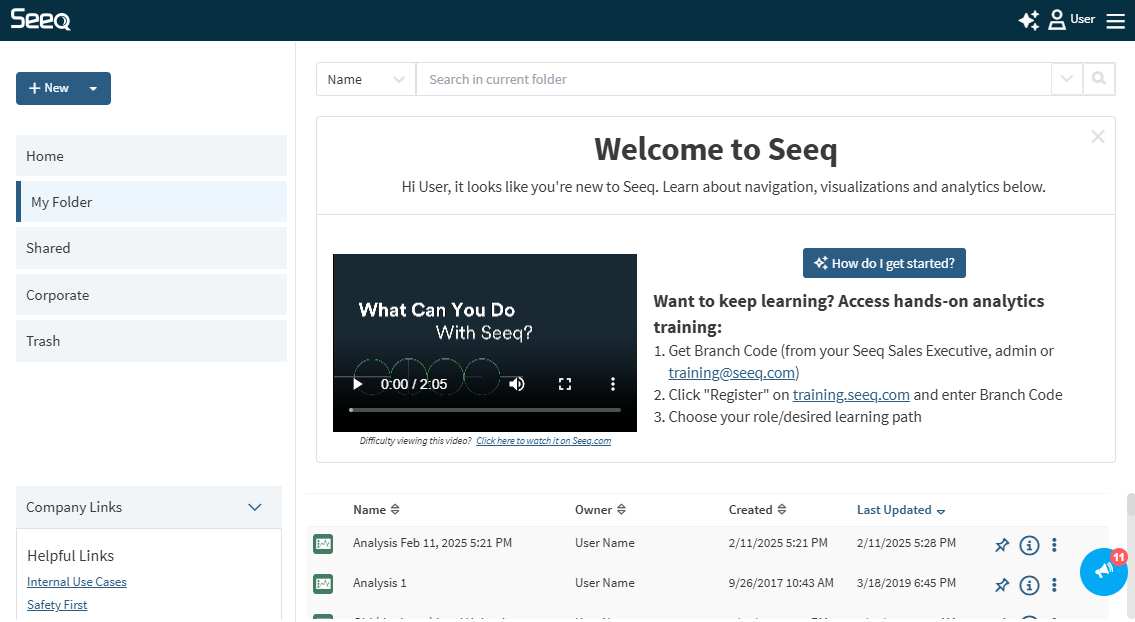
Search
The search bar at the top of the screen can be used to find any document or folder you have created or you have been granted Read level permissions. Search will look inside of folders or shared folders you have access to. The advanced search options are accessed by clicking the down arrow in the search box and enable you to specify the document type and or location of the search.
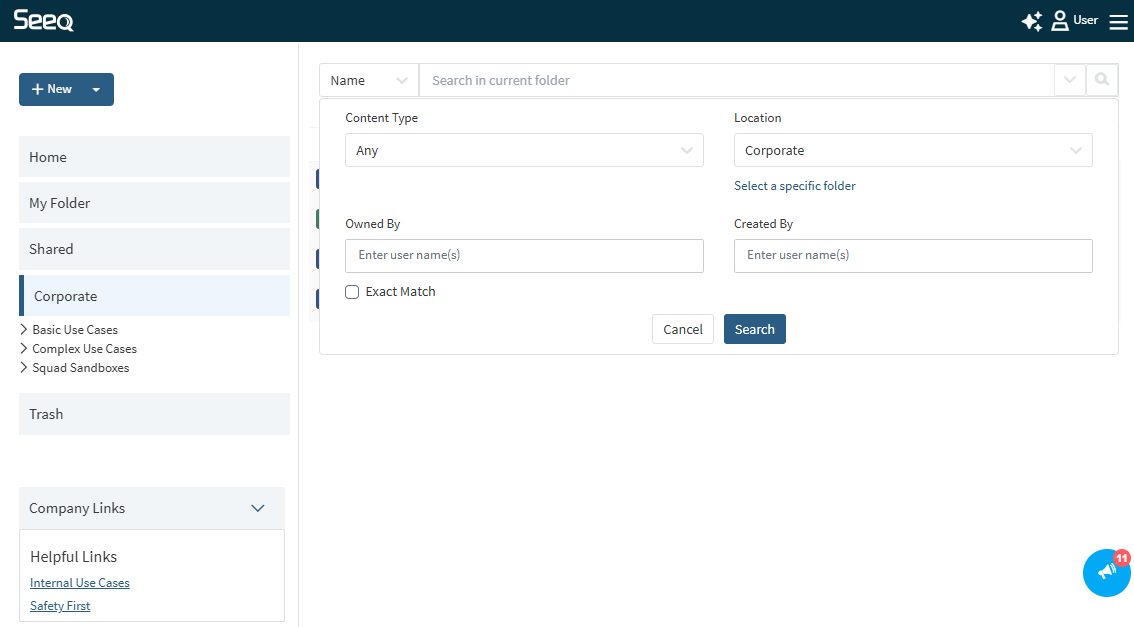
Search from the current selected folder or specify a specific subfolder to search from. You can also filter search by owner and creator.
Choose to search by name, description, or content is via the dropdown on the left side of the search bar. Filtering by content allows the user to search for keywords within journals and documents, which can make it easier to find relevant Analyses and Topics.
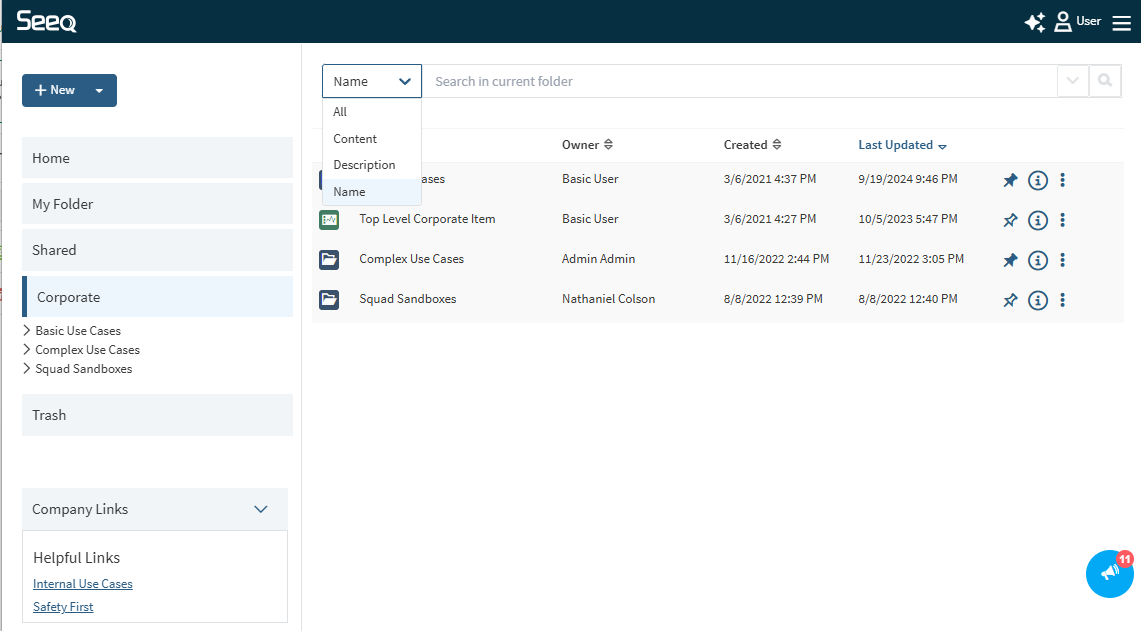
Navigation Categories
Folder structures can be navigated both in the main panel as well as through the left hand folder tree.

Home
There are two tabs when Home is selected on the far left. Whichever you have viewed most recently will be displayed when you return to Home.
Recently Opened - A running list of documents you have most recently opened or edited. These documents can be either from the My Folder or Shared categories.
Pinned - A list of all documents or folders you have marked with the Pin
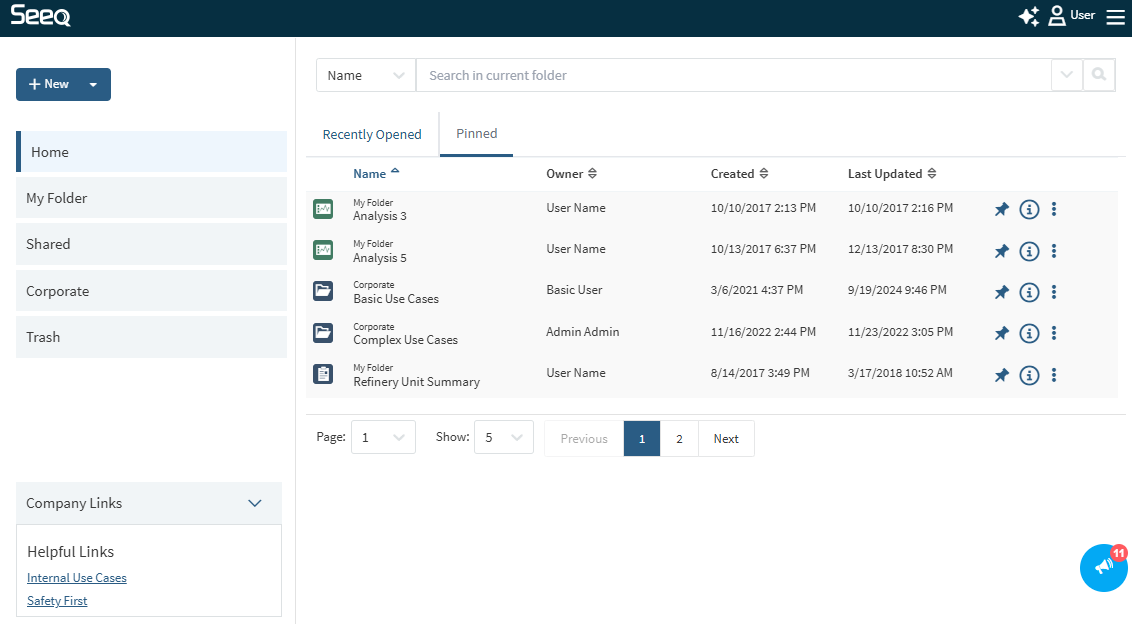
My Folder
Your personal folder for documents and folders inside of Seeq. Items can be shared with others.
Shared
A list of all documents and folders that have been shared with you specifically or shared with a group you are a member of. This list contains documents which were part of the both the “Shared with me” as well as “Public” views in versions of Seeq prior to v47.
Corporate
A central location to host documents that need to be accessible to members of your organization. This can minimize disruptions caused when people change roles.
Trash
A central location for all items you have access to that have been archived. Archived items can be restored by clicking the “More Actions” icon.
Users
Admins have an additional section titled “Users”, which gives access to all users' home folders on the system. This replaces previous versions' “All” section, which listed all top-level items together in one list. Home folders name are a user’s username. Users who have not created any items in their home folder may not have a home folder.
