AI Assistant Memories
Overview
The AI Assistant now features User Memories for a more personalized and efficient experience as the AI learns and adapts to your specific needs over time.
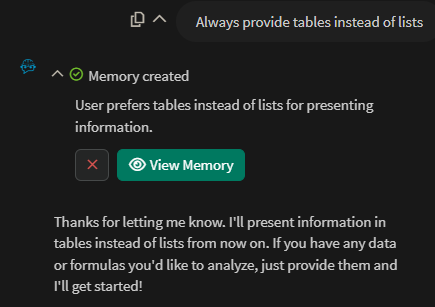
Creating Memories
Automatic Memory Creation
As you interact with the AI Assistant, it identifies valuable information to remember for future conversations, such as:
Your preferences and working style
Domain expertise and knowledge areas
Project context and goals
Frequently used data sources or analysis patterns
Technical preferences and configurations
When the AI identifies something worth remembering, it creates a pending memory that requires your approval before becoming active.
User-Initiated Memory Creation
You can directly instruct the AI to create or update memories by explicitly asking. This bypasses the pending state and gives you direct control over what information you want the AI to remember.
Here are a few examples of different types of memories:
Always remember that when I say 'my assets', I am referring to the Area assets under 'Example >> Cooling Tower 2'
Remember that I prefer concise explanations
Update my memory about my current project to include the new timeline
Always remember that when I say 'Clean up my display', it means to turn any conditions to Blue and any signals to Black
When I do aggregations, I always use a 1-hour window by default. Use this unless I explicitly tell you otherwise.
Always remember that when you provide me an answer to a question, it needs to be accompanied with at least three sources that you read
Memory States and Approval
Pending Memories
Automatically created memories start in a "pending" state awaiting your approval
Pending memories are not shared with the AI until you approve them
Limited to 20 pending memories (or 800 total tokens)
You can approve, discard, or review the content before making a decision
Active Memories
Approved memories become part of your persistent AI context
Limited to 20 approved memories (or 800 total tokens)
They're automatically included in future conversations to provide personalized assistance
Can be edited, updated, or deleted at any time
Limitations
Pending Memories and Active Memories, each have a limit of 20 memories or 800 total tokens.
Managing Your Memories
In-Chat Management
New or updated memories appear in the chat immediately after the AI creates them or when you request them
You can approve, discard, or view memories directly in the conversation
Each memory can be expanded for full content and managed without leaving the chat
AI Preferences Interface
Access the comprehensive memory management interface by:
From the AI Assistant: Click the gear/settings icon (⚙️) in the AI Assistant toolbar
From User Preferences: Go to your user preferences and select the "AI Assistant" tab
The AI Preferences interface provides:
Feature Control
"Enable AI to generate memories" checkbox controls the entire feature
When disabled: AI cannot view existing memories or create new ones
When enabled: Approved memories are available to AI and new memories can be created
Memory Management
Pending Memories: View, approve, or discard memories awaiting approval
Saved Memories: Edit, delete, or review all approved memories
Memory Updates: Compare original vs. updated content before approving changes
Benefits
Continuity: AI remembers context across multiple conversations and sessions
Personalization: Responses become more tailored to your specific needs and preferences
Efficiency: Reduces need to repeatedly explain your context, preferences, or background
Learning: AI understanding of your work patterns and domain expertise improves over time
Control: You decide what gets remembered and can modify or remove memories at any time
