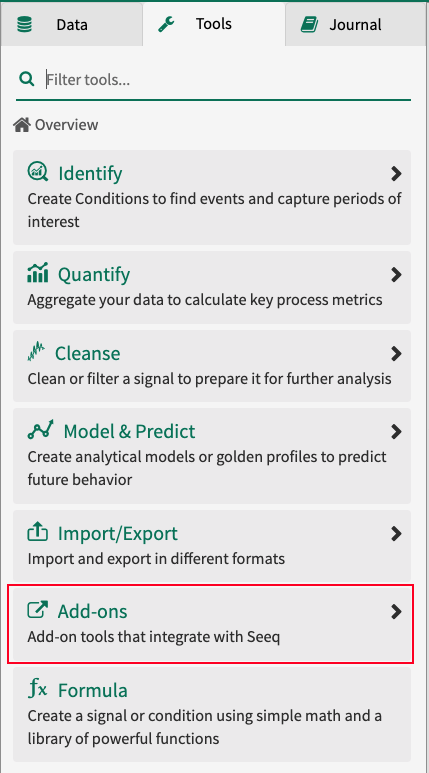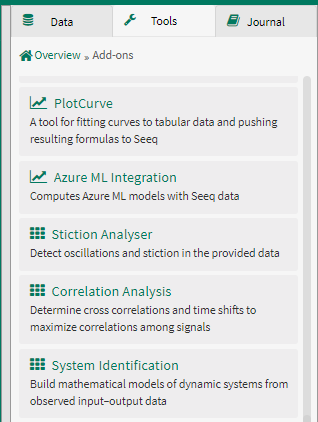Add-ons
Interested in functionality that’s not already available out of the box in Seeq? Consider creating your own tool via Seeq Add-ons!
Add-ons can be created for almost anything you’d want to achieve within Seeq. Add-ons can be limited to certain users/groups, or available to all users. They are accessible in several places, depending on the type of Add-on:
As an alternative visualization in Workbench (example: Parallel Coordinates). These Add-ons take context from the Details Pane and Display Range and provide other visualizations. This type of visualization will display in an Organizer Topic.
As a new Tool in Workbench under Tools >> Add-ons. These Add-ons can either launch a pop-up for users to interact with or launch a Tool in the Tool Pane that does not ship with Seeq but is defined by the Add-on installed. This is a widely-used type of Add-on as some Data Lab users can take an example and modify it to achieve their specific purpose.
Coming soon in R58: Add-ons can also launch from the Home Screen and take over the space between the blue Seeq header and bottom gray footer where the Seeq version is displayed.
Some Add-ons are developed purely in Python (some pop-up Workbench Tools), while others can be developed in various languages including JavaScript, TypeScript, Gherkin, Vue, and Python.
If you want to get started with some free-and-open-source Add-ons, check out our Add-on Gallery. This lists Add-ons that are provided by Seeq and partner organizations. Installation and user guides can be found in the documentation for each Add-on.
For more information on enabling/creating/managing Add-ons, please see Add-on Tool Administration and Development.