Publishing a PDF
Share your Organizer Topic with anyone by publishing a PDF with embedded Seeq content.
For best experience anticipating how the PDF will appear, use the fixed width display of Organizer. There is a double arrow button in the toolbar to toggle between automatic width and fixed width modes. The fixed width view will let you anticipate how the content will display for the configured page size.
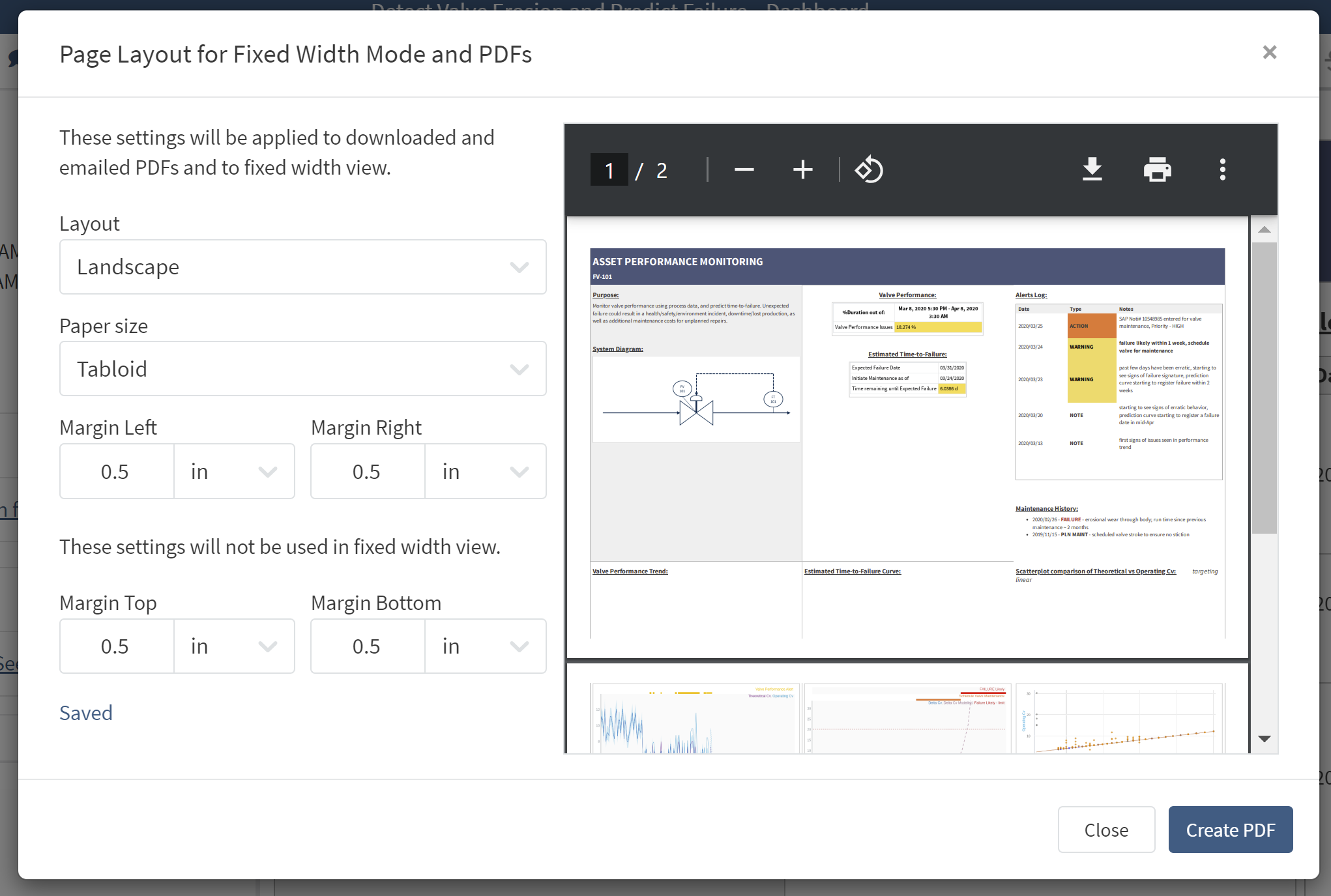
When the Organizer Topic is ready to save elsewhere, select the PDF icon from the toolbar to configure page settings to use for PDF creation.
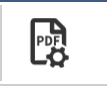
These page settings will apply to PDFs downloaded from Seeq and PDFs that are received via scheduled email.
Layout: From the dropdown menu, select portrait or landscape.
Paper size: From the dropdown menu, select paper size.
Margin: Enter a number in the cell if a margin is desired. Default is 0. From the dropdown menu, select units to be applied to the number entered (in, cm, mm, or pixels).
Click Create PDF and a new tab will open with the PDF. Then follow normal procedures applicable to the browser used to save the PDF to the desired location.
The page size settings configured here will also display in fixed width mode.
