Data Lab Management
Overview
The Data Lab Management page allows you to view and perform operations related your Data Lab projects and scheduled notebooks. Access it by clicking your username in the Seeq header and selecting “Data Lab Management.”
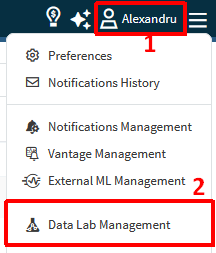
Navigate to the Data Lab Management Page
Schedule Notebooks
Overview
In this tab, you can view the currently scheduled notebooks, their running status, and statistics such as last run duration and any warnings or errors during execution.
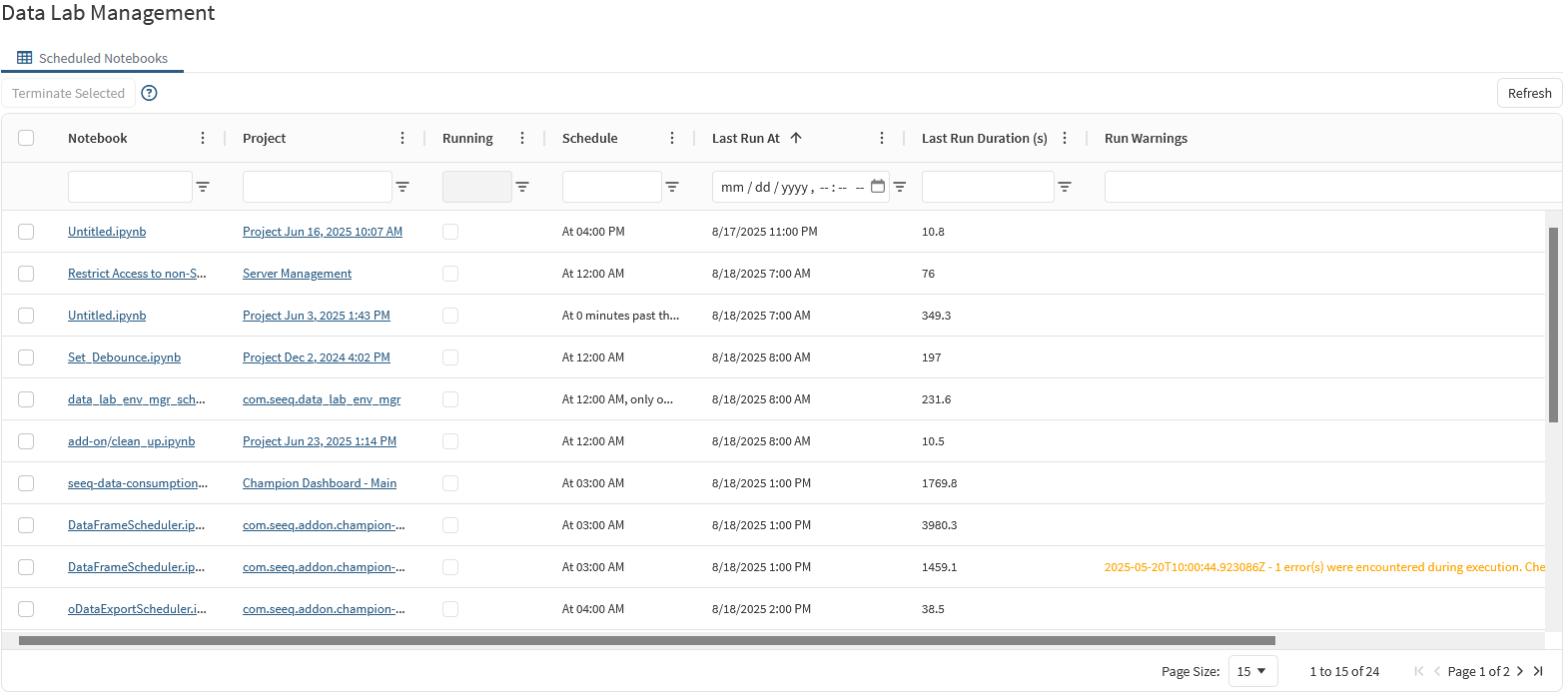
Scheduled Notebooks tab on Data Lab Management page
Usage
Navigate to your project by clicking the project name or directly to the notebook by clicking the notebook name.
The table allows sorting and filtering to more easily find any notebook. The columns can be resized and reordered by drag-and-drop to get better visualization of your data. Note that not all the columns are displayed by default.. Click the dots next to any column name and click “Choose Columns” to configure the current view.

Configure visible columns

Select which columns you want to see
You can view the real‑time status of any notebook in the “Running” column. A checked box indicates that the notebook is currently executing.
Should a notebook present problems by either executing an endless loop or taking too long, you can terminate the current execution. This does not mean unscheduling the notebook, just stopping the current execution before it completes by itself. Select the notebook which is showing as running and click “Terminate Selected”. A message that the action took place will be shown in the top right corner of the page.
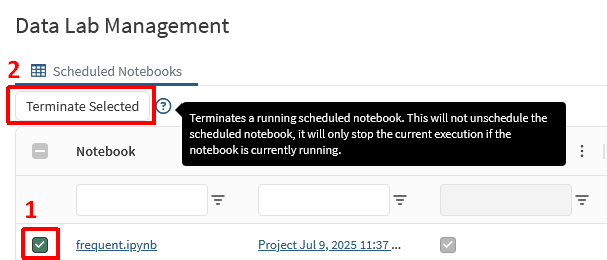
Terminate the execution of the notebook
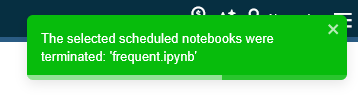
Example message when terminating an executing notebook
Projects
Overview
In this tab, you can view all projects in which you have permission, their running status, and properties such as Disk Usage, Project Type, Last Updated datetime, and Local Packages (Python) which shows the Python versions which have locally installed packages,
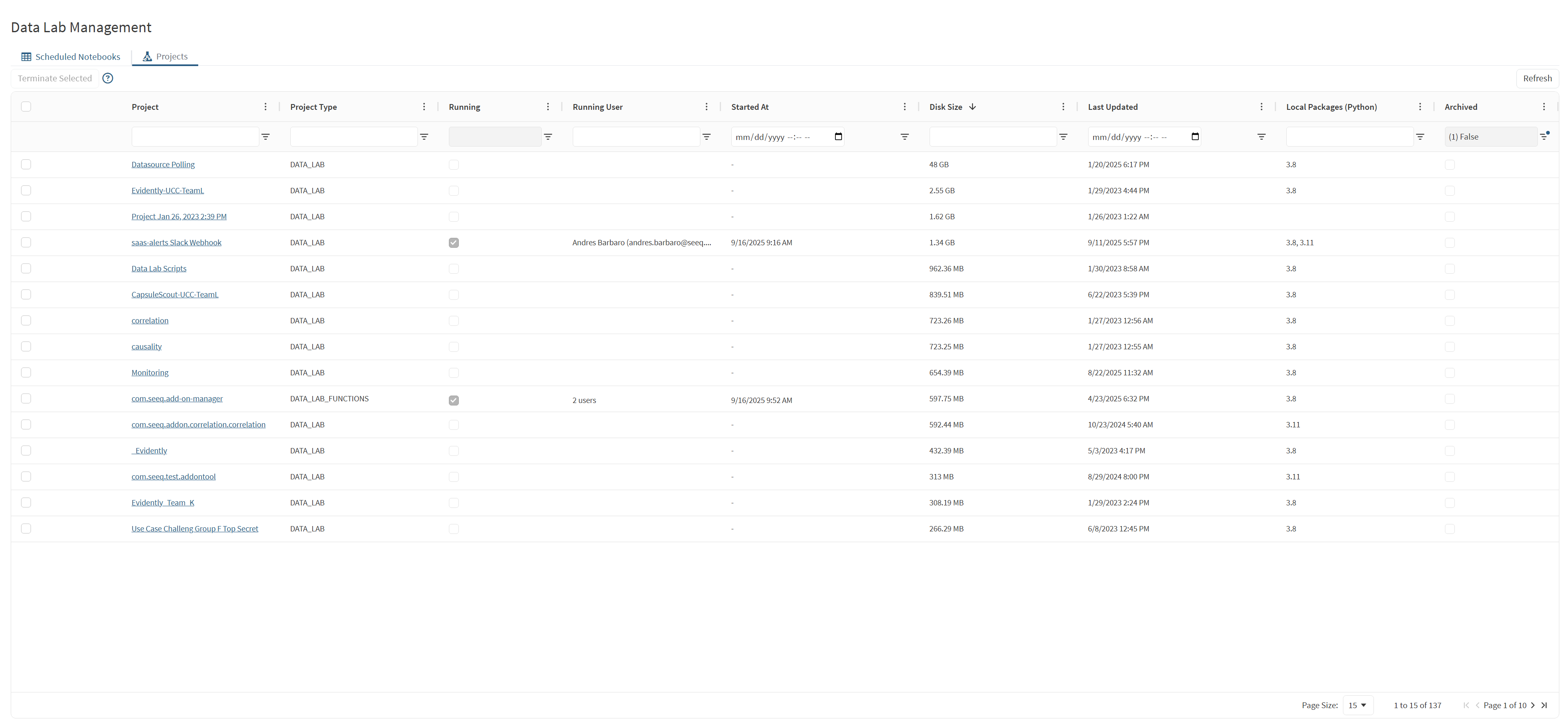
Projects tab on Data Lab Management page
Usage
Navigate to your project by clicking the project name.
The table allows sorting and filtering to more easily find any project. The columns can be resized and reordered by drag-and-drop to get better visualization of your data. Note that not all the columns are displayed by default.. Click the dots next to any column name and click “Choose Columns” to configure the current view.
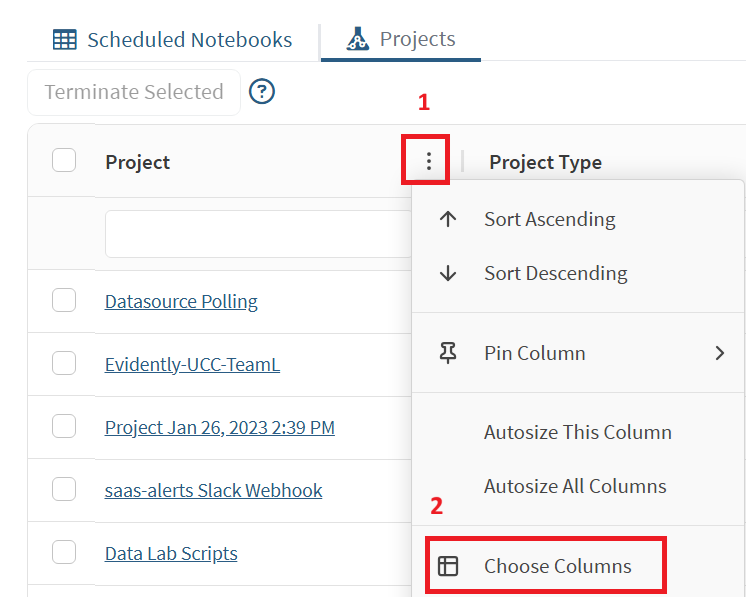
Configure visible columns
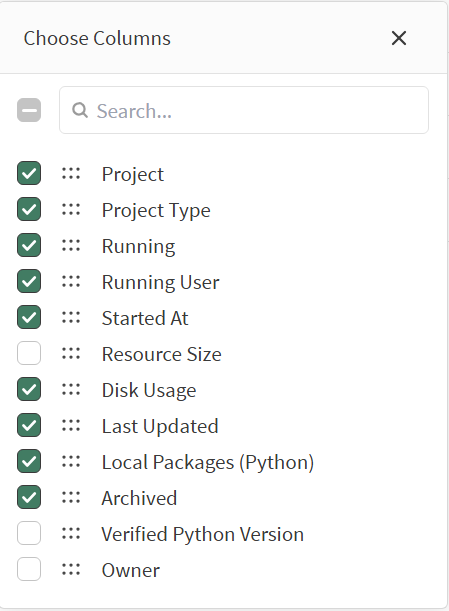
Select which columns you want to see
You can view the real‑time status of any project in the “Running” column. A checked box indicates that the project has a running instance. The “Running User” column informs the user name and email of the user running an instance of the project. There will be additional rows in the table if more than one user is running an instance of the project. Only admins will see project instances other than their own. If the running project has project type Data Lab Functions, then the number of active users will be shown in the “Running User” column.
You can terminate running project instances by selecting the project(s) which are showing as running and click “Terminate Selected”. A message that the action took place will be shown in the top right corner of the page.
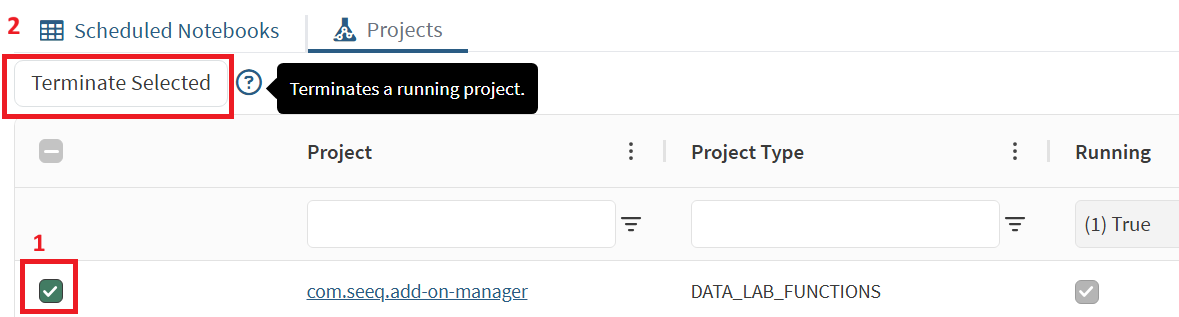
Terminate the project instance
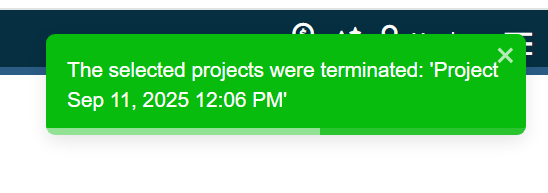
Example message when terminating a project instance
Disk Usage
Overview
Admins will see Data Lab disk usage statistics on the top right of the Data Lab Management page. A progress bar indicates the breakdown of disk usage in GB consumed by all projects and global packages as well as the available (free) disk space. Hovering either the progress bar segment or a legend category will display the exact disk usage amount for the respective category.
The total disk space allocated to Data Lab is shown to the right of the progress bar. On top of the progress bar is the usage statistics by total and used percentage. Next to it is a refresh icon that when clicked will update the progress bar with new data.

Data Lab disk usage
If the used percentage is greater than 70%, it will display orange to warn that Data Lab disk space has high usage. If the used percentage is greater than 90%, it will display red to indicate that Data Lab disk space is nearly full. In both cases, Data lab users should investigate their project and/or global packages disk usage. See How To: Identify and Remove High Data Lab Disk Usage
You can also observe a Data Lab project’s disk usage from within a project itself. Both the current project’s disk usage and total Data Lab disk usage is shown in Advanced Mode on the status bar.
