Configuring an Organizer Topic with URL parameters
View only versions of existing Organizer Topics can be configured via a URL.
How it Works
Navigating to a configured URL can pull up any existing Organizer Topic in view only mode with specified asset selection and/or date ranges.
You may want to do this if you have an external site that summarizes events or batches and you would like to link users to related Seeq Organizer Topics for further investigation or details. Any user following these links will need Read access of the Organizer Topics and any Workbench Analyses inserted in them.
This is related to the worksheet builder only in the use of a URL to specify date and asset context. No individual signals or other content can be changed in the Organizer Topic via a URL. See SPy options if you are looking to programmatically change contents of an Organizer Topic.
Query Parameters
A GUID needs to be specified for each item that is desired to update. You will need the document GUID, a GUID for each date range to update, and a GUID for each asset selection to update.
The document GUID is the last part of an Organizer Topic Document URL after /worksheet/.
The URL will follow the following formatting with a ? separating the worksheet GUID from the first parameter and each subsequent parameter separated by & with a colon between each of date range and asset GUIDs and their new selection.
https://seeqsite.com/view/<Document GUID>?dateRangeStart=<Date Range GUID>:<StartDate>&dateRangeEnd=<Date Range GUID>:<EndDate>&assetSelection=<Asset Selection GUID>:<New Asset GUID>
You can access the GUID for a date range or asset selection by using the copy button that appears next to the item in the Properties pane of an Organizer Topic when hovering on the Name of the date range or asset selection.
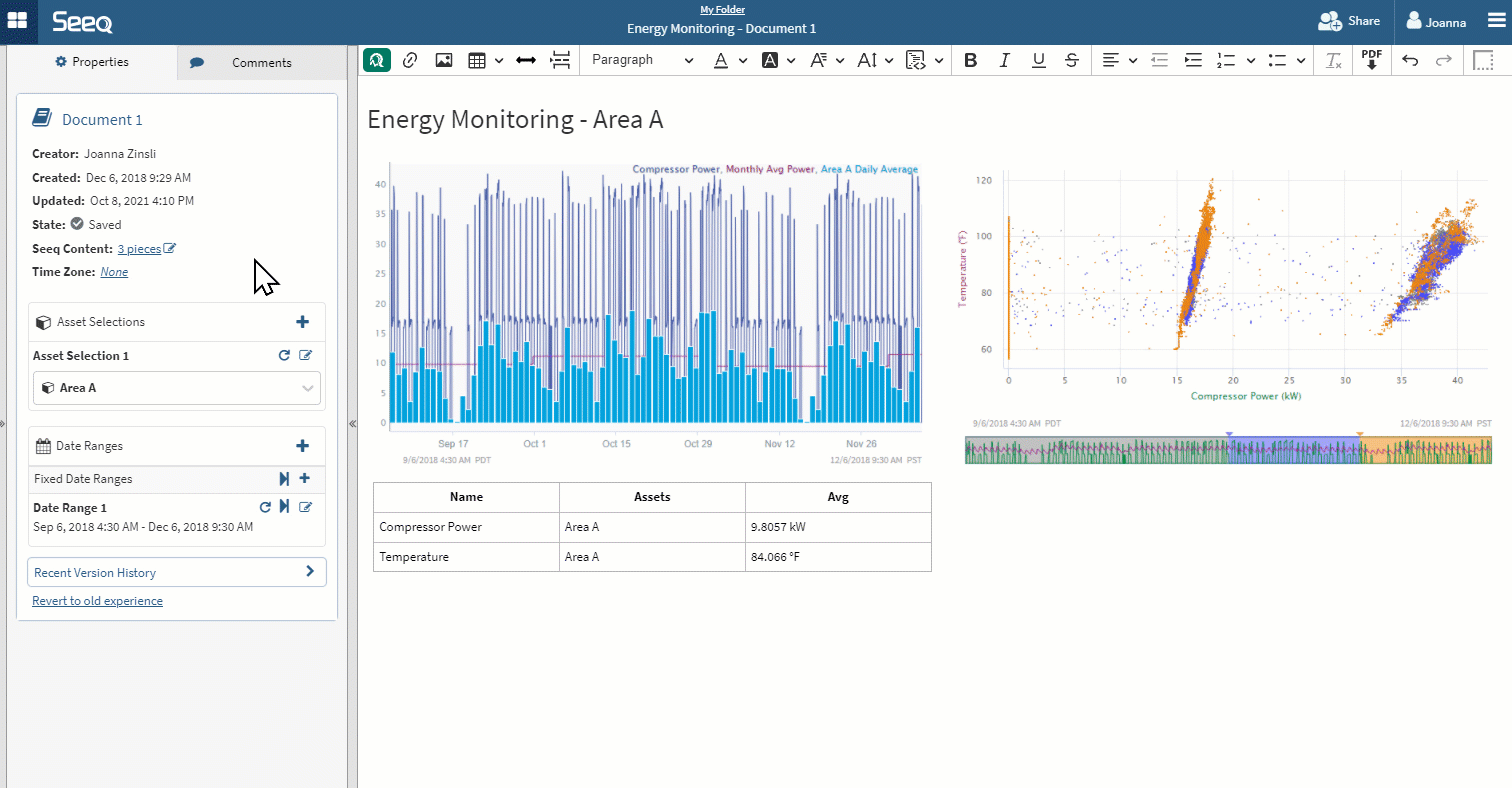
It is expected that this will be used programmatically, so GUIDs are used to identify the Date Range or Asset Selector to update instead of text names to mitigate impact of a user editing these aspects of a Document.
Date Ranges
A date range likely needs both a start and an end to be fully updated. The new date range can be applied by passing a ISO-8610 date/time stamp with appropriate timezone specified. The same date range GUID will be supplied after each dateRangeStart= and dateRangeEnd=.
A date range can also be updated on just one side if appropriate. In this scenario, you might only apply a dateRangeEnd if you desire users maintain the original Document’s start date when navigating via this URL.
Condition based date ranges can be updated in this manner if they rely on Relative Capsule selection. Specific Capsule selection will not work, but instead will update the start and end dates passed through as parameters. A view only user could edit this date range to pick a specific capsule in that range if desired.
Only fixed date ranges will update in this manner. Auto updating date ranges will continue to update on their configured schedule.
Asset Selection
An asset selector requires the GUID of the asset to display.
You can access the GUID for an asset through a SPy pull or by navigating to the item properties for that asset from the Data tab in a Workbench Analysis.

Examples
Example 1: Only updating a single date range to display two days from Jan 3, 2021, at 6 AM to Jan 5, 2021, at 6 AM in GMT-7 time zone.
https://seeqsite.com/view/7de34713-39a6-4c18-a451-3d6784ab490d?dateRangeStart=32CD8D2E-A781-4176-9C5C-C241B883E2FB:2020-01-03T06:00:00-07:00&dateRangeEnd=32CD8D2E-A781-4176-9C5C-C241B883E2FB:2020-01-05T06:00:00-07:00
Example 2: Only updating an asset selection, where 726AAC31-D5D2-4918-B742-E8BDBA8CCB53 is the GUID of the target asset.
https://seeqsite.com/view/7de34713-39a6-4c18-a451-3d6784ab490d?assetSelection=2407642C-0169-4ED0-A25C-321E29DC975B:726AAC31-D5D2-4918-B742-E8BDBA8CCB53
Example 3: Combined single date range and single asset selection update.
https://seeqsite.com/84567E3E-A848-4281-8AA6-AC295E5015C1?dateRangeStart=AC07E58B-14F0-4E54-9FA1-F8F22F2A95E0:2020-06-08T08:00:00Z&dateRangeEnd=AC07E58B-14F0-4E54-9FA1-F8F22F2A95E0:2020-07-08T08:00:00Z&assetSelection=2407642C-0169-4ED0-A25C-321E29DC975B:726AAC31-D5D2-4918-B742-E8BDBA8CCB53
Example 4: Updating two date ranges and one asset selection.
https://seeqsite.com/84567E3E-A848-4281-8AA6-AC295E5015C1?dateRangeStart=AC07E58B-14F0-4E54-9FA1-F8F22F2A95E0:2020-06-08T08:00:00Z&dateRangeEnd=AC07E58B-14F0-4E54-9FA1-F8F22F2A95E0:2020-07-08T08:00:00Z&dateRangeStart=de34713-39a6-4c18-a451-3d6784ab490d:2021-06-08T08:00:00Z&dateRangeEnd=de34713-39a6-4c18-a451-3d6784ab490d:2021-07-08T08:00:00Z&assetSelection=2407642C-0169-4ED0-A25C-321E29DC975B:726AAC31-D5D2-4918-B742-E8BDBA8CCB53
