Canary (Early Access)
.NET AGENT
Item Type Support
SIGNALS ASSETS
This connector only supports Canary versions 23 and below.
Overview
The Canary connector enables Seeq to access data from the Canary Labs Historian when OPC-HDA is impossible, such as Canary SaaS or across a firewall.
Prerequisites
The Canary connector does not ship with Seeq. Please get in touch with your Seeq representative to get access.
Installation
Shut down the Remote Agent
Extract the contents of the Canary Connector zip file to C:\ProgramData\Seeq\data\plugins\connectors (if you have changed the location of the Seeq data folder, the path will be slightly different for you). There should be a C:\ProgramData\Seeq\data\plugins\connectors\Seeq.Link.Connectors.Canary folder now.
Start the Seeq Remote Agent and ensure that it is running.
Navigate to the Datasource tab within the Administration page of Seeq and click Add Connection
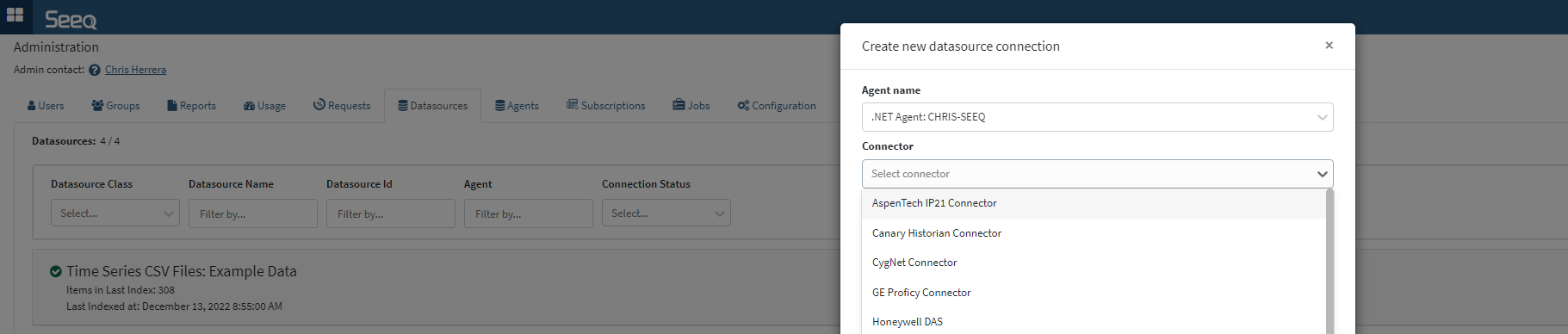
Select the Agent where the connecter was just installed, and under for connector, select the Canary Historian Connector.
Configure the connector with the appropriate parameters.
Configuration
This is an example configuration template that is displayed in the Additional Configuration box that appears when you click Configure for an existing datasource (or if a new datasource is being created, in the Create new datasource connection modal that appears after clicking Add Datasource) on the Datasources administration page.
{
"ConnectionType": 0,
"Hostname": null,
"Port": null,
"UsernameCredentials": null,
"PasswordCredentials": null,
"IncludedQualities": null,
"LogSamples": false,
"ReadRawForDataTypeDuringIndexing": false
}Canary Additional Configuration
Property Name | Default Value | Data Type | Description |
|---|---|---|---|
| 0 | Integer | Connection Type (as integer): 0 - NetTcp - Windows Authentication (recommended) 1 - NetTcp - Username 2 - NetTcp - Anonymous 3 - Http - Anonymous 4 - Https - Username 5 - NetPipe - Windows Authentication 6 - NetPipe - Anonymous 7 - NetPipe - Admin 8 - NetTcp - Canary Internal |
| null | String | The hostname of the machine |
| null | Integer | The port the connection should communicate over. This Canary support page has instructions on how to find the correct port for each connection type https://helpcenter.canarylabs.com/t/y4hvlzq/web-read-api-postman-example-version-23 |
| null | String | NOT RECOMMENDED: The user name to use for the connection. Leave null for Windows Authentication. |
| null | String/SecretFile | NOT RECOMMENDED: The password to use for the connection. It is recommended to leverage a Secrets File to store this information. Leave null for Windows Authentication. |
|
| A List of Integers | Qualities of samples to include |
|
| Boolean | To aid in troubleshooting, the connector can optionally print out all values the connector returns to the log file. This parameter should only be set to true while troubleshooting. |
|
| Boolean | Will attempt to determine the signal data type by reading the last 100 values during indexing. |
Known Issues
Only string Scalars can have a UOM of string
Canary has the ability to mix data types within a single tag. This causes problems for Seeq when strings are mixed with numeric values. If ReadRawForDataTypeDuringIndexing is set to false, the connector assumes a numeric datatype for all signals. If set to true, the connector will attempt to determine the data type from the last 100 values. However, for systems with a large mix of strings and numbers, this approach could result in the wrong data type being assigned to the signal. To address this, we suggest you clean up your Canary data source to avoid mixing both types in a single tag.
Please report any issues you find to our support portal.
Troubleshooting
If you are running into issues with connecting to or access data from Canary, view our guide for troubleshooting datasource issues.
Performance considerations
The Canary connector does not have any special performance considerations. View optimizing datasource performance for general guidance.
