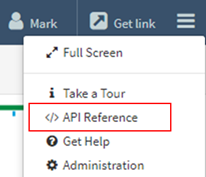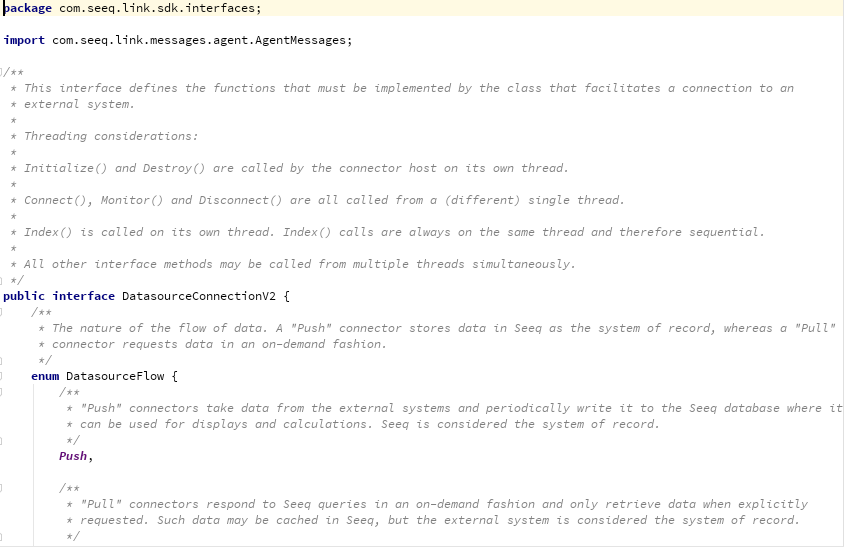Seeq APIs and SDKs
Seeq provides several application programming interfaces (APIs) and software development kits (SDKs) that can be used to extend Seeq functionality with software code.
Seeq Server REST API
Seeq Server SDK
Seeq provides software development kits (SDKs) to interface with the Seeq Server in each of the following languages:
Python
Java
C#
MATLAB*
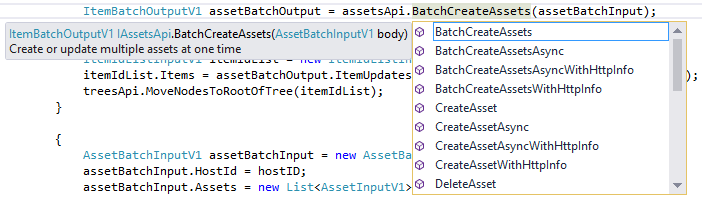
The latest version of the Seeq Server SDK is available from the Customer Download page.
These SDKs are programmatically derived from the Seeq Server REST API, and therefore all functionality available from the REST API is available from the SDKs. Each of the main sections is exposed as an API object, and all of the endpoints are methods on that object. Due to the differences between the format of a REST API and the format of a C#/Java/Python method/function, you sometimes have to use the short description of the function to correlate it with the appropriate endpoint in the REST API documentation.
The SDKs are available in the sdk folder of the Seeq Server installation, which on Windows is usually C:\Program Files\Seeq Server\sdk. Example code is included for each SDK in the examples folder, and provides a good introduction to how the SDK is used. There is also a Python SDK Quick Start using PyCharm.
*There is also a MATLAB SDK that provides programmatic access to signals and conditions from MATLAB. It is not programmatically derived from the REST API, and only provides a small subset of functionality. But it covers the most typical use case: Getting data out of Seeq and into MATLAB for advanced data processing. There are example scripts in the samples folder that show how to use the provided functions.