Scheduling Organizer Topic Documents
Users can schedule Organizer Topic updates. These updates can occur whether or not the Topic is open in a browser.
Overview
Schedules determine when Topics are updated, while Date Ranges determine the start and end dates displayed in Seeq content. For example, if a Document is scheduled to run at 10 AM but has an auto-updating Date Range with a 3 hour duration and 30 minute offset in the past, after the update the Seeq content displayed in the document will be from 6:30 AM - 9:30 AM.
Only Organizer Topic Documents with auto-updating Date Ranges and content configured to use them can be scheduled. Please refer to Adjusting Date/Time Ranges for more information about inserting auto-updating Date Ranges. Any existing Topic Document can be scheduled by changing fixed Date Ranges to Auto-Updating.
Below is a guide on configuring a schedule based on how you plan to use the Document.
Scheduled Report | Live Document | Fixed Report | |
|---|---|---|---|
Purpose | Reports that are ready to review when opened Reports that are emailed on a schedule (R60+) | Updating dashboards when users are actively monitoring | Reports that will not update unless user changes the Date Ranges |
Date Ranges | Auto-Updating | Auto-Updating | Fixed |
Schedule | Daily, Weekly, or Monthly | Live | N/A |
Content Type | Longer date ranges that need to be updated at intervals | Smaller date range durations, such that live changes are noticeable |
Configuring the Scheduler
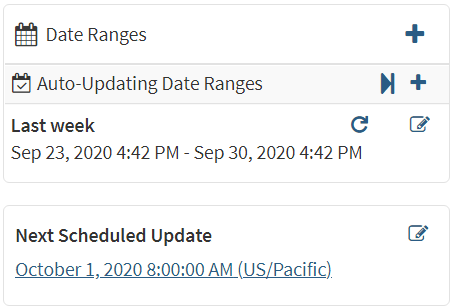
There can be only one schedule for a document, but a schedule can be configured to update at different times.
Click on the Edit icon in the Schedule section to configure.
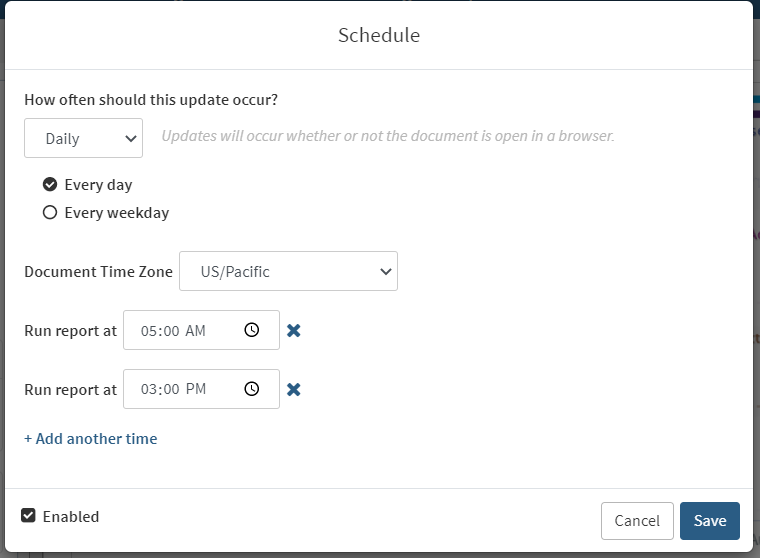
Schedule Frequency: The frequency at which the report updates:
Daily (Every Day or Every Weekday)
Weekly (Specify Which Days of the Week)
Monthly (Specify A Particular Day of One or More Months)
Live (Reports Update at regular intervals when open in a browser, not at specified times)
Document Time Zone: The time zone the scheduled report times are based on. By default, it is the time zone of the user profile.
Run Times: Specify the times during the schedule frequency at which reports are to be run. Click on "+ Add another time" to include multiple run times.
Irregular Minutes
Running reports at irregular minute intervals can lead to reports running at unintended times. To avoid this, please use the same minutes for different run times unless it's essential to have irregular minutes.
Enabled: Whether or not this schedule is active. Remove the enabled check to prevent scheduled updates.
