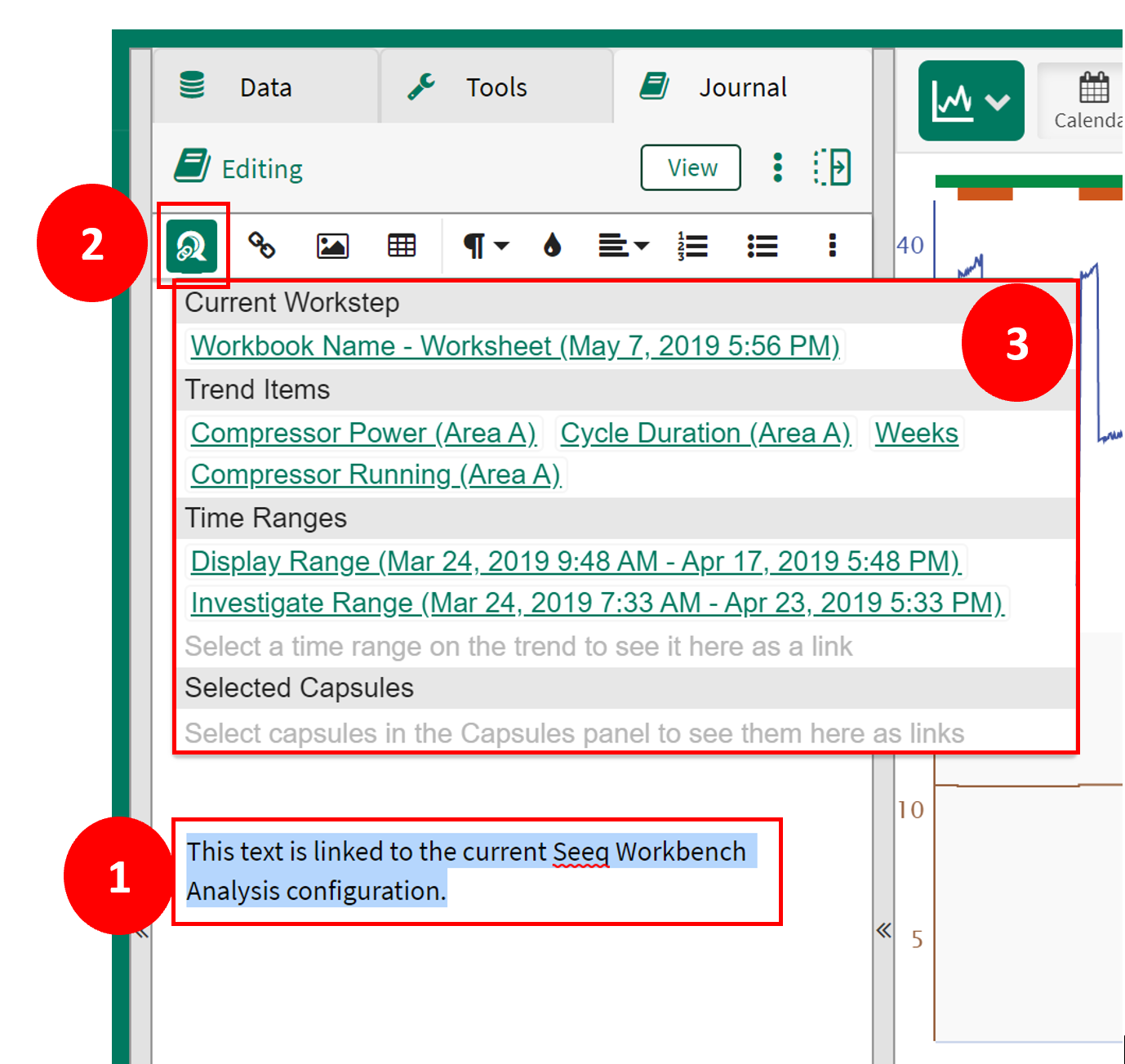Inserting Seeq Links
Basics
Seeq links create a hyperlink between the words in a journal entry and the specific trend configuration, series, condition or time range those words are describing.
Inserting Seeq Links
To create a new Seeq link:
Select the word or phrase you would like to turn into a hyperlink
Click on the Insert Seeq Link icon
Select the type of link to create
Types of Seeq Links
Links can be made to a number of different items all of which have slightly different actions when a user clicks them.
Current Workstep
This is the most common type of Seeq link. It will link to the entire workbench configuration including every signal, capsule, color configuration & chart mode (trend/scatterplot/treemap). When a user clicks this link their entire display will revert to the configuration saved when this link was set.
Trend Items
Links made to these Seeq items are best used to save useful signals and describe inputs and outputs of an analysis. When a user clicks on one, the linked item will be added to the details pane and the signals, condition or scalar will be plotted on the trend. The user's chart configuration will remain the same but with the added item.
Time Ranges
Links to time ranges will adjust a user's existing chart configuration to a new start and end range. This link type is best for saving periods of time you may want to refer back to while looking at a wide variety of calculations and configurations. For example, you could link to time ranges before and after maintenance periods to check how things have changed.
Selected Capsules
Links to individual capsules will highlight and select a particular capsule within a condition. When a user clicks this link, if the condition containing the particular capsule is not currently displayed then it will be plotted and the particular capsule of interest will be selected. This link type is particularly useful to bring attention to problem batches or abnormal days of operation.
Inserting Seeq Links