How To: Resolve Email Notification Scheduler Failure After Python 3.11 Migration
Overview
When migrating to Python 3.11, the Email Notification scheduler Add-on may fail. This issue occurs particularly if the Email Notification Add-on was originally installed on Python 3.8. The reasons for failure include:
The
ipyvuetifypackage is not installed in Python 3.11.A major version change in the pandas package installed in Python 3.11 is causing code compatibility issues.
Please note that the Email Notification Scheduler functionality has been replaced by the Notifications on Conditions, which we recommend using for enhanced performance and support.
Solution
Re-Install the Email Notification Scheduler
If you have manually modified any files under /Email Notifications folder, please create a backup of them before proceeding with the steps below to avoid losing any custom configurations.
Open the Project with the Email Notification Scheduler Add-on Installed.
If you're not sure which project includes the Email Notification Scheduler, follow these stepsOpen the Email Notification Scheduler Add-on Tool.
Copy the URL up to the project ID in this format:
<domain>/data-lab/<project_id>.Paste the copied URL into a new browser tab to access the project directly.
In Data Lab, locate and open the
Email Notifier.ipynbnotebook found under/Email Notificationsfolder and take a backup of the SMTP configurations.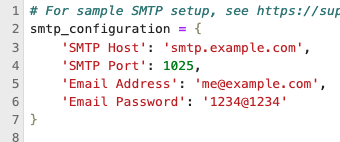
In Data Lab, locate and open the installation notebook
Email Notification Add-on Installer.ipynbfound under/SPy Documentation/Advanced Scheduling/folder.Change the parameter
overwrite_existing_files = FalsetoTruein the notebook code under theHow to Handle Existing Filessection.
This will overwrite all files under/Email Notificationsfolder. Please note that any previous modifications or configurations in these files will be lost.Change the parameter
remove_existing_versions = FalsetoTruein the notebook code under theHow to handle existing versions of Scheduler in Add-on Toolssection.Run all the cells of the
Email Notification Add-on Installer.ipynbnotebook to install necessary packages and apply the fix.Update the SMTP configurations from step 2 in the
Email Notifier.ipynbnotebook located under/Email Notificationsfolder.
