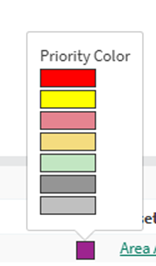Editing Treemap and Scorecard Metric Colors
These changes are server wide and any updates to existing colors for the default configuration priorities (> 0) will change the treemap colors in existing analyses for all users. Similarly, updates to default configuration priorities [-3,….3] will change scorecard colors in existing analyses for all users.
Overview
Default colors/priorities can be edited, and additional threshold colors/priorities can be created by a Seeq administrator, from the Administration Panel in Seeq by editing “Features/Colors/Priorities” under the Configuration tab (see screenshot):

The Features/Colors/Priorities item is defined as:
Names and colors to use for metrics within Seeq. The value is composed of a list of tokens separated by commas. Each token has the following syntax: name|priority|color where name is the name of this priority, priority is an integer representing the priority level (0 is used for neutral, positive numbers are used for high thresholds and negative numbers for low thresholds) and color is a hex code (including pound sign) representing the color assigned to this priority (e.g. #fda, #ff0000).
Configuration
The Features/Colors/Priorities item has a default configuration as shown below:
HiHiHi|3|#ff0000,HiHi|2|#ffdd52,Hi|1|#0070c0,Neutral|0|#ffffff,Lo|-1|#0070c0,LoLo|-2|#ffdd52,LoLoLo|-3|#ff0000
This default configuration results in the following default priorities and colors:
Treemaps (priorities > 0 only) | Scorecard Metrics (ALL priorities) |
|---|---|
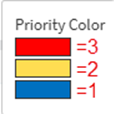 | 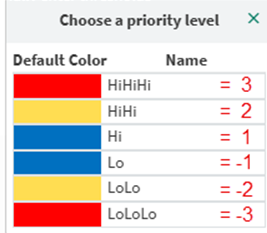 |
The priority numbers are the basis for the colors you see in treemaps and scorecard metric thresholds. Colors and text descriptions (like HiHiHi) are associated with each priority number. Priority numbers > 0 are the ones selectable when generating treemaps. ALL priority numbers will be available for use as threshold colors in scorecard metrics.
Important considerations before making changes:
These changes are server wide and any updates to existing colors for the default configuration priorities (> 0) will change the treemap colors in existing analyses for all users. Similarly, updates to default configuration priorities [-3,….3] will change scorecard colors in existing analyses for all users.
If you wish to avoid changing existing treemap/scorecard colors, leave the colors for the default priority numbers [-3,….3] unchanged. Adding new colors/priorities above a priority value of 3 (or below a priority of -3), can then be used for your customized treemap/scorecard colors. The example below shows how to add a new color/priority value of 4.
Remember that in Seeq Workbench, the colors of an individual scorecard metric can be changed on the fly by simply clicking on the color blocks and selecting a color - those types of changes only affect that scorecard metric.
Example of Adding a New Color/Priority
A Seeq administrator can add as many new priority “number” levels as desired. Here is an example of adding a new priority color of grey (=4):
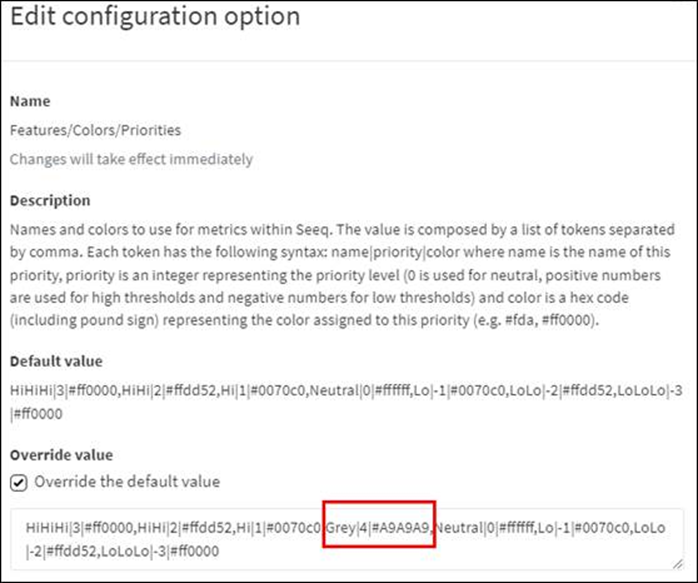
With these example configuration changes, when the user goes to create a treemap, they will see a 4th color option has been added above the default red priority (=3):
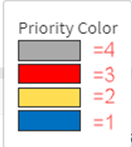
Example of Modifying Default Priorities and Adding New Priorities
Here is an example where default colors/priority numbers [-3,….3] have been modified and new colors/priorities have been added:
Default
HiHiHi|3|#ff0000,HiHi|2|#ffdd52,Hi|1|#0070c0,Neutral|0|#ffffff,Lo|-1|#0070c0,LoLo|-2|#ffdd52,LoLoLo|-3|#ff0000
Override
Hi7|7|#ff0000,Hi6|6|#ffff00,HiHiHiHiHi|5|#e58490,HiHiHiHi|4|#f4dc7f,HiHiHi|3|#c2e6c2,HiHi|2|#959595,Hi|1|#C0C0C0,Neutral|0|#ffffff,Lo|-1|#C0C0C0,LoLo|-2|#959595,LoLoLo|-3|#c2e6c2,LoLoLoLo|-4|#f4dc7f,LoLoLoLoLo|-5|#e58490,Lo6|-6|#ffff00,Lo7|-7|#ff0000
This results in the following. Note how the treemap colors in the left graphic correspond to the Hi -> Hi7 colors (priority numbers > 0) for the scorecard metric:
Treemaps (priorities > 0 only) | Scorecard Metrics (ALL priorities) |
|---|---|
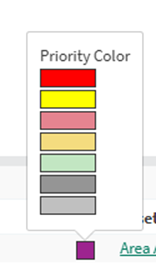 | 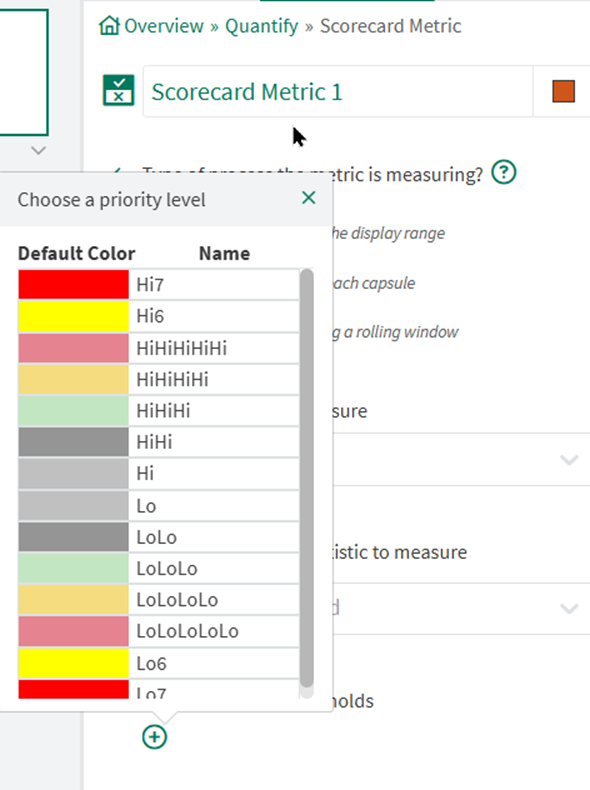 |