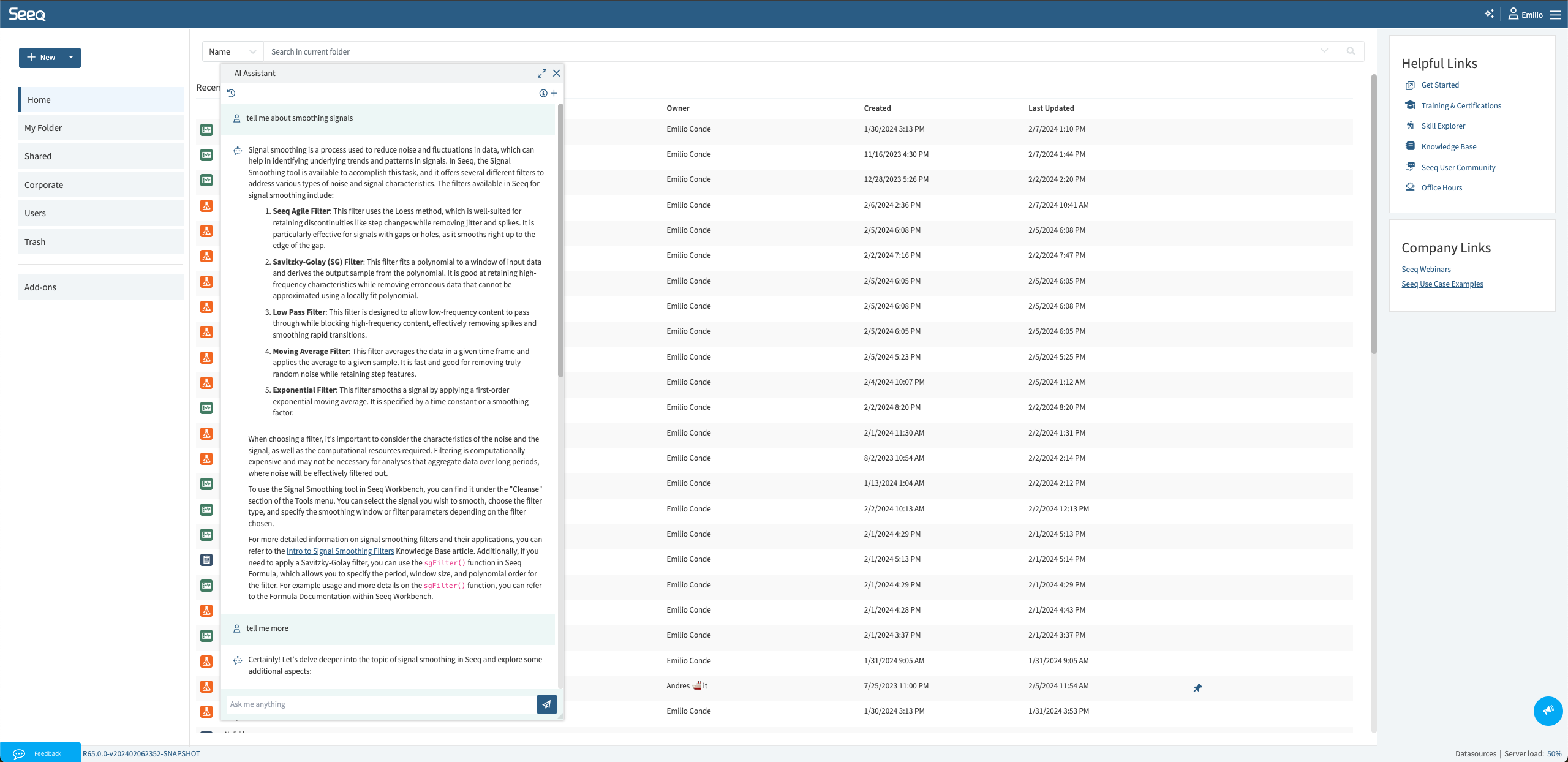Seeq AI Assistant
The AI Assistant in Seeq Formula is available for SaaS customers on R64 and later. If you don’t see it already, file a support request to have it enabled.
In the ever-evolving landscape of industrial enterprise software, incorporating new and improved ways of solving problems is paramount to supporting organizations on their digital transformation journeys. At Seeq, we believe that quickly harnessing new technologies is a key factor in enabling our users to improve sustainability, reliability, and productivity in industrial processes. We’ve been growing with this technology to offer an AI Assistant that can help wherever a user needs it.
See more details on where you can interact with the Seeq AI Assistant on the following pages:
General Seeq AI Assistant
Available starting in R65
This versatile & comprehensive AI Assistant that is accessible from anywhere in Seeq is able to perform similar tasks as the AI Assistant in Formula & Seeq Data Lab, and even more.
This Assistant can up-skill & empower any and all users. When the AI Assistant first opens, it explains how it can help you and provides three options to get started without asking a question. These options are relative to where you are in Seeq - it will provide ideas relevant to performing an analysis in Workbench and will provide help with how to make reports in Organizer.
Wondering how you can benefit from working with the AI Assistant?
Use-Case Inspiration
Get inspired about what use-cases to pursue within Seeq with questions like How can Seeq help with batch analytics for my pharmaceutical process?
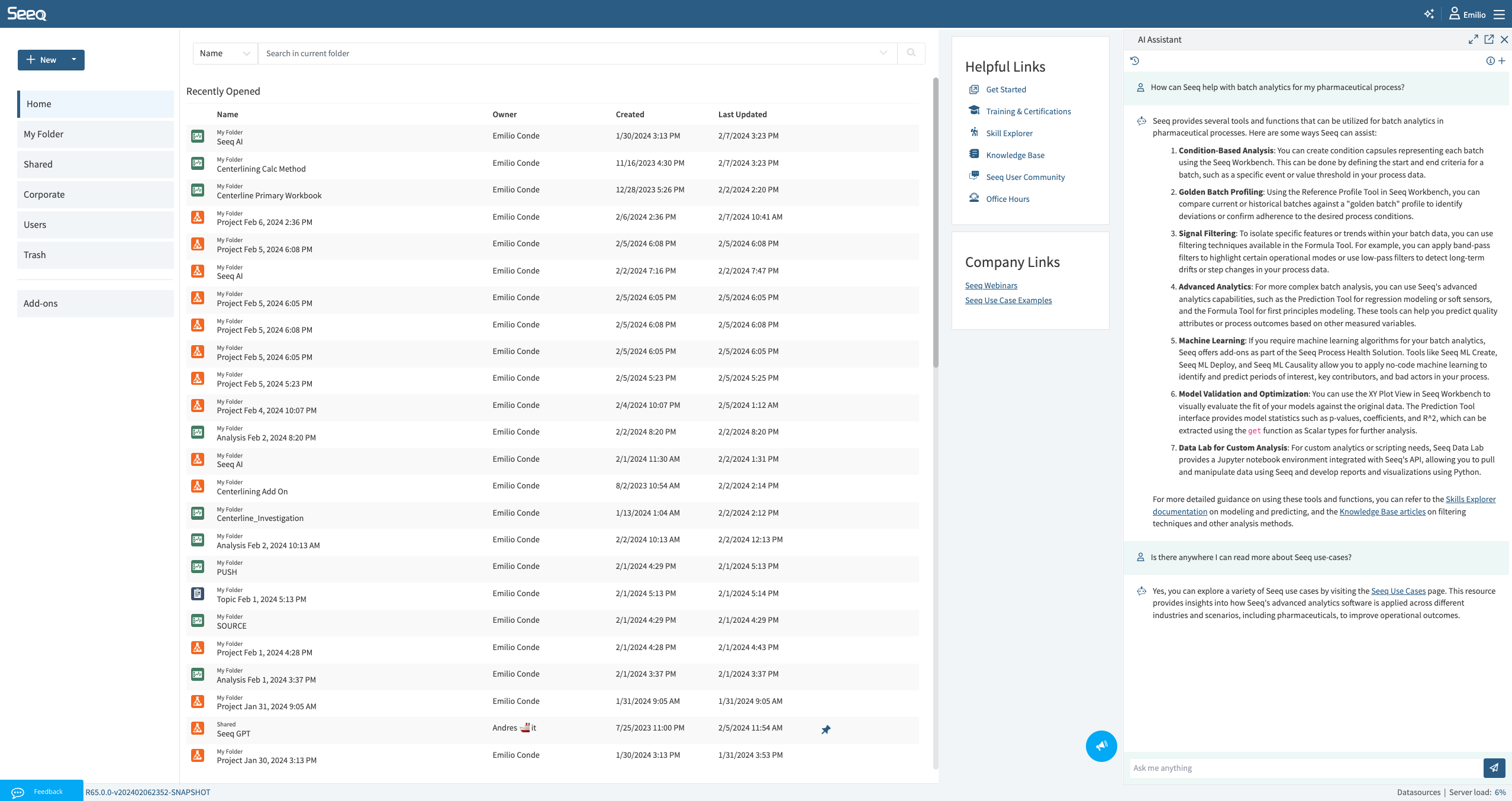
Analysis Assistance
Ask the Assistant questions regarding your current analysis, and how to implement ideas in Seeq. For example below, How can I get started with an analysis to find high temperature events in my temperature signal?
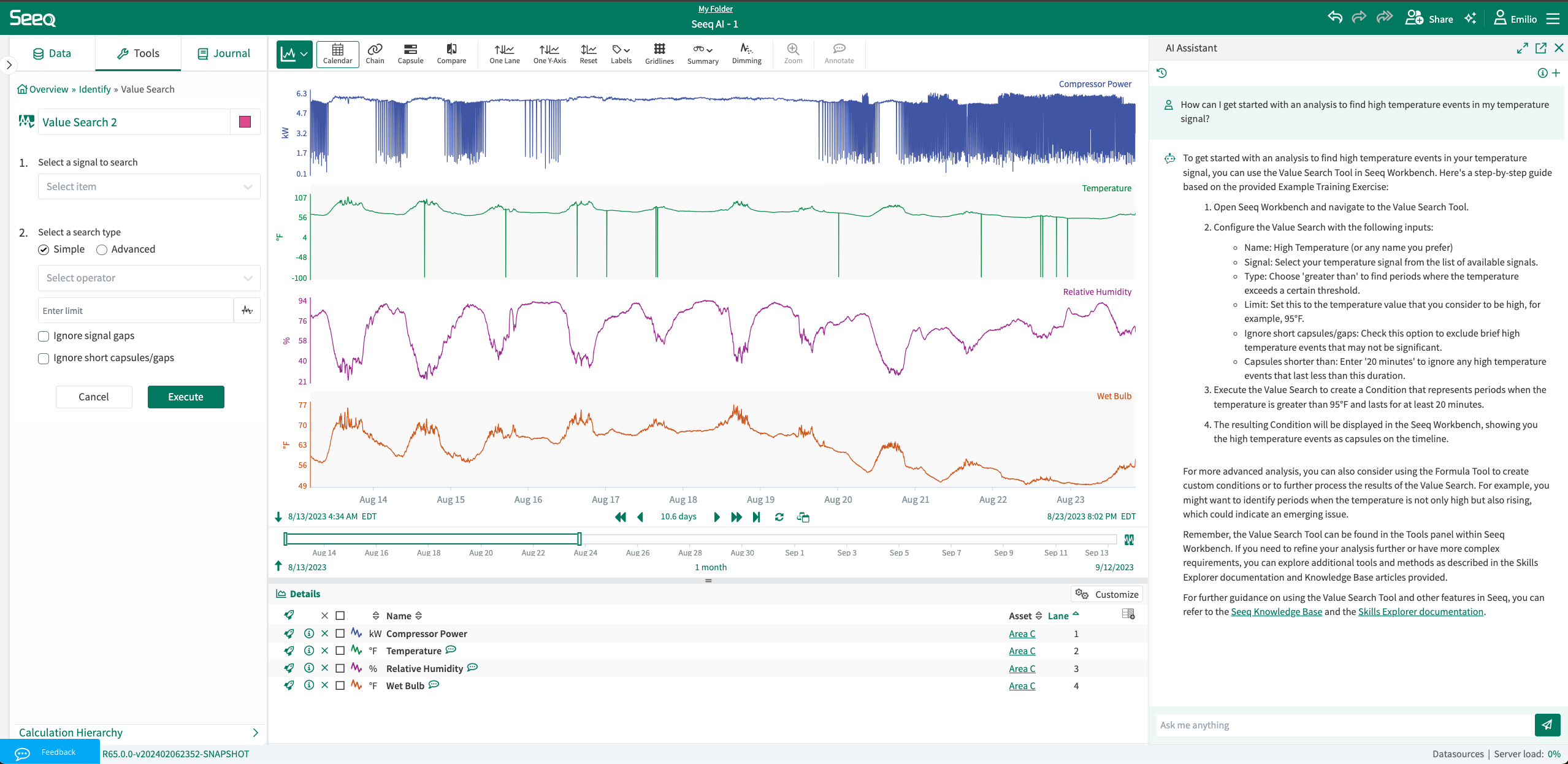
How to use Seeq
Ask it how to best use various aspects of Seeq. We still highly recommend Seeq training, but the AI Assistant is there in a pinch any time you have a question.
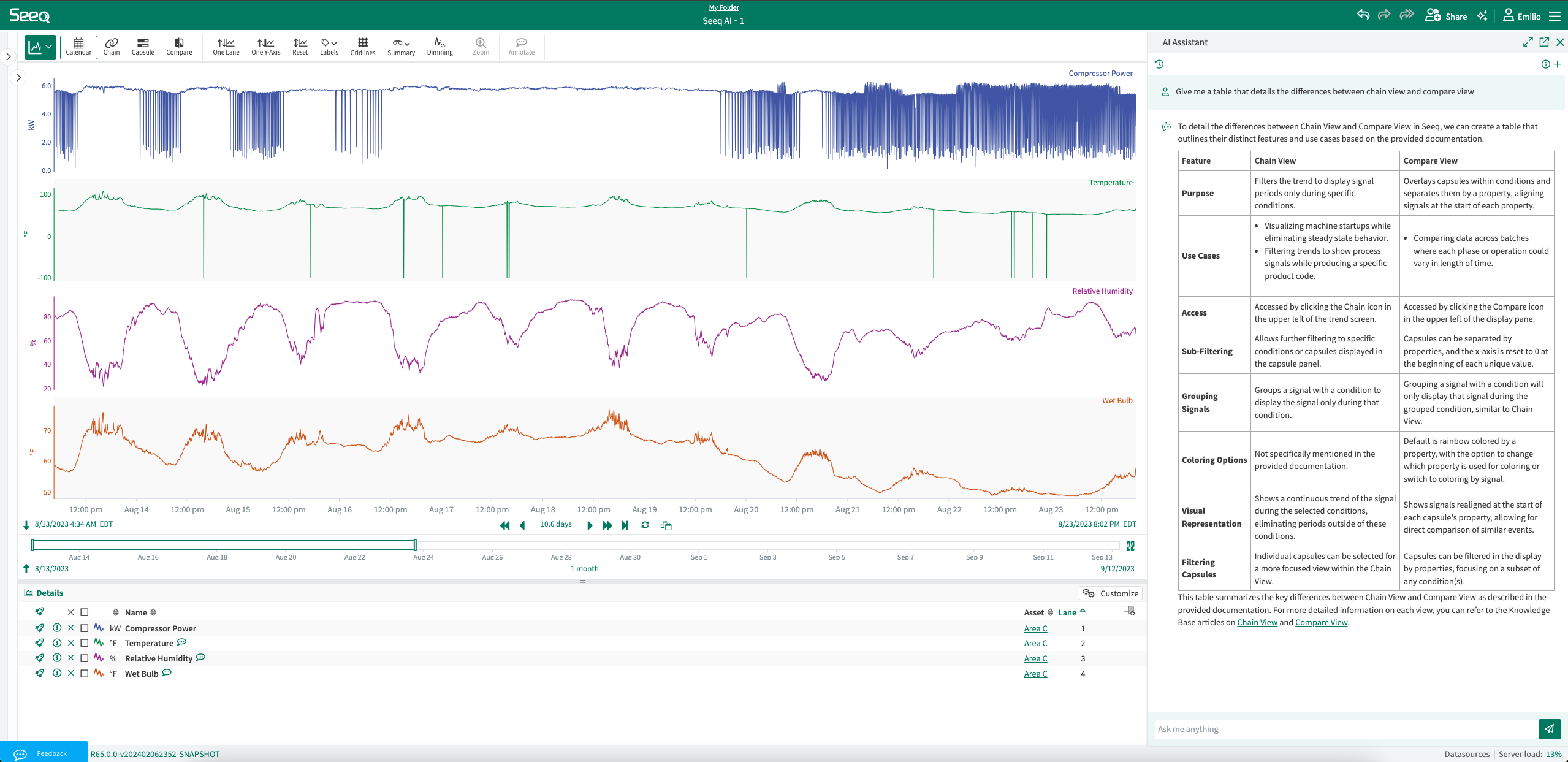
Data Connections
Ask for help with how to configure different data sources.
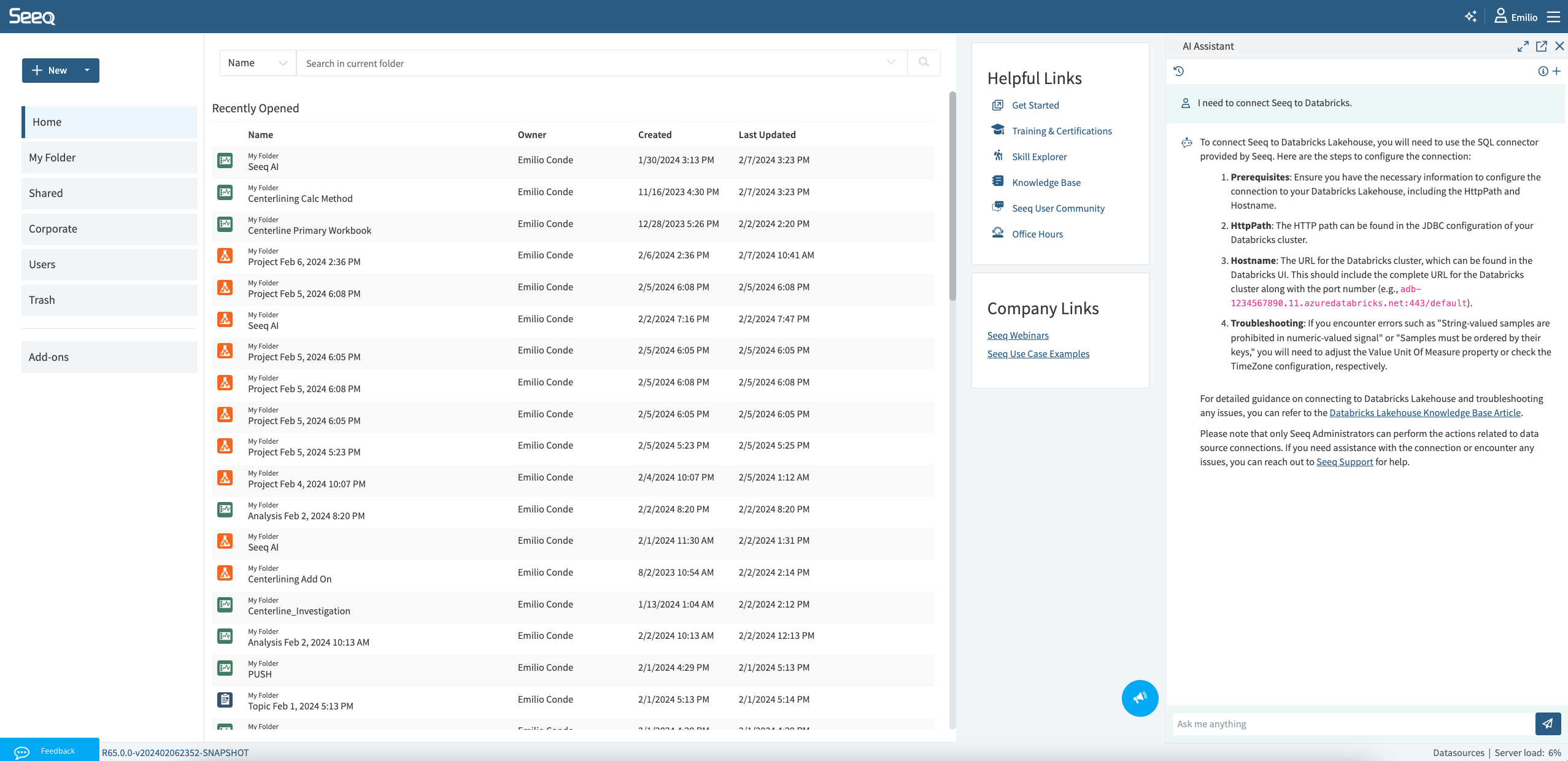
Do something for you
Select the Actions Agent from the dropdown in the chat box and give the AI Assistant a task to carry out on your behalf. The AI Assistant can help you get more done by creating items on your behalf and reorganizing your display. Try prompts like
Find when temperature is less than 60.
Move flow to lane 5.
Smooth all my signals.
Ask the Actions Agent what it can help you with since its capabilities will grow faster than this page can be updated.
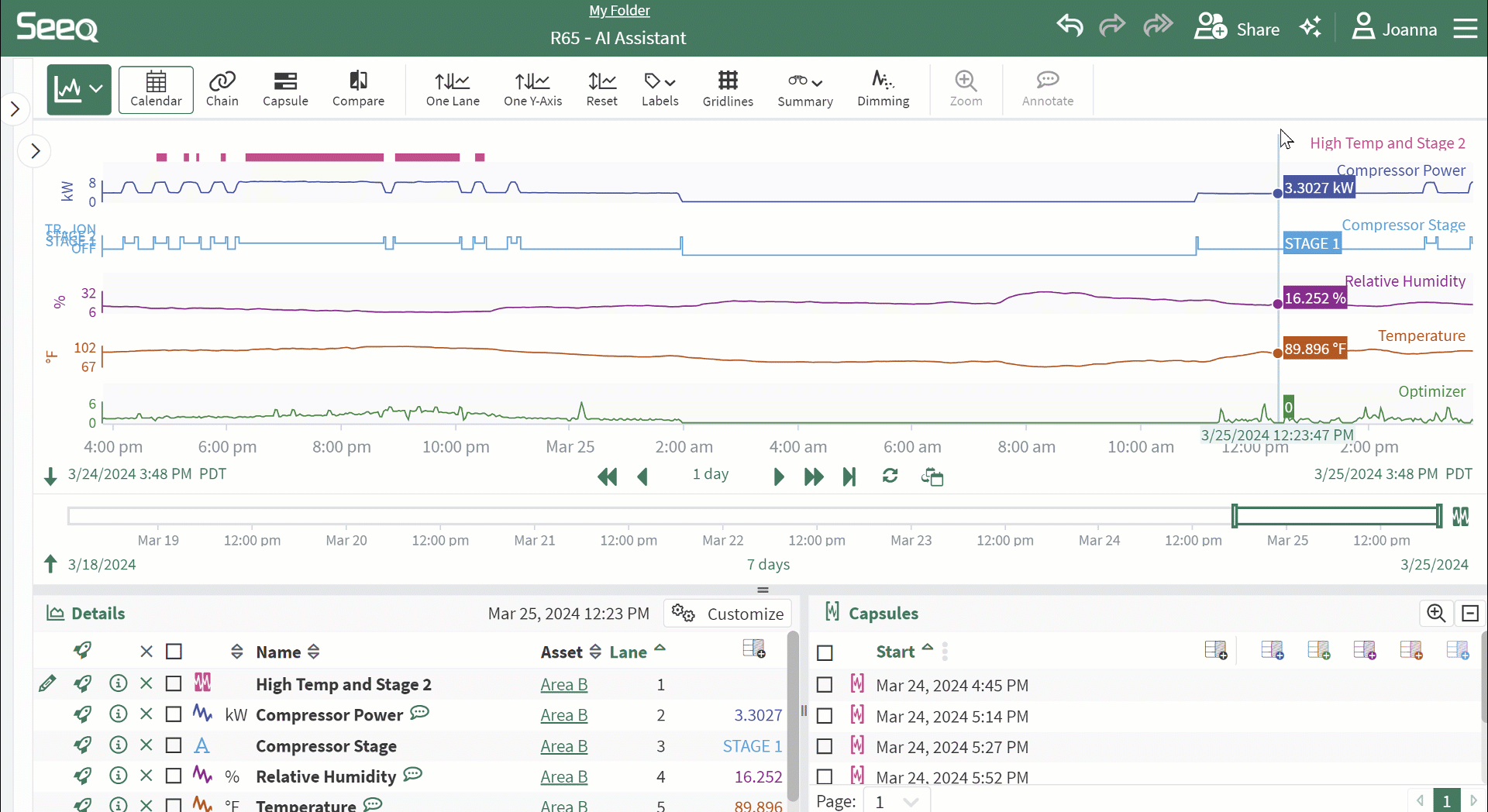
Agents for specialized responses
The AI Assistant has four agents that can be selected from dropdown menus in the AI Assistant panel. Open a new conversation and switch agents see scrolling tips for each agent.
The General Agent is great for analytics and how-to help throughout Seeq. Ask this agent any question you would ask your favorite Seeq Analytics Engineer without waiting for them to send you a response.
The Formula Agent is an expert in Seeq Formula but can be accessed outside the Formula Tool if that is where you happen to be.
The Data Lab Agent knows all about SPy and Python, but you don’t have to be in Data Lab to access it.
The Actions Agent can do more than answer questions! Ask it to do things like creating new items (Find when my temperature is greater than 90 or Smooth all my signals), manipulating the display (move optimizer to lane 5), and much more! It will update your Journal with workstep links before and after each action so you can get back to an earlier spot easily if you desire. Ask it what it is capable of when you are chatting with it to get the latest information.
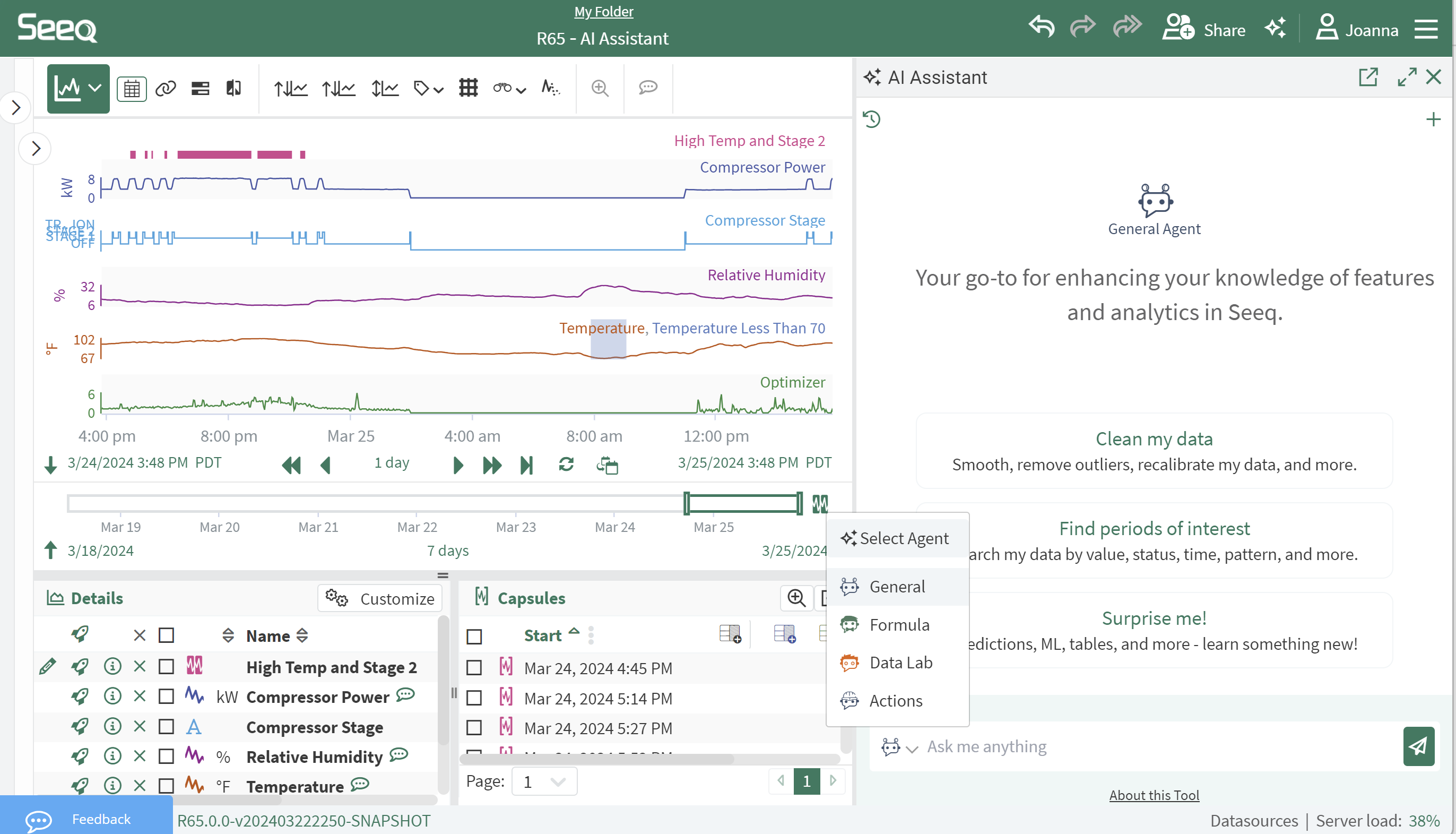
History
The AI Assistant will remember your recent conversations. Start new conversations with the plus icon and access previous conversations with the history icon in the upper left portion of the AI Assistant panel.
Only you have access to this history of conversations, and you can access and resume them in this panel anywhere, regardless of the location from which they were started.
When you open a previous conversation, you will see a tag indicating the part of Seeq where the original conversation took place. This may be a specific workbook, document, or the Home Screen.
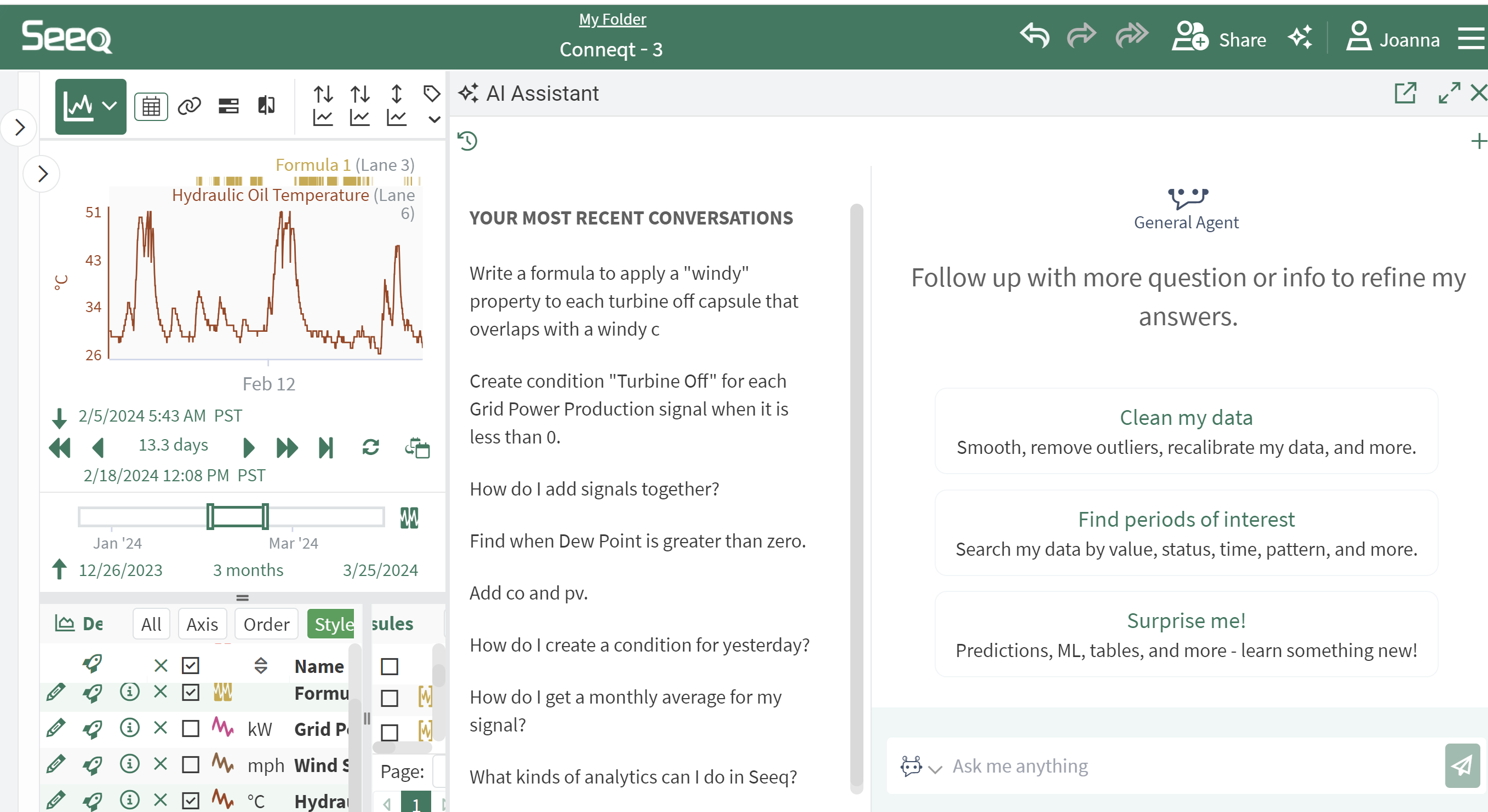
Resources
The AI Assistant will provide links to resources like the Seeq Knowledge Base inline with some responses when appropriate. In addition to any inline links, each response from the AI Assistant has an info icon at the top of the response. During the response, this area will update with the Assistant’s current status. Clicking on this info icon will provide links to the resources that were used by the Assistant to provide the response.
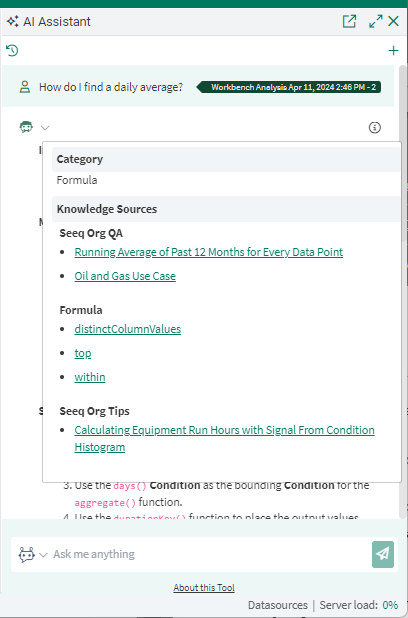
Flexible Interface
Pop out and move the Assistant anywhere if you don’t want it stuck on the right side of the screen. You can also make the Assistant full screen if you need to.