Setting Permissions (Access Control)
Overview
This section describes how you can set individual and group permissions for folders as well as individual Organizer Topics and Workbench Analyses.
Default Permissions
When users first create documents they are not by default available to other Seeq users. In order for other people to be able to view and edit a Workbook or Topic permissions need to be explicitly granted to either the individual, user group or the global group "Everyone".
Setting Permissions from the Seeq Home Screen
Hover over the document row and select the More Options icon to the far right.
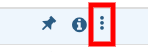
In the menu that appears, select “Manage access”.
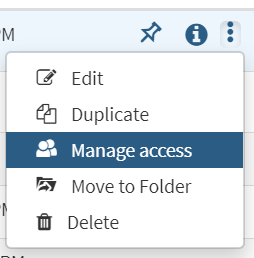
In the permissions edit search for users, groups or the global group "Everyone" and set a permission level.
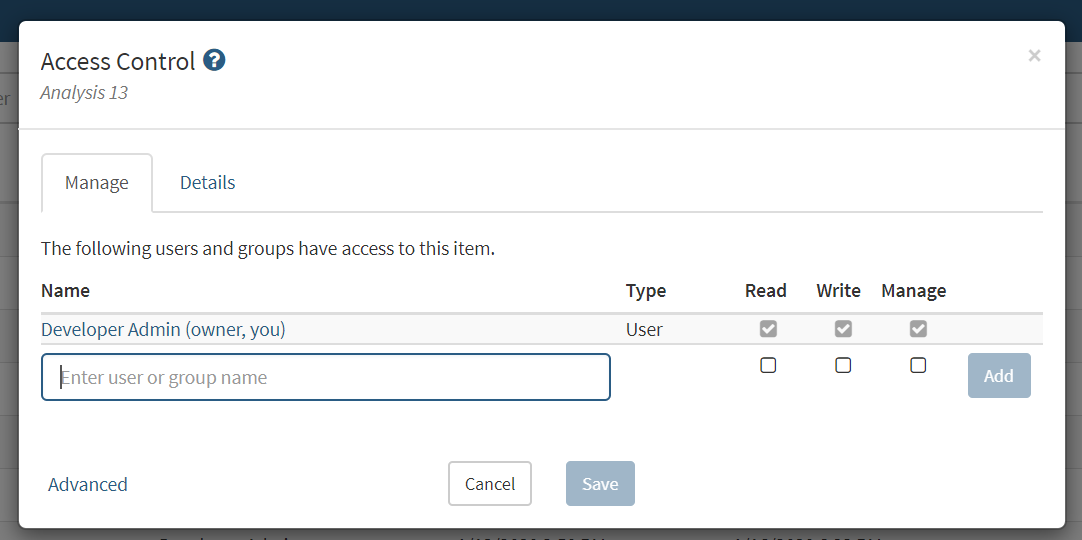
Collaboration Levels
Permission Type | Change trend range (zoom in & out) | View Journal text & Journal links | Edit calculations | Change Access Control | Delete Analysis/Topic |
|---|---|---|---|---|---|
View | x | x | |||
Edit | x | x | x | ||
Full Control | x | x | x | x | x |
Setting Permissions from the Workbench / Topic Editor
From Workbench / Topic editor click the collaboration icon on the right hand side of the top toolbar, and then proceed with Step 3 in “Setting Default Permissions from the Home Screen“.
