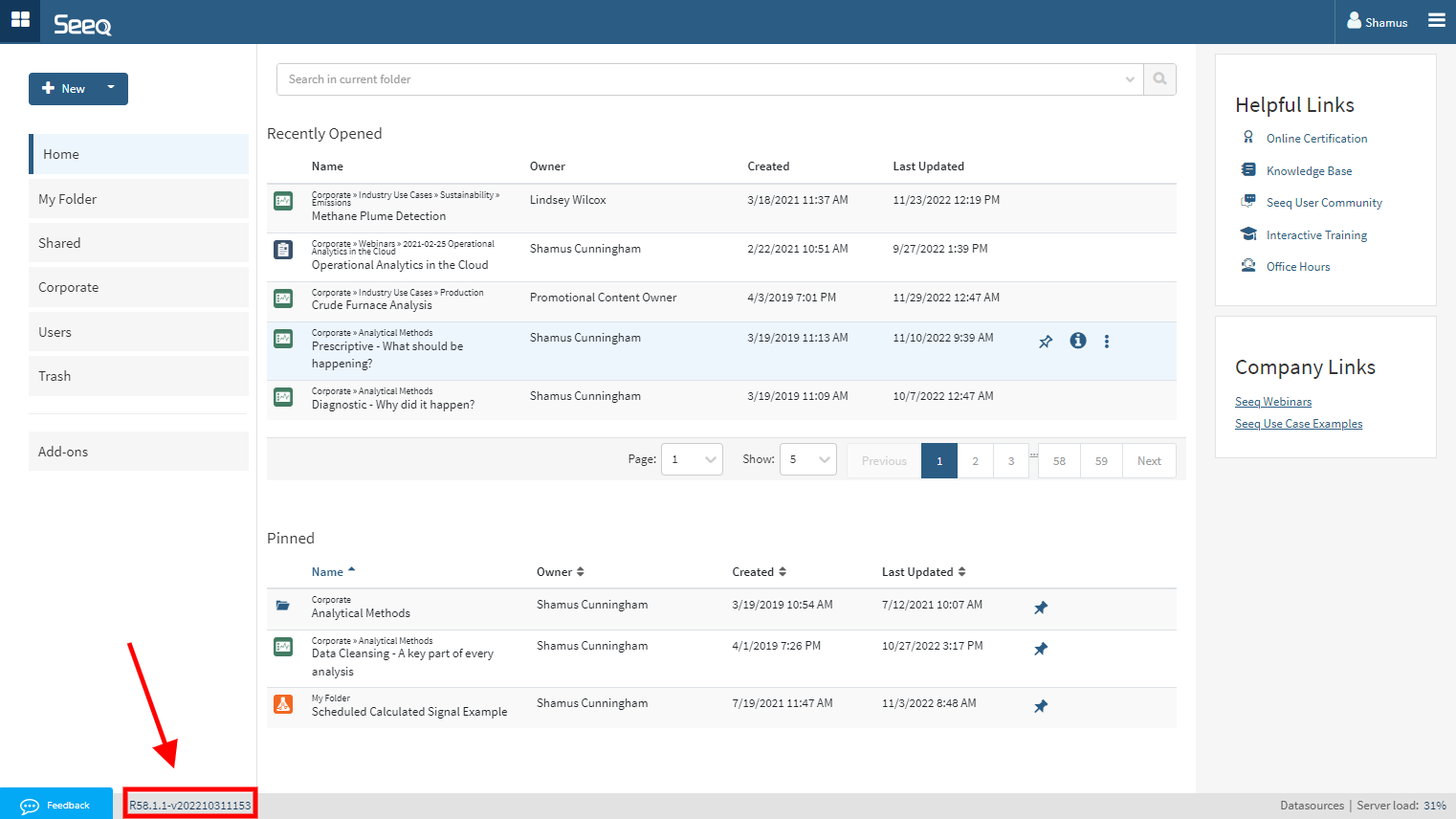What's New?
한국어 지원
Korean has been added as a new language. Select it from the language dropdown in your Preferences to work with Seeq in Korean.
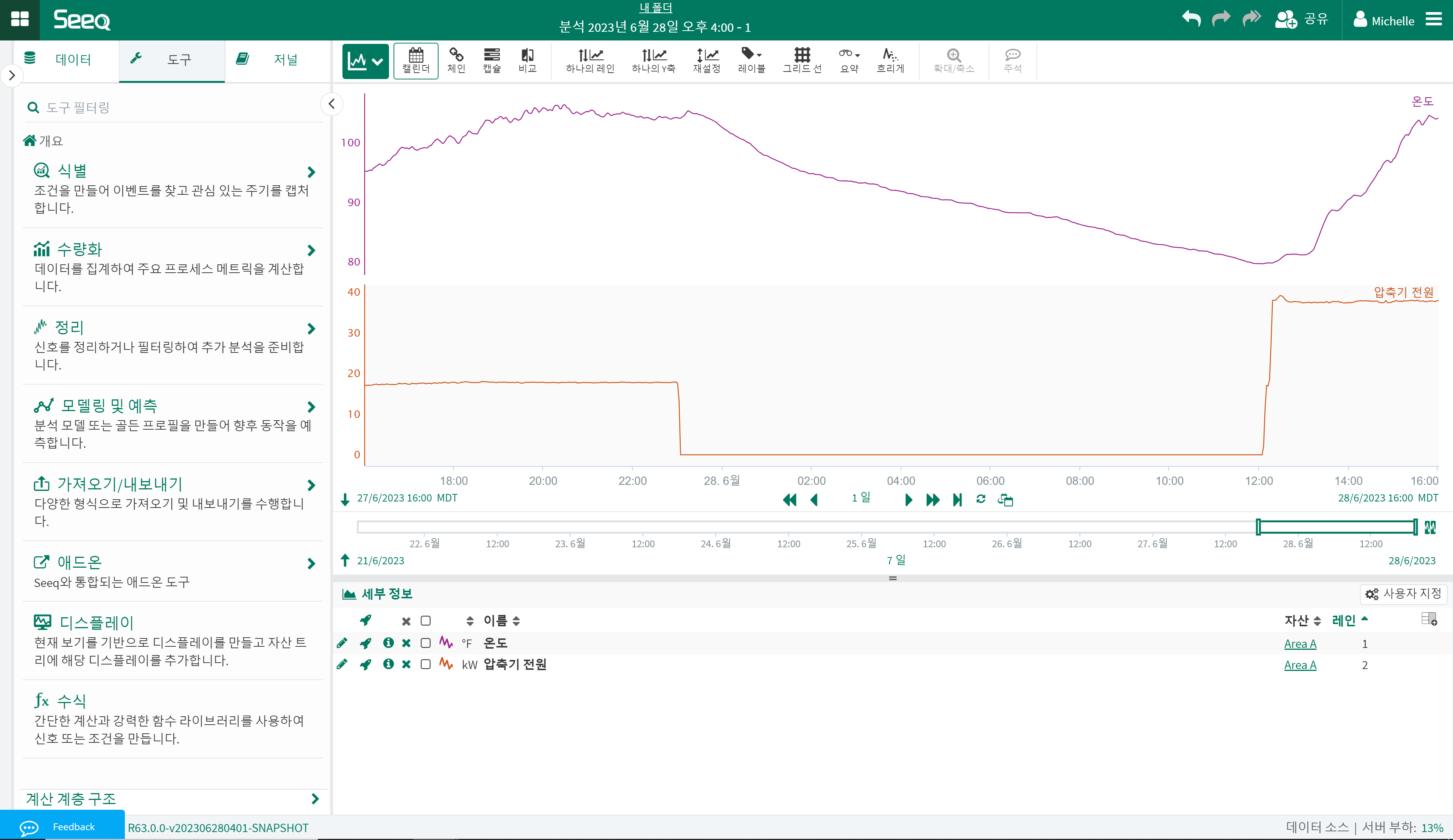
Updates to SaaS Condition Notifications
Configure notifications across conditions in an asset tree
Seeq users are often trying to scale their monitoring across all similar equipment in a unit, a fleet, or their entire enterprise. Now it is easy to create a condition on one asset and then choose to be notified on all assets in an Asset Group or asset tree. Don’t have an asset tree? No problem, just create an Asset Group.
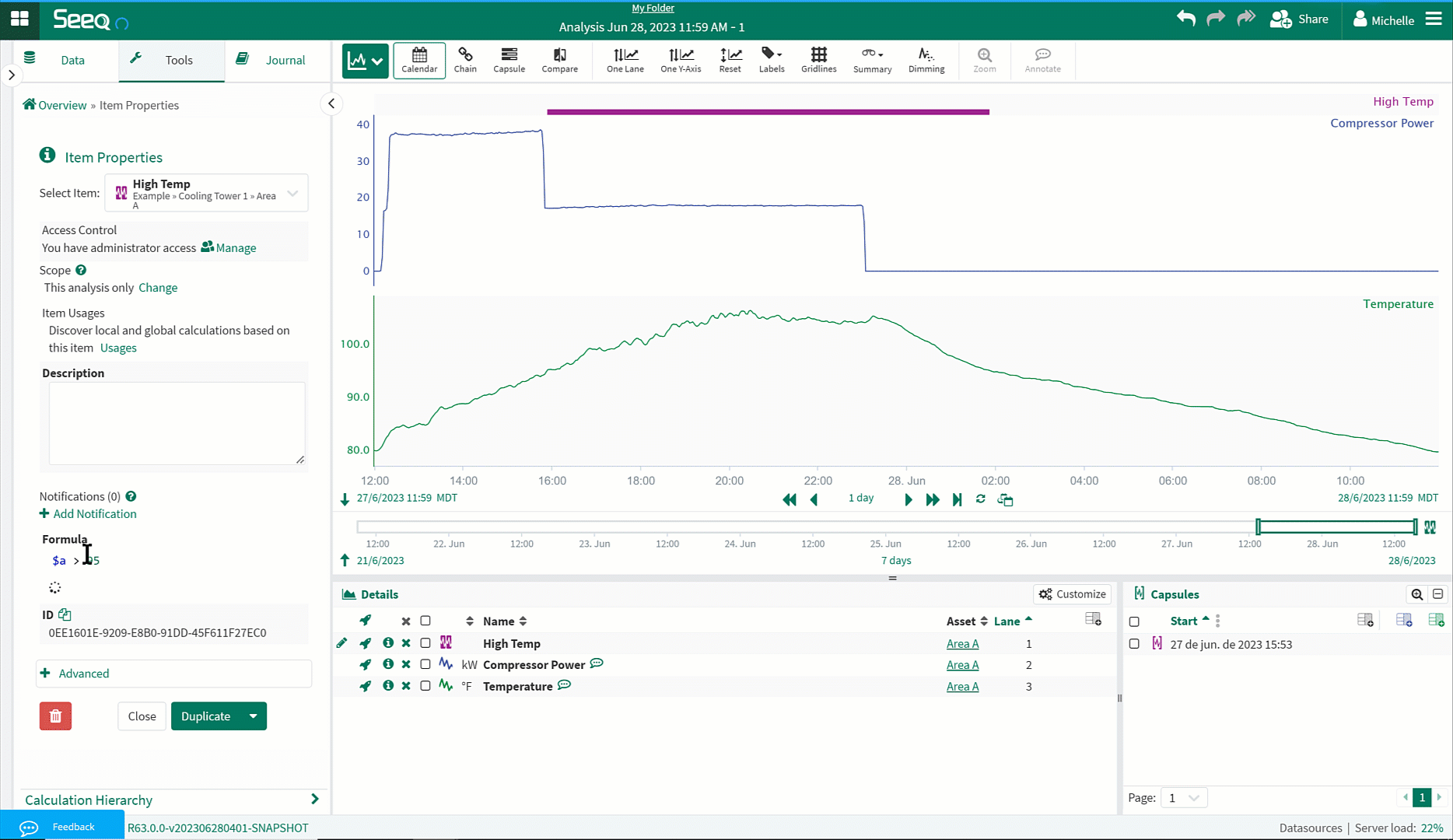
End user control of notification frequency
There are times when the 15 minute default to check if a condition is present does not work for you. If you take advantage of the above mechanism to notify on many assets, a lower frequency may be appropriate. The notification modal has a new option to change the schedule used to check for new capsules.
The minimum frequency defaults to 15 minutes but administrators can change this minimum in Features/Notifications/ConditionMonitors/MinimumInterval on the Configuration tab of the administration page.
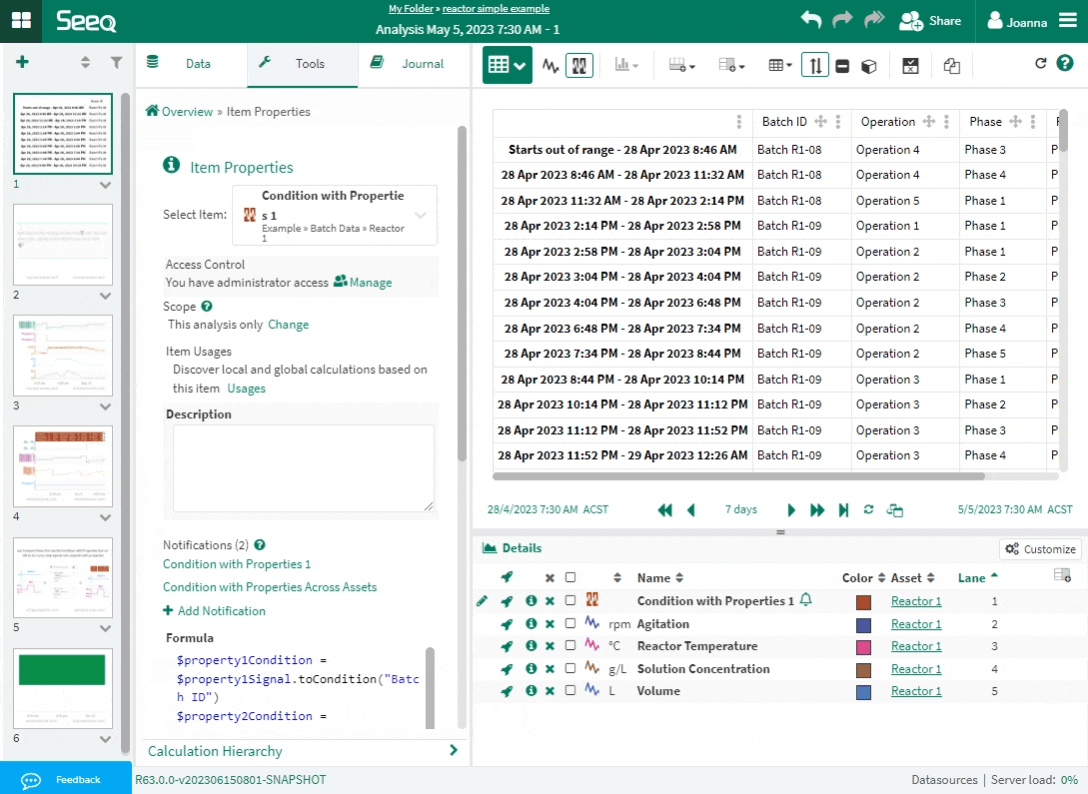
Descriptions as labels 🎉
Are the signal names coming from your datasource criptic, but the descriptions are much easier to understand by a human? Now you can add tag descriptions as a label on the trend from the Labels menu.
Improvements to Search
Filtering from datasources list in Data Tab
Have a long list of datasources and want to search only the datasources you are interested in? Now you can type the name of the datasource you are looking for to filter and easily find the one you want instead of scrolling through the whole list.
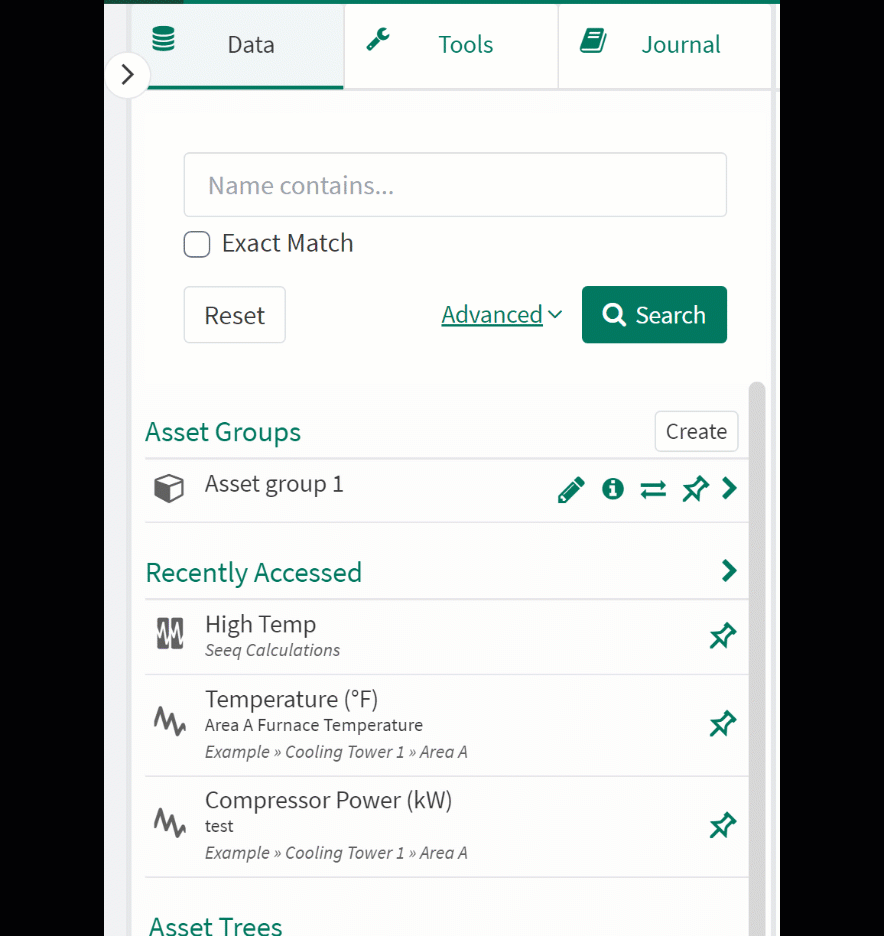
Optional Exact Match
The Data tab now allows you to easily check a box to search for only exact matches of the search text.
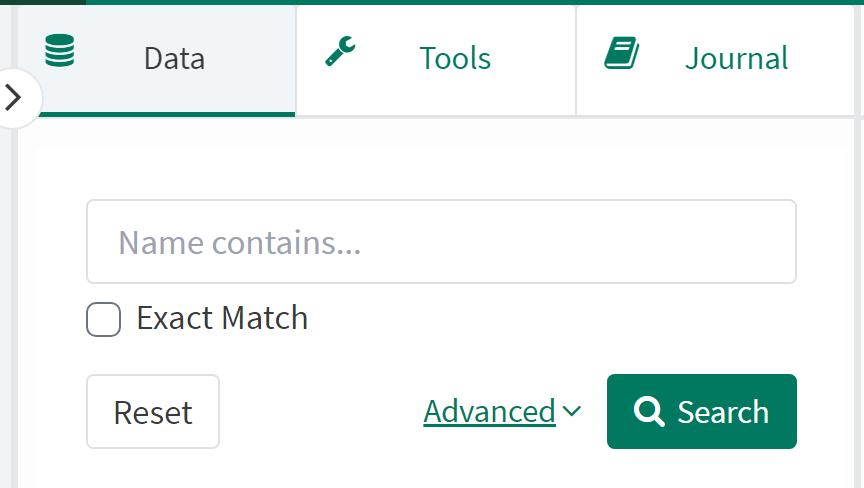
More easily update OData queries
We are thrilled to announce a significant a new Tool that that will revolutionize the way you work with OData exports. Now users can update their OData queries directly from the Tools Pane with the View OData Exports Tool. This enables seamless editing of all exports associated with the workbook, offering unparalleled convenience and efficiency.
Gone are the days of not being able to modify an existing OData Export. Whether it's adjusting inputs, or refining the Time range, the View OData Exports Tool empowers users to take full control of their queries with ease.
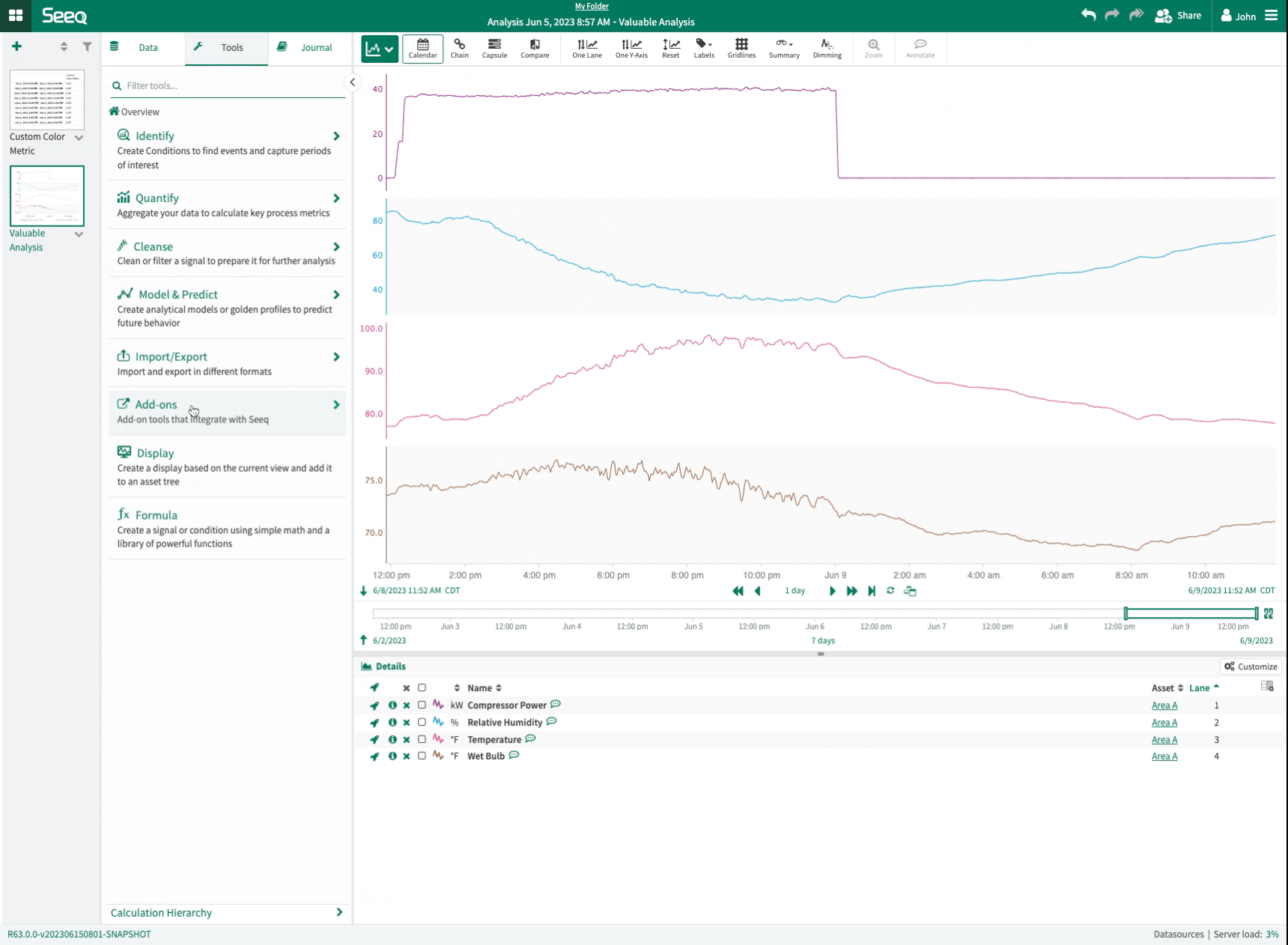
New Formulas
The Formula Tool will retain variables that have appeared in the formula editor but are not currently used in the formula. This change will let you more quickly test and revert formulas without having to find a variable that was previously removed.
See more details on updates to Formula at What's New in Formula .
Changes when Asking for Help
You can still reach Seeq Support from the Get Help selection in the menu in the upper right, but the look has changed. After selecting Get Help, you can search for help in the Knowledge Base, or you can expand the second section to submit logs or more detailed feedback. The prompts for information will change based on the type of feedback you submit.
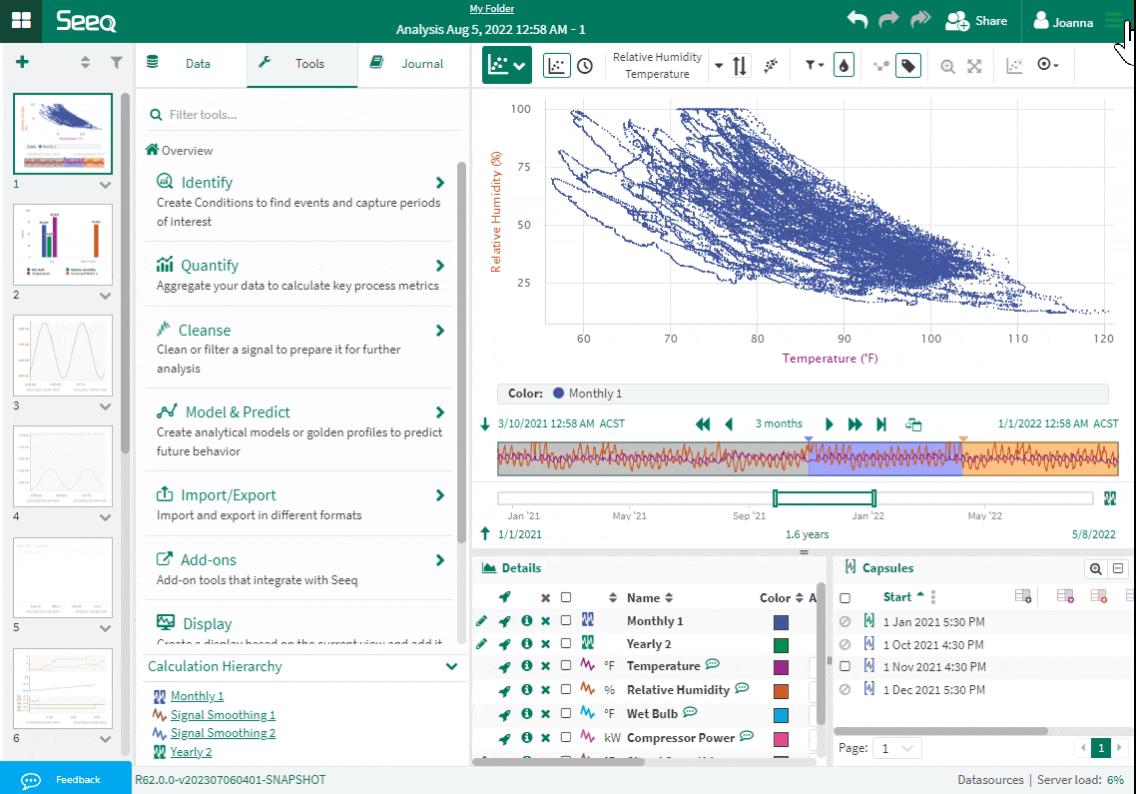
User Preferences are separate from User Profile
You will find your preferences like time zone, language, and dark mode in the User Preferences pop up, accessed from your user name in any view. The User Profile has only name and email.
Seeq Data Lab
Pre-installed Packages
Seeq Data Lab users gain immediate access to a curated selection of commonly used Python libraries designed specifically for advanced data analytics and visualizations, enabling them to dive into their projects with unparalleled ease and efficiency. Check out what comes pre-installed — Pre-installed Packages.
Administrators
Datasource Indexing Trigger Optimization
Datasources will no longer index on agent restart or configuration change by default. If a reindex is required, a user can navigate to the Datasource Administration page, expand the card, and click the Request Index button.
If you would like to restore the previous behavior, you can open the connector configuration json file on the remote agent and set OnStartupAndConfigChange" : true
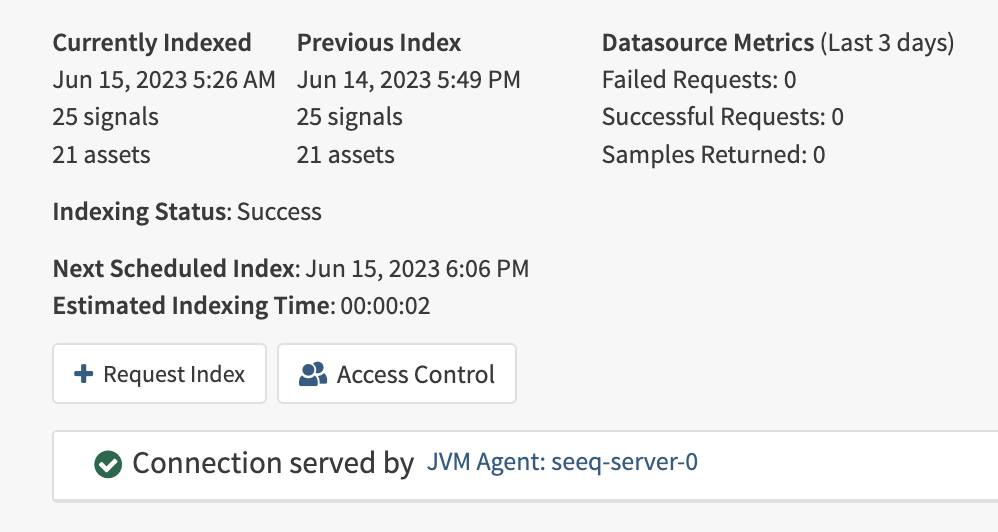
Support for Same Start and End Time in Big Query Connector Condition Query
The BigQuery connector now supports zero-length capsules by setting the start and end values to the same column.
Capsule Properties now support Exclude from Indexing
Individual capsule properties can now be excluded from indexing, allowing for the properties that are indexed to be customized: Connector Property Transforms .
Remote Agent Partial File Serving
Remote agents upgrades now support resumable downloads.
Datasource Caching enabled by default
New datasources having caching enabled by default. There is a configuration option to change the default back to disabled. More information is available in the release notes.
Read more in the release notes.